Well, I can try and cover the basics, at least...
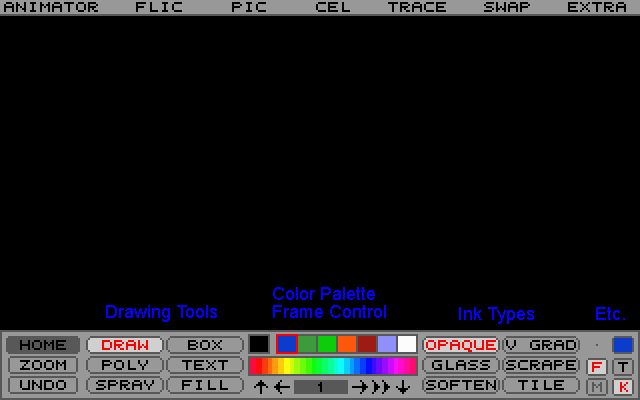 Home, sweet Home!
Home, sweet Home!This is the interface you'll have for most of the time. As a rule of thumb, left mouse button (LMB) will do standard actions, while right mouse button (RMB) will go into relevant setup/option interface of some sort. For example, LMB on the Zoom button will let you select an area to zoom into. RMB on the Zoom button will allow to to pick the degree of zoom.
So, if you use the LMB in the open area, you will draw with the selected tools. RMB will hide and show the Home frame. You can also use "Space" for this.
Oh, and if you ever get stuck in an interface bit where you want to exit, you can just RMB over the open area, or press "Space".
Now, onto the specifics!
There's three basic elements to the Home interface: Your
color palette, the
drawing tools, and the
ink types.
The
color palette consists of the colors you have easy access to. You can change any of these colors by right-clicking it, then selecting a replacement color.
The first color, all by itself, is your "zero clear" color - that is, transparent. If you change this, you change the color of nothingness. Next to that are the handy bunch of colors that you want easy access to. Some of them have additional roles when it comes to in-betweening, but that's a matter for later. You can see your currently selected color on the far right under the Etc. section.
Below this is a palette segment. You're allowed a maximum of 256 colors at any one time, and you can grab a section or two of that 256 to have easy access to, like the colors above. LMB will select a color, and RMB will open up the wondrous Palette interface, where you can access, select, and manipulate your 256-color palette (as well as the smaller palette segments and other colors) to your heart's content. It's a very thorough part of the program, and I'll get to it later.
So, on the left you have your
drawing tools. From simple mouse-drawn lines to spline shapes and polygons to fill and separate, it determines the shapes that you draw and how. You can have six at your immediate disposal, and you can change which ones are there (as well as the advanced options for them) by using the RMB. There's a long list of them, and they all have descriptions. Check 'em out, and see what kinda stuff you can find.
You may notice some recurring options among drawing tools. Things like Closed, Fill, and Tween are shared (on or off) among the tools which use 'em. Fill (fills the shape with a color) and Tween (used for animating between two different shapes) even have indicators on the Home frame: the F and T under the Etc. section.
Ink types, on the right side, determine how the ink affects the drawing. Like drawing tools, you can have six available at any one time, and you cna change 'em out/adjust the options by using the RMB. There's a great deal of variety, again, from opaque and transparent colors to softening sharpening to making pixels move or scramble to gradients of different types and directions. Try 'em out, and see what you can find.
Equally important when it comes to animation is the
frame control, sitting beneath the color palette. You can use this to move through your frames, as well as check the animation. Left-to-right you have First Frame (which you can use the up arrow to get to), Previous Frame (also left arrow), Current Frame, Next Frame (right arrow), Animate (you can use down arrow for this), and Last Frame. If you click LMB or RMB on the current frame number display, you enter into the Frames interface, where you can adjust your current frame, your maximum frames (you can add or subtract or even multiply the current frames by 2, 3, or 5) and segment-based animation control. Which is a matter for later. But this is where you come to adjust you frame count.
You can also insert a single frame by pressing the "Insert" key from the Home frame, and delete one with the "Delete" key.
For what's left over, I'll go over the
Etc. section: On top, you have your brush size and current color. LMB on the brush size will switch between one pixel and many pixels. RMB will determine how many pixels "many pixels" is. Either LBM or RMB on the current color will open up the Palette interface.
Beneath this are four boxes: F means fill a shape, T is for shape-tweening, M refers to a color mask, and I have no idea what the K stands for.
Woof... I hope that's a little helpful to start, even though it's basic stuff. I'll get to the more confusing bits later...
 Community
Community Townhall
Townhall Forum Issues
Forum Issues Archived subforums (read only)
Archived subforums (read only) Tutorials
Tutorials Autodesk Animator (80's software)
Autodesk Animator (80's software) Community
Community Townhall
Townhall Forum Issues
Forum Issues Archived subforums (read only)
Archived subforums (read only) Tutorials
Tutorials Autodesk Animator (80's software)
Autodesk Animator (80's software)
