|
robotkitten
|
 |
« Reply #1380 on: November 23, 2023, 09:01:17 AM » |
|
This ASCII style is genius. It fits your theme perfectly.
|
|
|
|
|
 Logged
Logged
|
|
|
|
|
Kyzrati
|
 |
« Reply #1381 on: November 23, 2023, 07:51:38 PM » |
|
Thanks and yep, that's the intent, and it's really nice to have a style and theme which go together so well. I also like making fantasy games, and while it can work okay with different sorts of animations, it'll never quite be as perfect as playing a robot in ASCII/ASCII-ish style! :D
|
|
|
|
|
 Logged
Logged
|
|
|
|
|
Kyzrati
|
 |
« Reply #1382 on: November 24, 2023, 08:00:01 PM » |
|
Experimenting with Drone PIP[Cross-posted from the devblog here--follow link for better formatting and light-on-dark style.]Early this month I was streaming a Cogmind run on Twitch, at one point once again sending out drones to scout around as I like to do. Drones are generally pretty fast, and I'll often just make sure I'm in a relatively safe spot and keep an eye on what the drone(s) find while I wait and decide where to go next. The drone centering and following feature added back in Beta 10 has been quite useful for this purpose. (For years before that you had to actually scroll the map yourself!) 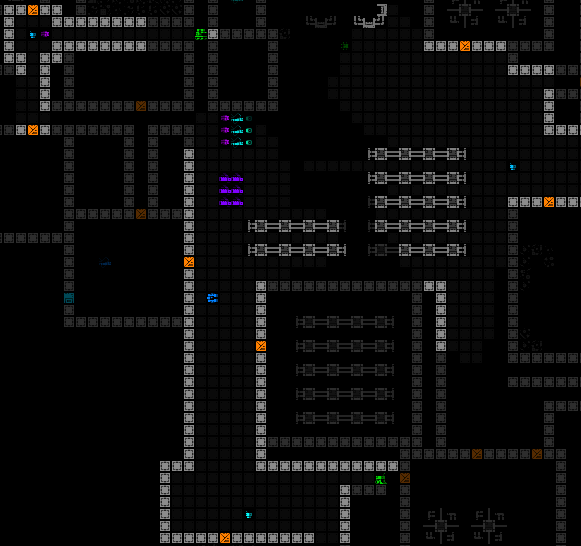 Cycling through active drones to see their surroundings, which also allows passing turns while following their view. Cycling through active drones to see their surroundings, which also allows passing turns while following their view.But in this particular stream as I sat there waiting to see what they'd uncover, I also kinda felt like it was a situation in which I already knew where I wanted to head, but it would be somewhat tedious to both move and keep an eye on what the distant drones were up to before they splat on some trap or were blasted by a hostile squad. I blurted out that we need a drone PIP (picture-in-picture) feature to make it easier to operate while scouting drones are active, and of course ever since I mentioned that it stuck in my head, just asking to be explored as a feature. So I found some time to try it out a little while ago! The technical premise is pretty simple: Since Cogmind is a monospace terminal interface, when drawing the map we just have to find some space in the view where we can copy over a portion of the cell data from the drone's surroundings to somewhere the player can see. Finding this space isn't too difficult since Cogmind mechanics and UI were designed to fit a 4:3 display anyway, despite most everyone these days using 16:9 or higher, meaning there is usually a decent amount of space available at the left and right sides of the map view which is not as vital to be able to see at all times. Those are the spaces we can cover with other things, and is also why you see non-modal info presented in those four corners for various purposes. 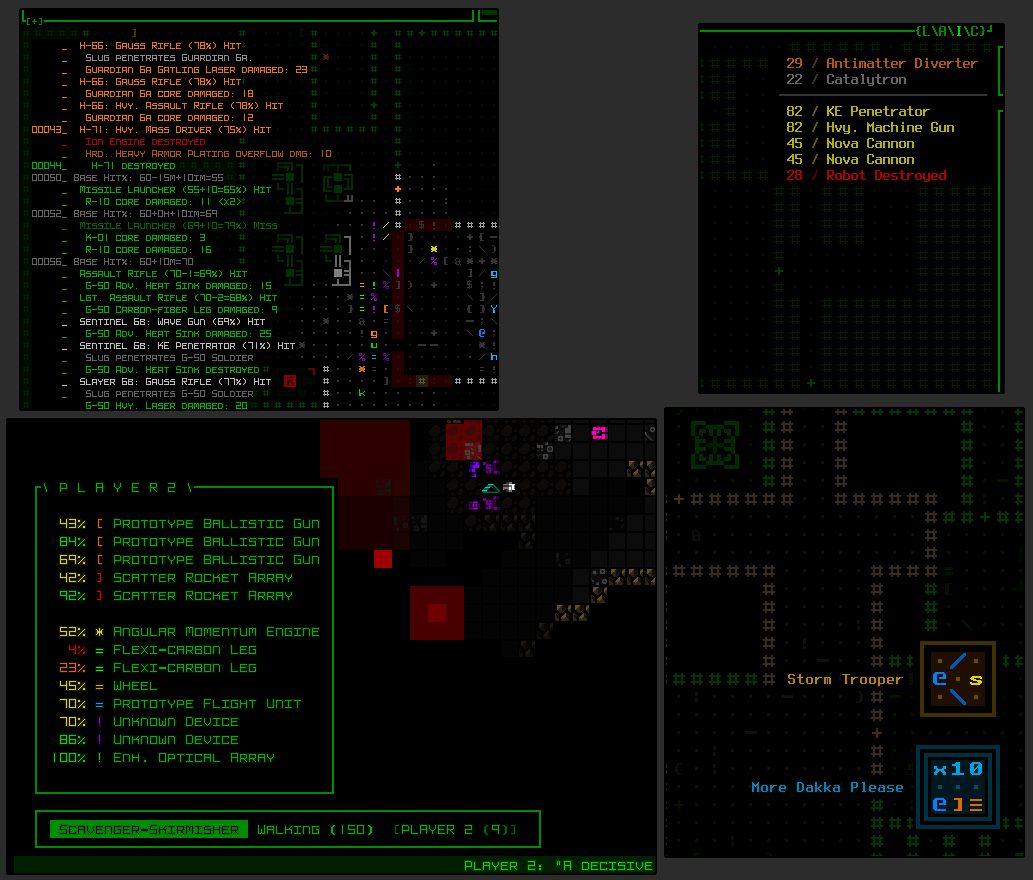 Sample info that can overlap map edges: Detailed combat log to the top-left/left, audio log in the top right, special mode menus to the bottom left, and achievement notifications in the bottom-right corner. Sample info that can overlap map edges: Detailed combat log to the top-left/left, audio log in the top right, special mode menus to the bottom left, and achievement notifications in the bottom-right corner.Anyway, I wouldn't be worried about coming up with room for a proper implementation, though I was interested in seeing how it feels when active, since having such an interface feature working even in experimental form has a way of triggering deeper thoughts about potential roadblocks or related features. Experimental PIPLo and behold, a basic drone PIP in action... 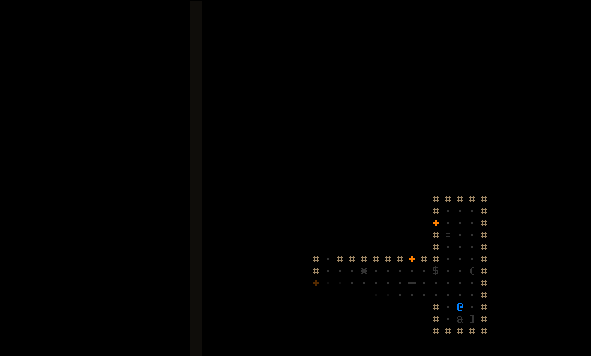 Pretty cool! This didn't exactly take all that long to implement for testing, but that's all it is here, just a quick and dirty experiment thrown together in order to watch it, not even 50 lines of code or so. The process is quite simple: When rendering the map, check if there's an active drone and pause the rendering to first force another render around the drone's own location; save the console info from around the drone and return to finish the normal map render, then when that's complete copy the drone visual back over the map area wherever the PIP should appear. In the sample above that's the top-left corner. I'm not planning on adding this feature for now, though building it would require thinking about how the window interacts with other UI content that can appear in locations it might occupy, and the best default location. It might even be interesting outside the map, up in the top-center console, though that comes with its own problems in addition to that area's relatively limited height. There's also questions about whether and how to get the window itself to properly display other UI-related content that can appear in drone-explored areas, for example (and most importantly) item/enemy labels that don't otherwise show as you can see in the demo above. Proper PIPWhat would it take to turn this into a real feature, besides not being pretty hackish code :P Well the PIP only needs to activate once the drone is no longer visible on the map view, but okay that's super low-hanging fruit, let's try the more complicated stuff... - Maybe window dragging to actually put the PIP monitor wherever you want
- If currently following/locked onto a distant drone in the main UI, the PIP could perhaps switch to show the area around Cogmind's position instead
- Multiple simultaneous PIP panels for more than one active distant drone (now I'm imagining having a boatload of combat drones out working for you and Cogmind is like the security guy just watching everything play out on a dozen monitors xD)
- Setting your own "PIP point", for example around a Terminal with an active tracking Trojan
- Of course there'd be customizable PIP size
As you can see, this one UI feature spawns lots of neat ideas... It's also a ton of work though, and based on its effort:usefulness ratio I have to assign this one a pretty low priority. Although shelved for now, I might revisit it alongside the next big drone mechanics update I want to do?
|
|
|
|
|
 Logged
Logged
|
|
|
|
|
Kyzrati
|
 |
« Reply #1383 on: November 28, 2023, 08:46:09 PM » |
|
Adventures in Map Zooming, Part 1: Realtime Image Scaling[Cross-posted from the devblog here--follow link for better formatting and light-on-dark style.]A few years back I introduced an experiment to demonstrate a potential "overmap" implementation that still obeys the rules of the terminal interface. What about the opposite--a way to zoom the map itself? Obviously this would be intended for a completely different purpose, addressing one of the more common complaints about Cogmind, that on some displays and play environments everything is rather hard to see. Prior to this I've always framed the zooming discussion as a full-UI thing, where not just the map but everything needs to be larger, which is kind of a show-stopper when there is a minimum number of text elements required to be visible at all times for proper play as designed. But maybe if we only zoomed the map it'd work for some people who otherwise can't play? It's hard to say whether this would satisfy some people since there's still the text elements, but maybe for example using an alternative font like Terminus is sufficient for those parts, and the map is what we should focus on. Anyway, it could be worth experimenting with, and I've moved up the timeline for doing that. Why now? I've always been interested in experimenting with larger alternative interface layouts, though because I didn't see much promise in them, and doing so deviates from the core design, the idea was to wait until at least a likely engine update down the road, as well as the completion of most of Cogmind's content. Well, this year money issues have had an influence on my near-term direction :P Revenue has fallen quite a lot, I mean it has been over 10 years of dev at this point, and now that Cogmind is being developed at a bigger loss I need to start worrying about revenue again... (this will also likely lead to some release timeline adjustments in the future, too). Anyway, to the issue at hand, hopefully with a larger map view Cogmind will be able to appeal to enough additional people who are otherwise okay with the rest of the game--I know there are some out there, and it'll be better for revenue going forward! On that note, I must thank all patrons for making the ongoing expansions much more feasible. I'll admit expansion-level content releases for a niche game without explicitly charging for them isn't really feasible forever, but I don't want to split the game world into DLCs--it'd be bad for the design so it's all or nothing, and there is just so much cool stuff still to add. It must be done. It will be done :) It's time to experiment! MockupsAny proper UI work is likely to start out with mockups--might as well play around with relatively simple images before investing a greater effort into code... 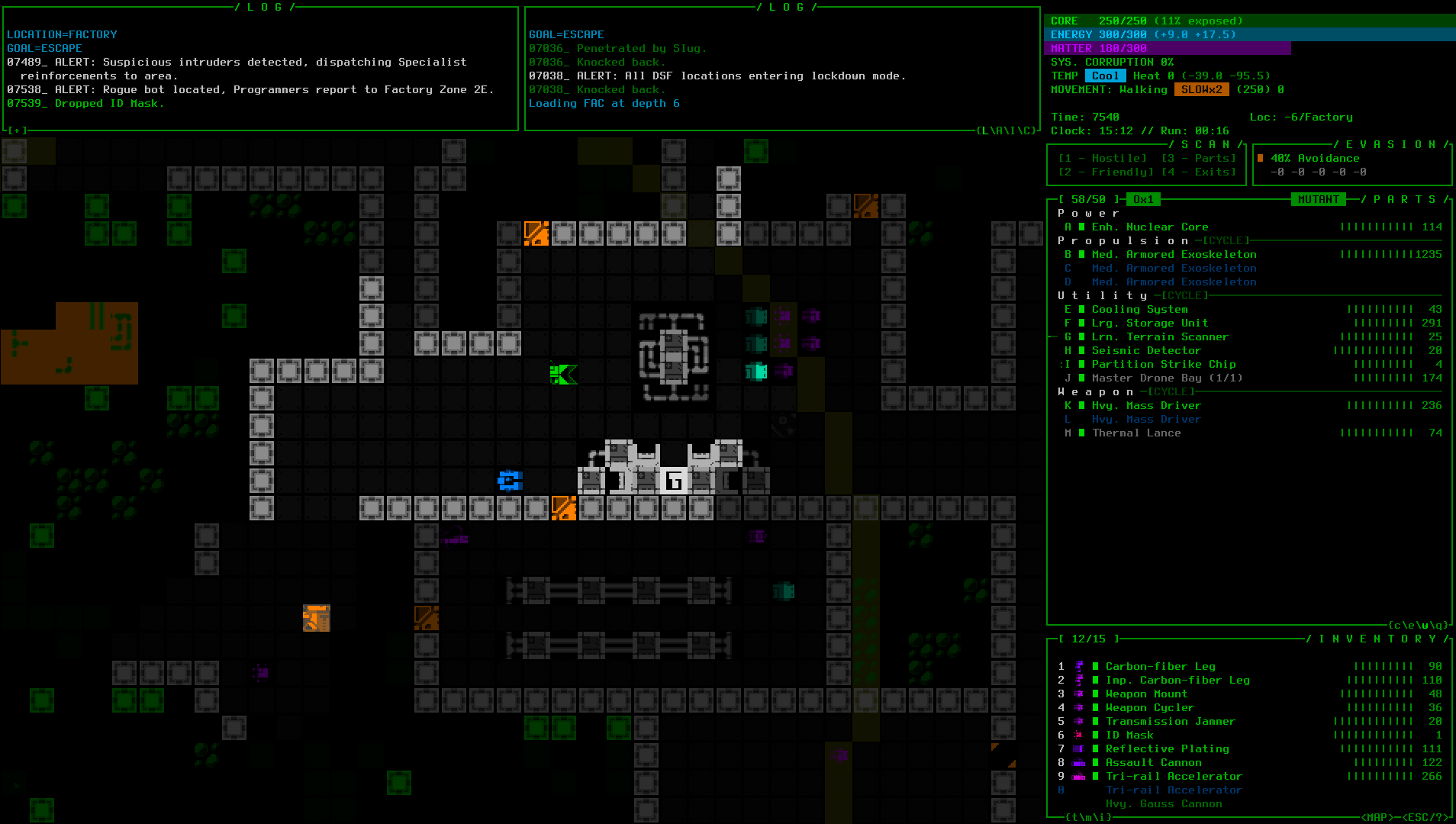 There you have it, a mockup depicting Cogmind using a size 18 font (Terminus for better readability overall) combined with all map tiles doubled in size (1080p@16:9, the most common Cogmind player resolution). (open for full size) There you have it, a mockup depicting Cogmind using a size 18 font (Terminus for better readability overall) combined with all map tiles doubled in size (1080p@16:9, the most common Cogmind player resolution). (open for full size)Okay so each tile actually occupies four times the usual amount of space, but what we mean here is that the cell dimensions are doubled. Something in between 1.0x and 2.0x might be more ideal from a size and visual balance perspective, but doubling is more feasible for retaining the actual aesthetics, both in terms of cell alignment and pixel accuracy, and might also provide us with other benefits later. The mockup is also missing some components that eventually must be considered, such as what text over the map might look like as far as object labels and other info overlays, but that's not important right now, more of a detail to consider when the time comes, assuming the fundamental feature even works out at all. ArchitectureIt's time to enter... the zoomiverse!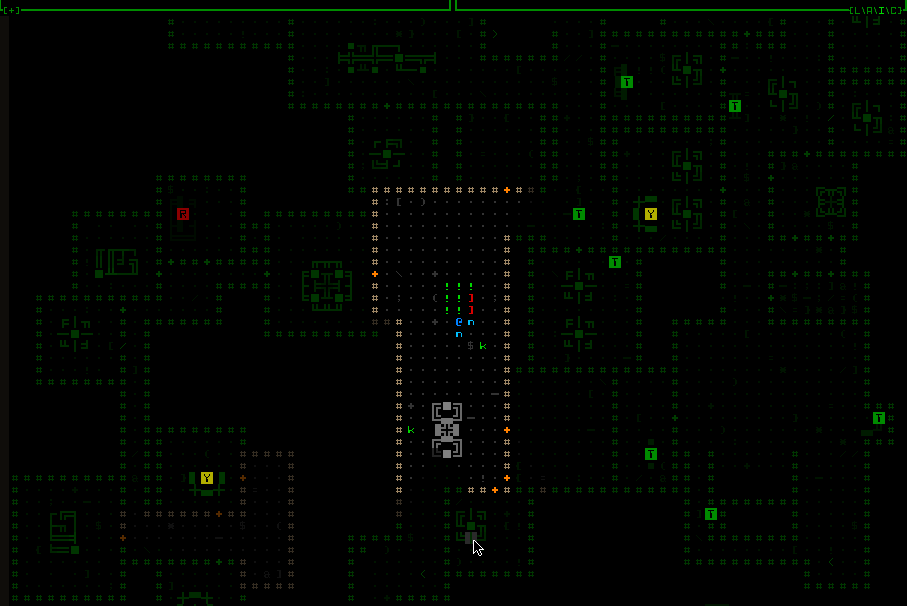 Okay this is an early blooper, we'll get to that in a moment ;) Okay this is an early blooper, we'll get to that in a moment ;)Just how to implement selective zooming in a terminal emulator that is made to do no such thing is a bit of a dilemma. Terminal-based engines don't behave like a normal game engine where you have individual windows represented essentially as images layered on top of one another and their contents can therefore be scaled individually. Instead there are many layers of cell data from different subconsoles that feed into a single root console which is then converted to the final image. Under this kind of architecture it's not all that reasonable to insert images into the mix, or make modifications to entire subconsole properties of the variety which are easy and obvious to apply to images. We can't go "oh sure just tell the computer to zoom that window and we're done with it!" Sticking to the terminal system's constraints is great for helping maintain visual consistency, and keeping the overall architecture and interface relatively simple, but if we want to zoom the map things are going to get complicated beyond the scope of what the engine can normally do on its own. Over time I've brainstormed 4 different theoretical approaches to zooming the map, and most recently expanded that to 5~6 (an exact count depends on how different one needs to be in order to be considered unique). Some are more involved than others, and each comes with their own tradeoffs, though having no actual experience with this feature in practice, its true complexity and scope are not immediately apparent. Therefore it makes sense to start with the easiest, least intrusive option regardless of all other factors, just as an experiment to gain a better understanding of what the results feel like, and collect a list of design issues that would need to be tackled to make this a reality. Realtime ScalingThe first and simplest method is absolute brute force (of course :P). Let's stretch some pixels. Sounds easy enough to take the map area and blow it up, yeah? Well, not really xD. Cogmind doesn't know anything about images, and the engine doesn't know anything about Cogmind or its UI structure, so we're going to need a little extra communication between the two on this point. Basic steps describe the cooperative process: - 1. Cogmind registers a callback function with the engine, letting it know that it wants to zoom an area of the interface every frame.
- 2. When the engine is about to render a frame, it first lets this function know about it and expects to be handed an image in return. That image is created by Cogmind itself by forcing the interface to render [mostly] normally in between frames, copying a central portion of the map view directly to an image, then scaling it up to fit the normal view dimensions.
- 3.The engine finishes rendering its normal frame, then at the end of that frame takes the zoomed image sent by Cogmind and copies it over to the desired area before displaying the final results on the screen.
If this sounds terrible, that's because it is :P The performance of realtime software scaling is no good, with a first iteration tanking my FPS from 240 to 40, and that one wasn't even working right. Once it got "fixed" the real FPS was more like 24, definitely far below acceptable. But it did work! Hacky and incomplete though it may be... 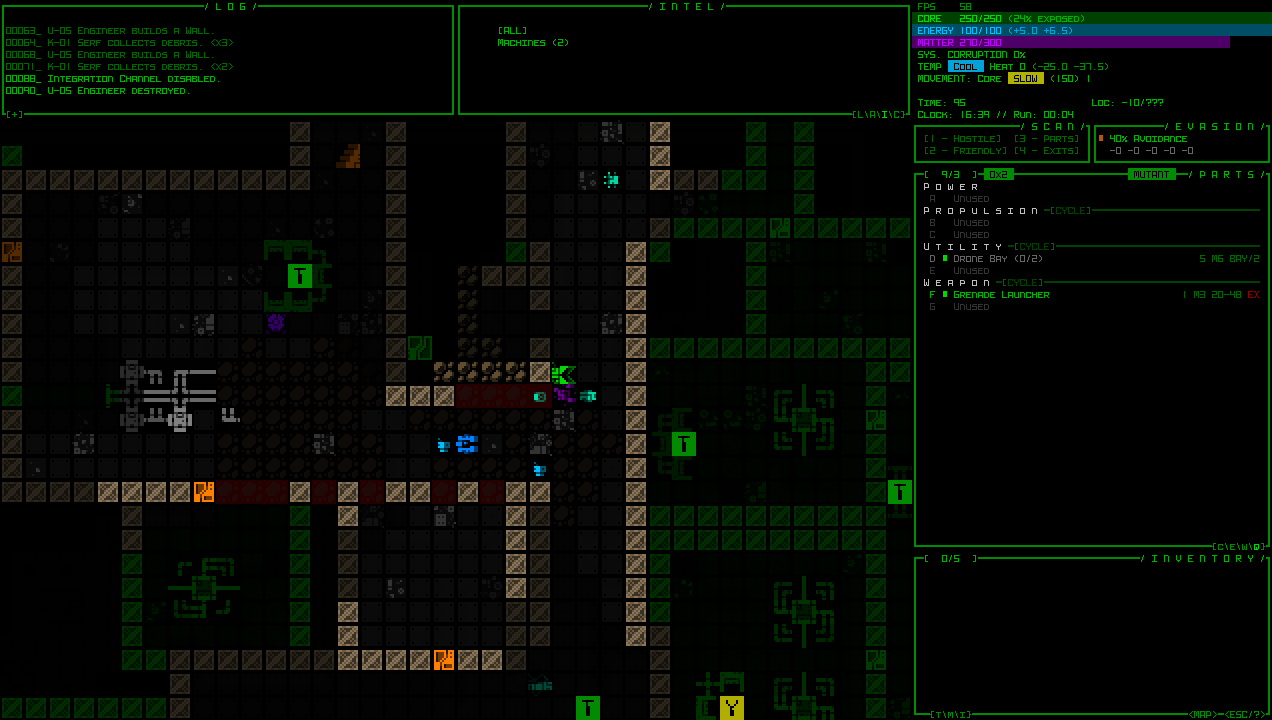 Still image of a zoomed Cogmind map, working in game, based on realtime software scaling. Still image of a zoomed Cogmind map, working in game, based on realtime software scaling.Here it is in action: 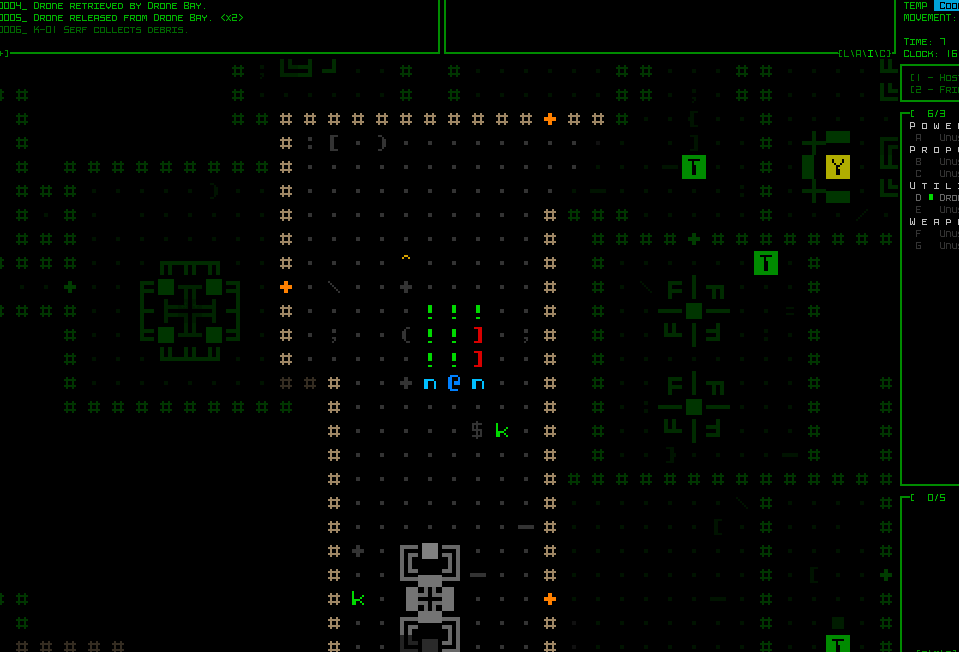 Them's some big ASCII--a working realtime software-scaled map view in Cogmind. Them's some big ASCII--a working realtime software-scaled map view in Cogmind.I say "in action," but really only keyboard input would work in this test since the mouse still doesn't know anything about this image resize weirdness. Essentially in this form it's nowhere near complete, and not performant either. While there are plenty of potential optimizations, optimizing this kind of architecture makes little sense since much of the work would become obsolete by an inevitable switch to hardware acceleration, yeah? Scaling and copying a few images would be nothing for a GPU, but for now Cogmind is CPU-bound and that isn't changing in the near term. A few other problems I noted: - Tons of artifacts created when toggling the zoom (I believe any such zoom feature would need realtime toggling).
- An image-based approach is not directly compatible with some other interactive visual systems that expect to have cell-specific knowledge at various locations, so there would need to be a layer of translation that tends to complicate things.
- Not only is an image-based map unable to take advantage of the normal dirty rect system, in fact it requires turning off that system completely, meaning the engine is always rendering every frame in full. That's pretty slow, compounding with the software scaling work. In my fullscreen tests, forcing a full render every frame in the normal game gives an FPS of 60*, while realtime image scaling drops it to 25. I managed to up it to 30 with one optimization, but it's still far from ideal, plus you don't really want to constantly be rendering at max speed in the first place, even as a cost of getting a map zooming feature. *These speeds are in my dev build, which has a lower FPS than released versions, so I'm just looking at it for relative comparison. (Aside: "Dirty rects" are an important concept in gamedev, whereby you keep track of known areas of the screen that have changed since the last frame, for example defined by a list of rectangles, and only update those areas during the render, since any unchanged areas should remain the same and don't need to be updated. This is also where artifacts may originate in a game's display, where perhaps an area changed but was never marked "dirty" for updating along with everything else.)
- The zoomed area would need more nuance, probably in the form of a mask, since it doesn't distinguish what's in the target area at all and simply scales everything, so you try to hack a machine and get this...
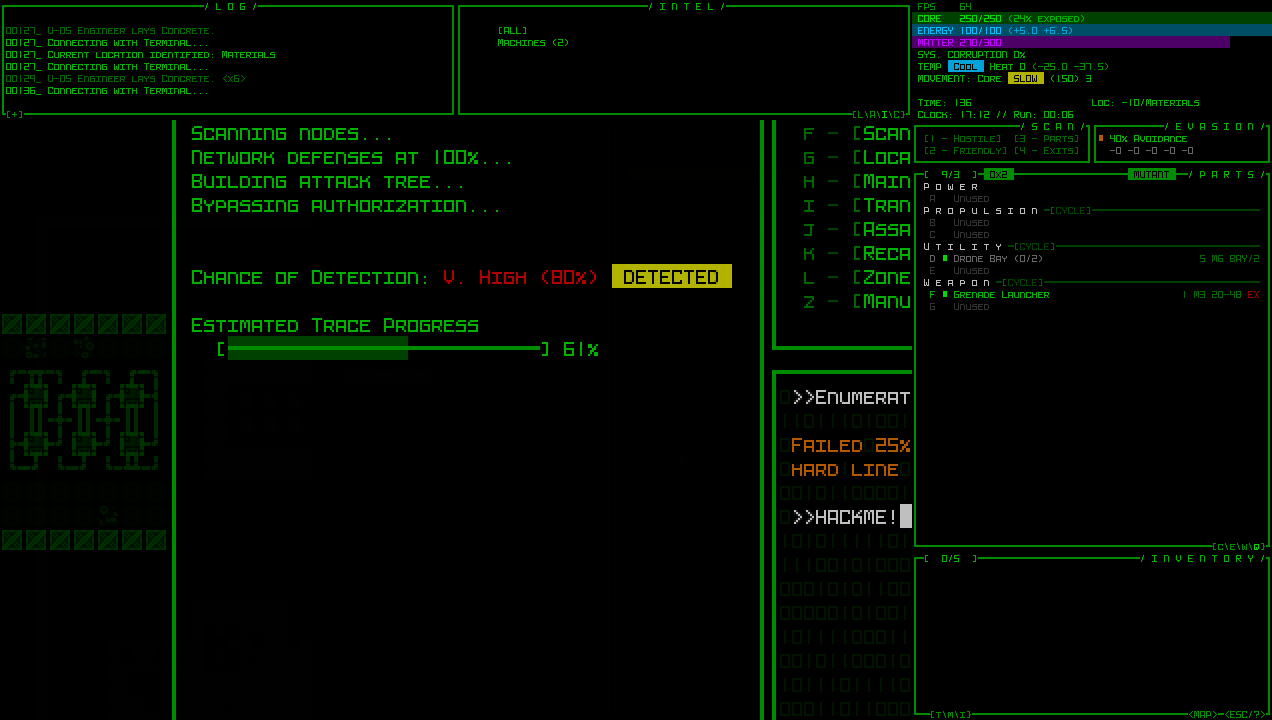 Many different UI elements can appear over parts of the map view, not just the map itself :/ Many different UI elements can appear over parts of the map view, not just the map itself :/As with any project dealing with rendering work, this one had its fair share of funky bloopers along the way. One of the main issues was a logic error causing the map to repeatedly zoom itself, resulting in a recursive scaling effect. 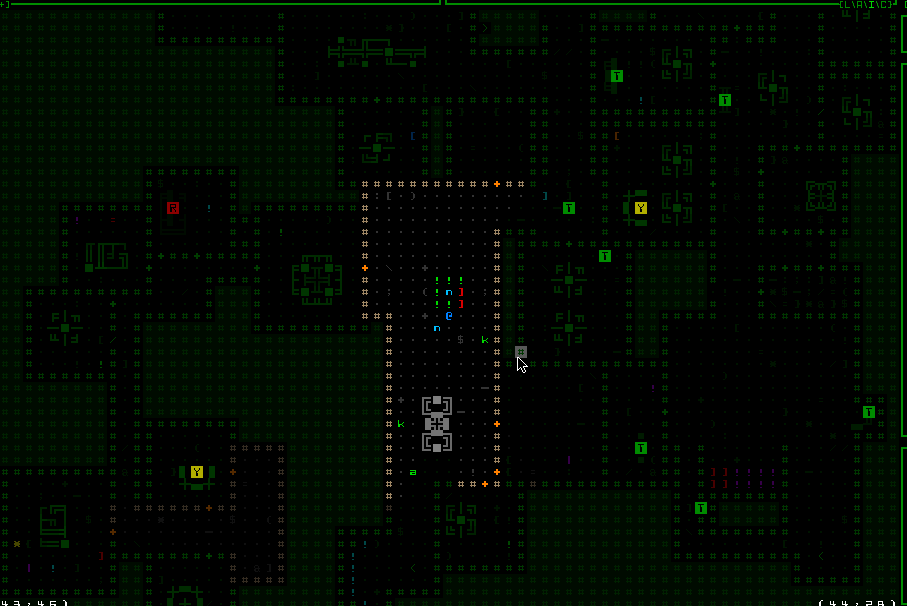 Had some funky problems with coordinates for zoom centering, too :P 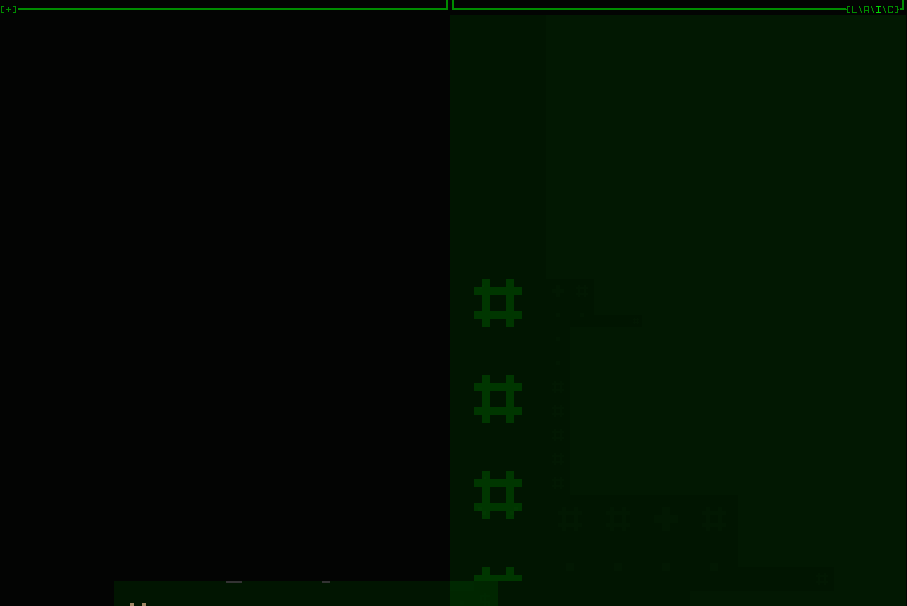 The Next Step The Next StepThe map zooming implementation as shared here isn't ideal, or even acceptable, though the good news is I do have that longer list of possible methods, and will be working with one of the better, if more involved, ones that could solve all the issues presented here. A smarter approach should play by the engine's rules, but will take a while longer to implement. The important thing is that playing with this idea showed me what it would feel like and gave me an opportunity to formulate concepts for some promising complementary features which might make this more feasible in a UX sense as well. Before properly testing out those ideas, however, I'll need to put together an implementation that won't try to fry my CPU ;) This is the first in a five-part adventure through the process of putting all this together:- Realtime Image Scaling
- Engine-level Architecture (coming soon)
- Implementation (coming soon)
- Polishing (coming soon)
- QoL (TBD)
|
|
|
|
« Last Edit: December 01, 2023, 07:54:16 PM by Kyzrati »
|
 Logged
Logged
|
|
|
|
|
Kyzrati
|
 |
« Reply #1384 on: December 01, 2023, 07:54:47 PM » |
|
Adventures in Map Zooming, Part 2: Engine-level Architecture[Cross-posted from the devblog here--follow link for better formatting and light-on-dark style.]Taking a different tack from last time, I decided that it would be worth getting really dirty with low-level engine work for the next attempt at map zooming. One of the main reasons we'd need to go this route if there's ever to be hope of reasonable performance in software mode: Dirty rects. If we play by the engine rules we get to keep that functionality in its existing simple package, which generally means massive savings on CPU cycles. REXIt had been a while since I'd done any serious tinkering in "Rogue Engine X" (REX), Cogmind's underlying game engine. The acronym you might recognize from REXPaint, the engine's ASCII painting software I built with it for my own use and later released (dang that's been out for over 10 years now, too, with many of its own users). I do very occasionally add a little REX functionality here and there to cater to Cogmind needs (or REXPaint for that matter), but it's been mature for like 12 years so there's never been any huge developments in that time. My plans this time were for a pretty big one: Add a third type of glyph size. To summarize, in traditional terminal style the display is just a uniform grid of monospace glyphs, each with a foreground and background color. Less traditional, and needed to produce Cogmind's map with square spaces as opposed to rectangular ones more appropriate for text elements, two adjacent text cells can be occupied by a single "wide" glyph. 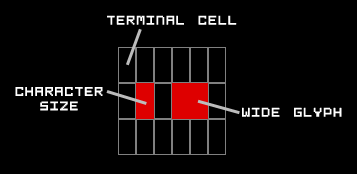 The concept is simple, though does require that text characters take up about half the width that tiles do, which can be a little restrictive at certain sizes. The concept is simple, though does require that text characters take up about half the width that tiles do, which can be a little restrictive at certain sizes.So the terminal has a base cell size, though doubling the width of that base size gives another wider type of glyph that can be used as well. (I also shared a larger diagram and some related ideas under the section "mixed fonts" in my Fonts in Roguelikes article.)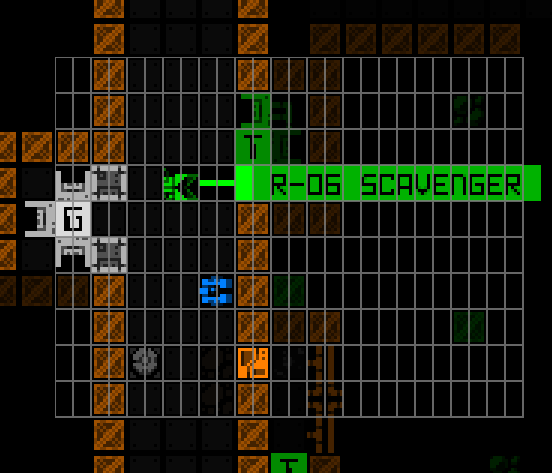 Notice how the tiles in this Cogmind screenshot each occupy two cells, delineated by the partial grid overlay. Notice how the tiles in this Cogmind screenshot each occupy two cells, delineated by the partial grid overlay.In practice it gets a little more complicated than one might imagine from the above description, because glyphs are not drawn directly and immediately to the visible console as shown, but instead first drawn to their own subconsole, and numerous subconsoles can overlap one another at different positions. This is great for organizing an interface, though when it comes time to merge everything to create the final view, partial overlapping means you can have pieces of larger glyphs showing through, etc. The idea is to now add something even bigger than wide glyphs, but a key point is that whatever the new dimensions are they must still be a multiple of the base cell size. We have the regular base cell size used for text characters, a wide glyph size used for map tiles/characters, and what can we extrapolate comes next for a zoomed map if we want it to retain a square aspect ratio? Enter: the quad. 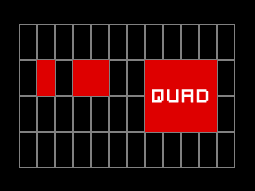 Big chonker tile has arrived. Big chonker tile has arrived.Doubling the map tile size turns 1 wide tile into 4 (2x2), so while a wide cell occupies two base cells, a "quad" glyph would occupy 8 base cells, 4 in the first row and 4 in a second row. This behavior is similar to the wide glyph, just wider, while also expanding in a second dimension as well, so introducing it to the engine logic is, uh, fun :P I had to rewrite most of the wide glyph support in order to add quads, but having wide support already there to reference was helpful, and merging everything under the same umbrella kept the overall complexity from expanding much. To design and test quads I loaded up my old REX testing environment, which contains a random assortment of little test consoles and behavior samples to ensure everything is working properly. One of the important things to test beyond basic functionality (which itself took a little while to get down) is quad overlap with other consoles of different types, and screen edge overlaps. 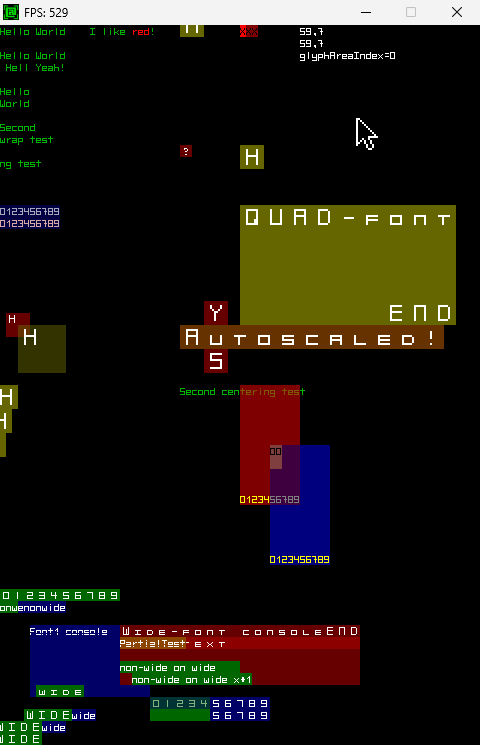 Been many years since I used this thing! It was put together as the engine features were coming together back in 2011 (my first post about it). Been many years since I used this thing! It was put together as the engine features were coming together back in 2011 (my first post about it).Some of the environment is animated/dynamic, though with quads it's more about rendering and alignment issues, and confirming that underlying data values are correct. I got pretty excited seeing the quads appearing normally each time a new test was devised and (finally) passed. It's official: REX has quad support! FontsREX/Cogmind/REXPaint/etc use bitmap fonts, so if we're adding a new glyph size that means we also need to accommodate that size in the font files. While I allow quad fonts to be loaded from file, and that's what I worked with for the initial implementation, it seemed unnecessary for our needs as far as providing this zooming feature in Cogmind, since our main goal is to simply allow the upscaling of map tiles. Therefore another part of this engine rework was to allow quad bitmaps to be generated as needed. Basically quads don't have to exist until a given font set is actually set to be used, at which time the bitmap will be generated in memory by upscaling a specified source bitmap which has already been loaded. CogmindThen there's Cogmind over here not having any idea what's about to hit it. Hm, what will the impact be? My first quick test was to simply switch the map font to a quad and just... see what happens! Well for the most part it Just Works. Wow. No crashes, just big tiles. There's some obvious kinks like the fact that I didn't even change the map view dimensions, causing the map view to also quadruple in pixel size and extend off behind the HUD and off screen, therefore "centering" Cogmind in the bottom right corner. That's to be expected, along with other issues like console alignment and any other source code references assuming the map view is using wide-type glyphs. But the important thing is that IT WORKS. 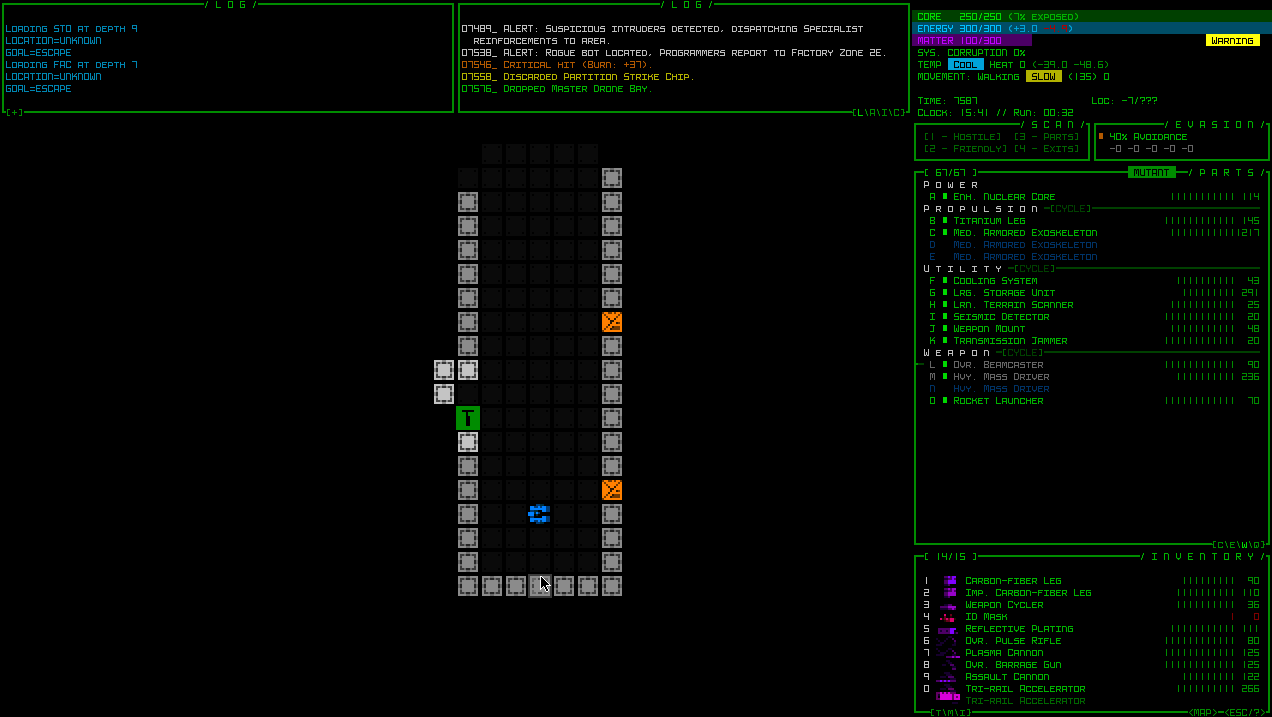 Cogmind's very first use of the new "quad" glyph support added to REX. Cogmind's very first use of the new "quad" glyph support added to REX.That ain't no mockup. Also because it's playing by the engine rules there is zero performance hit from this feature. Zero. You can see the UI jank--to record that I had to turn off autocentering and use the mouse for directional input, plus the misalignments and weird stuff in various locations (check out the items in the inventory xD). BUT IT WORKS. There is clearly still a lot to do. Manually test swapping the font is literally all I've done so far on the Cogmind side of things--the size can't yet be toggled dynamically, but before starting this whole adventure I did prove it could work in theory by testing whether the game would explode if I tried to destroy the entire main map interface and recreate it on the fly. The disparity between the surrounding UI text size and map tile size when zoomed is kind of annoying--it's not quite the same aesthetic, but if it means some people who otherwise might not be able to play could now do so, I guess that's a good thing! Also again I find myself wondering what portion of potential players will find this sufficient since it doesn't address text, but maybe in combination with the Terminus font it will work for most people. We'll just have to find out. While doing the latest map zoom experiments I also came up with an initial list of complementary feature ideas, those that could help blunt the negative impacts of having a much shorter view range than usual. - Cogmind may not necessarily be centered when zoomed, instead having the view gradually shift so that you can see further and further in your general direction of travel, out to your actual sight range. Cogmind's unmodified sight range (16) while truly centered in a zoomed view would extend at most about 4 spaces out of view in the worst case scenario--a north/south direction, so Cogmind would generally be within that distance of the center unless sight range is further boosted. (East-West direction is less of an issue since the view is a horizontal rectangle for most people's screens.) I can see this dynamic view positioning being fairly complicated to implement well, but a good formula and related behaviors there could save the player a lot of time that would otherwise be spent scrolling around.
- The above feature is likely more appropriate for keyboard users, not mouse users who wouldn't generally be happy with a map sometimes shifting to a different position under their cursor during successive movements. For that type of input it would be nice to have a way to quickly set your own relative centering position, depending on the direction from Cogmind you wish to see more of while moving or performing other actions.
- Labels for important things, especially hostiles, that enter FOV but are not currently in view can be shown at the edge of the view in their direction. Or perhaps not the whole label, but more like the floating indicators that appear to denote an offscreen drone or Cogmind location. Cogmind already stops and labels new hostiles, so this would just be an extension of that feature to accommodate zoomed folks who want to have a little more info about the cause. Heck, maybe in temporarily pausing the action it could even shift the view over a bit to directly see the cause?
- For new players, zooming the map could perhaps assume they would like everything to be larger or more readable, in which case maybe it'd be a good idea to also automatically switch the font to Terminus at the same time? Just a thought though, not a fan of this approach, and I think it won't be nearly as relevant given the nature of future planned UI updates...
- This one's just fluff, but I can see feedback SFX and an optional very fast animation for the transition between zoom and standard view, for people who want to use both and do it in style :)
Lots of optional features out there, it appears, though exactly how many of them are actually useful, and more importantly can actually be implemented in a way that brings out that usefulness, remains to be seen. Anyway, those are just some general notes for now, and I haven't done any real playing with this feature active, but later once it's actually built and not hacked together I'll definitely be trying out some runs to see what about this setup irks me and if there's anything I can do about it. Although a zoomed map this isn't the kind of feature I want to use, I imagine it could be useful to others, and look forward to seeing where development takes it. I've always loved working on UI to begin with :) This is the second in a five-part adventure through the process of putting all this together:
|
|
|
|
|
 Logged
Logged
|
|
|
|
|
Kyzrati
|
 |
« Reply #1385 on: December 06, 2023, 08:15:48 PM » |
|
Adventures in Map Zooming, Part 3: Implementation[Cross-posted from the devblog here--follow link for better formatting and light-on-dark style.]Time to get serious! Last time I told you about my engine upgrade and the new "quads," now it's to put them to use. If you recall, for my initial Cogmind map zoom demo upon adding Quad support to REX, all I did was change one thing in the game: the map font size. The game doesn't care about the engine side of things so it simply worked, or at least didn't crash and we could easily see how it'd appear, despite of course numerous input and secondary display issues in some other windows. By just tweaking a few more variables it would be easy to solve all those problems in order to purely have a consistently larger map view. Things get a lot more complex if we want to support both the regular map font and quads, not to mention the ability to swap them dynamically while the game is running. But with the engine fundamentals solid and behind us, we're ready to tackle those challenges. Normally with UI feature implementation I'll start by writing out a comprehensive list of everything that needs to be done, and any other elements I can think of which might be affected and therefore need testing and confirmation. While I drew up at least part of such a list like a good dev, this is one of those rarer cases where attempting to write a complete list ahead of time is probably not all that feasible or helpful, as it's basically... the entire interface :P With a change like this I would need to test pretty much everything, so instead of trying to be complete about it, I just noted areas of the code to be adjusted as I thought about them while working on fixing high-priority features, trying my best to finish off entire groups of related interface elements to speed up the process. I started in the most important place, restoring the basic functionality required to speed up the rest of the implementation, like fixing map panning and cursor-map interactions. And realtime zoom toggling in order to easily compare and confirm that everything functions properly in both states. And it was shortly after getting those bits operational that I discovered I wasn't quite done with the engine xD When examining the details of what still needed to be done in the map area itself, I realized that while zoomed in we'd probably also want to increase the font size of many types of text that appear over the map, especially object labels which are already integrated pretty tightly into the map coordinate and orientation systems. 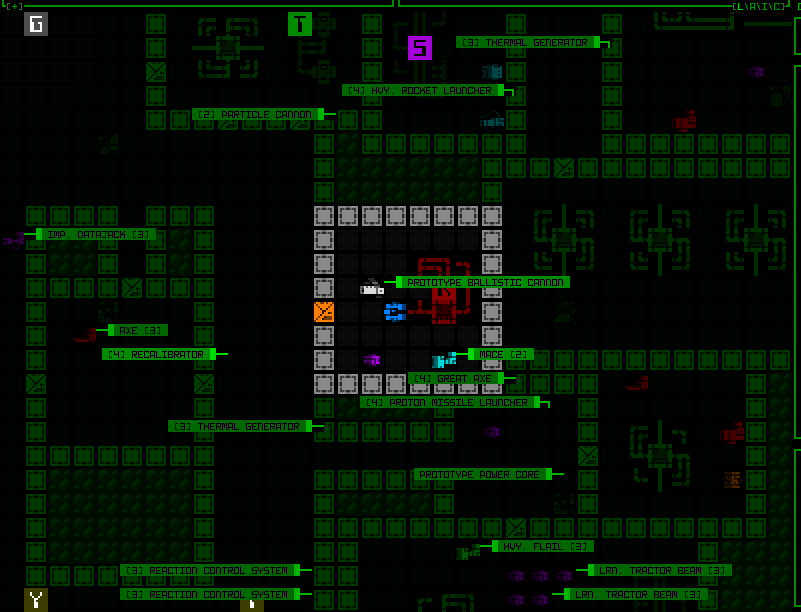 Yeah these labels are not great like this, using the regular text size (ignore the fact that they're not even pointing at the right objects here :P). Yeah these labels are not great like this, using the regular text size (ignore the fact that they're not even pointing at the right objects here :P).To maintain the proportionality of map-related text when zoomed in, we'd need... zoomed text. Oh no. Back to REXLast time I introduced the engine's base cell size that fits individual text characters, wide glyphs for square map tiles, and the new "quad," or four map tiles in order to enable a zoomed effect. To zoom text we'd need yet another type of glyph size, one that like the doubling of map tiles for quads (2x1 to 4x2) instead doubles text/base cell size (1x1 to 2x2!). For me one of the first annoyances was what to call this new type, and I decided they're probably best named after the number of base cells they occupy, meaning I had to go in and retroactively rename all the quad stuff to oct. Now our zoomed text glyphs can assume the name "quad." 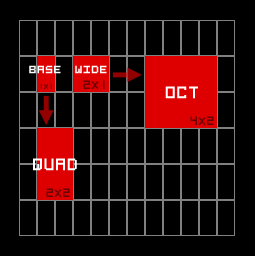 A new member joins the REX glyph type family! A new member joins the REX glyph type family!Because I had built a generalized system to simplify handling of both wide glyphs and octs (previously quads), inserting this new type was actually fairly easy (whew!). 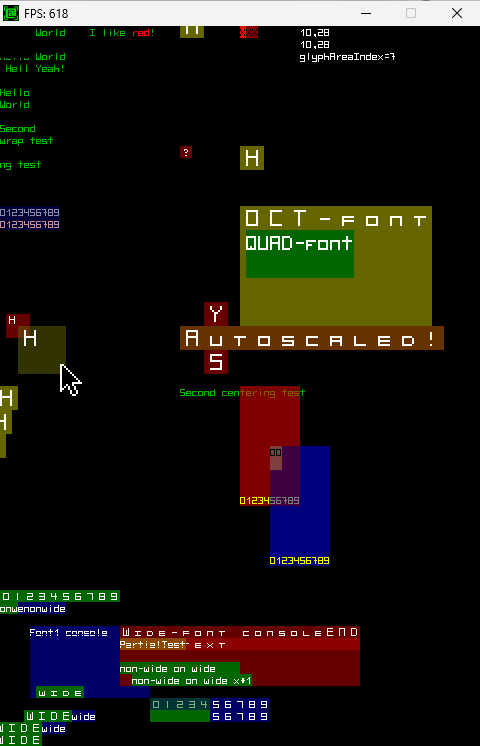 REX again displaying operation of the newly renamed octs, and the new quads (the main new area of interest being the large olive-colored box). REX again displaying operation of the newly renamed octs, and the new quads (the main new area of interest being the large olive-colored box).Well, the initial implementation was fast, but on returning to Cogmind to apply it to map labels I found an issue... 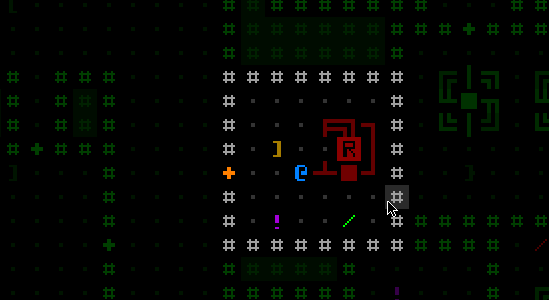 The text quads worked nicely in most places, but sometimes this happened. Perhaps we'll just say this Recalibrator is corrupted and leave it at that? :P The text quads worked nicely in most places, but sometimes this happened. Perhaps we'll just say this Recalibrator is corrupted and leave it at that? :PIt took a while to figure this one out, since I couldn't quite tell if it was a Cogmind problem or a REX problem. This was particularly tricky to track down because it looked like an engine bug but also had a property that suggested it couldn't be an engine bug, yet its other behavior pointed to it to being impossible to be a bug caused by the game itself... Anyway, a really weird confluence of situations managed to hide the real reason for a good hour. It had to do with a specific type of partial transparency of the new quads/octs, and of course it was caused by just one line of code in the engine. Zoom Text ApplicationsYay now we can have some large text on the map, too! 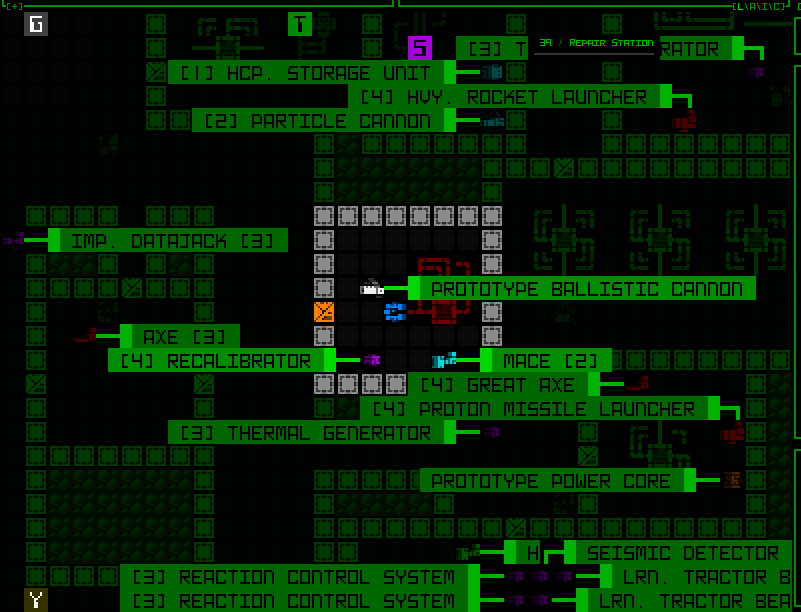 Revisiting the scene from earlier, this time with larger labels. Revisiting the scene from earlier, this time with larger labels.Beyond labels, I also enabled the on-map mode indicators to make use of quad text. To facilitate this (and by necessity for architectural reasons), I also refactored that part of the UI--they used to be drawn directly to the map at the end of its rendering process, but now they are a real window. 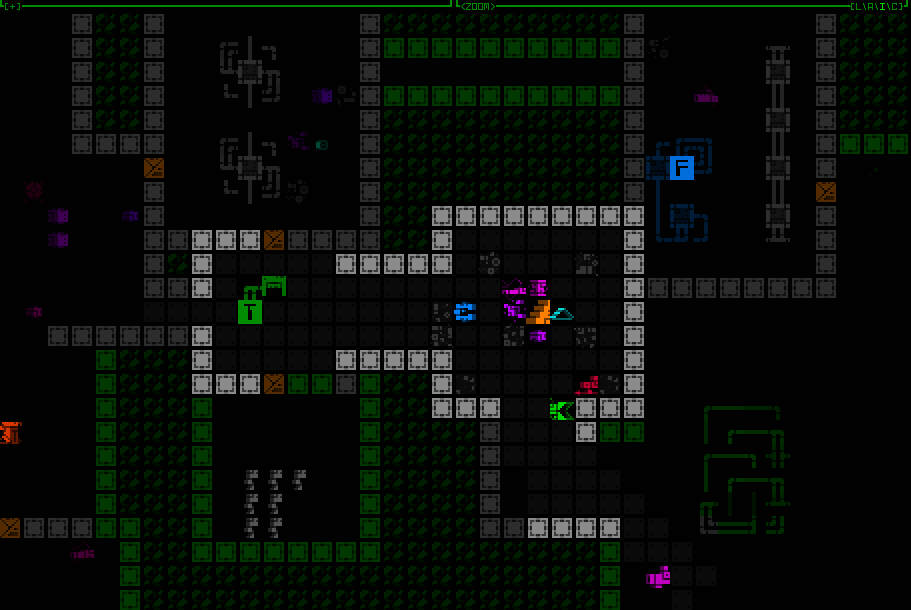 Cycling through item label categories, with the mode indicator visible at the top of the map view. Cycling through item label categories, with the mode indicator visible at the top of the map view.On-map popup alerts like low matter/core/etc. also got the zoomed text treatment, for one because they otherwise looks fairly small compared to everything else and would be even more likely to go unnoticed. "ALERT" announcements are also larger now, almost too large when they include longer strings, but again having them remain at normal text size doesn't seem ideal for getting noticed among the larger map cells. I might tweak those later when the UI undergoes more changes down the line, but for now they're large. I also decided to convert the program shutdown animation to the zoomed text, and unlike its other uses described above, this is the only instance in which it is used regardless of map zoom state. 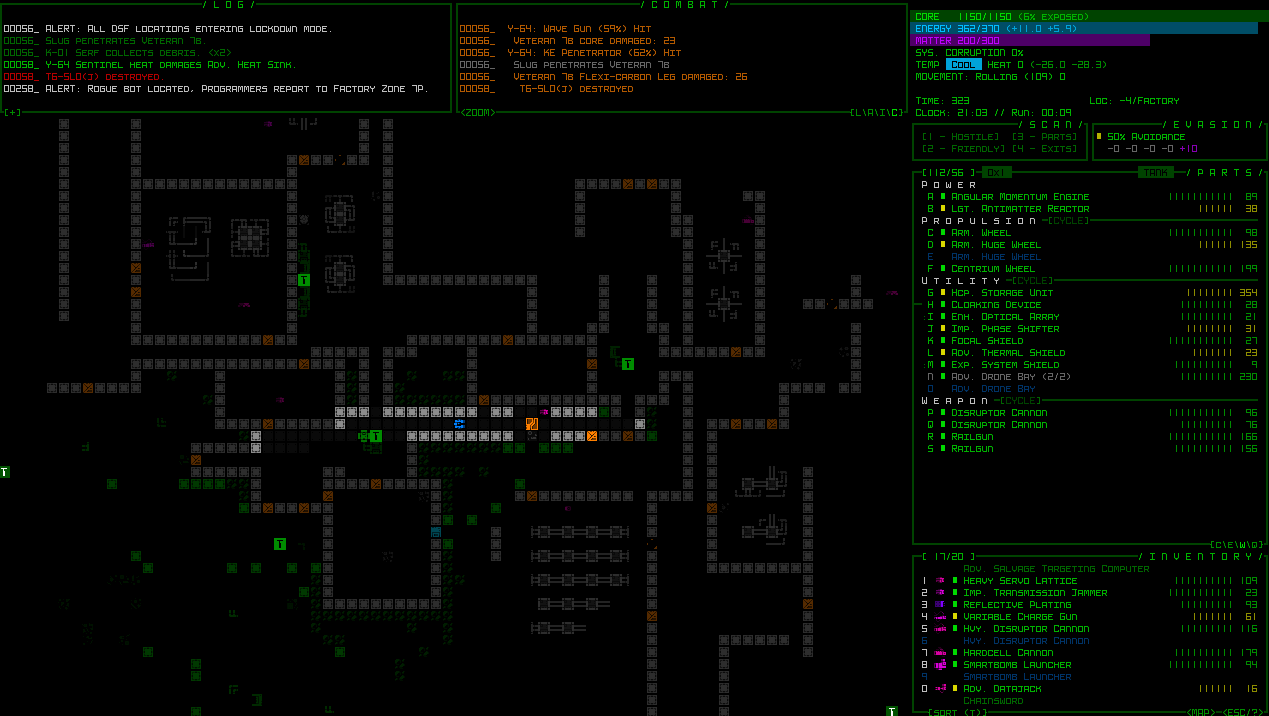 Cogmind's program shutdown animation with larger central bar. Cogmind's program shutdown animation with larger central bar.The UI is way more than just a handful of temporary popups though! Back to that growing list of challenges... well, technically most are not especially challenging, it was just a case of putting in all the necessary hours to scour the source for anything affected by the advent of new glyph types. There were lots and lots (and lots) of alignment issues due to years of relative coordinate assumptions behind the fact that map spaces were always twice as wide as text, and both text and map spaces had the same height. Now map cells could be four times as wide as text, and twice as tall! Most popup windows relative to something on the map needed to have their dynamic coordinates take into account additional calculations. 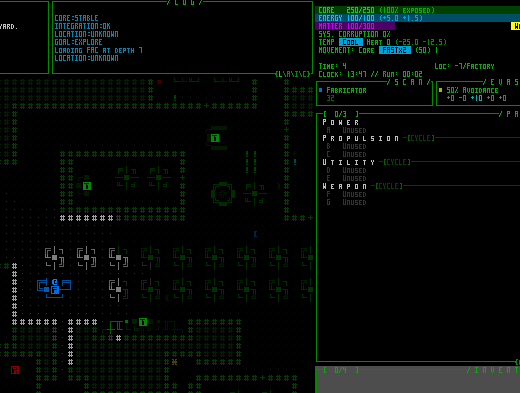 The old REX debugging visualization for examining UI z-depth and cursor hover focus came in quite handy for solving some of the more mysterious issues. The old REX debugging visualization for examining UI z-depth and cursor hover focus came in quite handy for solving some of the more mysterious issues.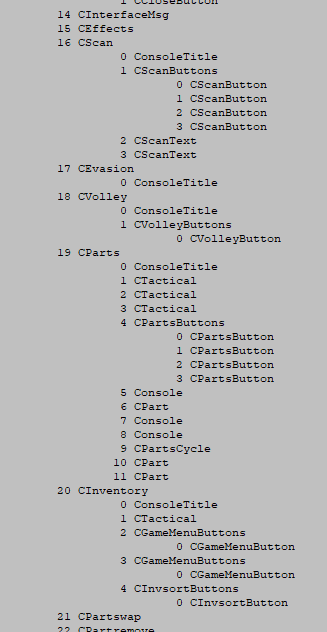 I also finally built an exporter for Cogmind's window index structure to help track down some issues related to cursor input. In fact it also helped me find and resolve an unreported and difficult-to-notice bug in Cogmind's UI that's been in there since the very first version! I also finally built an exporter for Cogmind's window index structure to help track down some issues related to cursor input. In fact it also helped me find and resolve an unreported and difficult-to-notice bug in Cogmind's UI that's been in there since the very first version!A chunk of the adaptation work actually required larger architectural rewrites, like the project of splitting the map interface into a trio of classes. The first new class was purely to hold interface data that must be preserved during zoom events. Whenever a zoom occurs, the entire map interface is actually destroyed and recreated from scratch (far simpler than trying to convert everything over), but doing so would also lose some important info needed to facilitate various QoL features such as targeting history and resource alarm records. So data of that nature was moved to an external class to preserve it regardless of any zooming. The second class is more interesting, a kind of container for other windows, those that are positioned over the map itself. A number of windows such as on-map dialogue lines, combat logs, and achievement popups may need to be placed on any UI row within the map area, and these being organized under that window itself was never an issue before. But what happens when the map is zoomed such that a single "oct" occupies two rows? The map window's grid coordinate system now no longer has any values corresponding to every odd row of the main interface, meaning its child windows cannot be placed on those rows. So all of those map-related windows in which vertical alignment is important down the sub-row level needed a new parent window, kind of a fake alternate map window that always has a finer coordinate system regardless of the viewable map's zoom state. None of these informational windows are interactive, either, so this "finer map" window doesn't need to capture mouse input and only has to occupy a 1x1 spot in the top-left corner of the map. It is a good example of an "unhidden yet transparent and therefore invisible" control window, allowing it to update normally and its children can both appear visible and use their parent as a coordinate reference (placing subwindows outside of a parent is fine). The reason it must have an unhidden state is because that's a prerequisite for actually updating itself and updating children, but is at the same time transparent because the window doesn't actually want to display anything of its own. 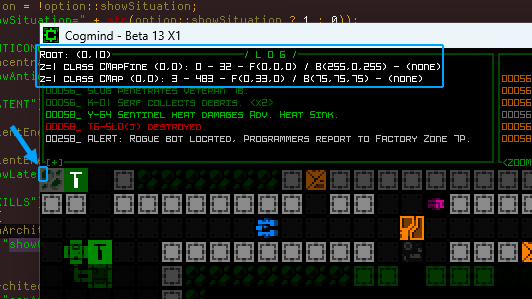 Another useful debugging feature, the ability to show all windows that exist under a given cursor location and their z-depth. With the cursor in the top-left corner of the map there, it shows that there are two map classes overlapping at that location, the single-cell window container CMapFine, and the regular CMap class. The other values can show things like coordinates, indices, current colors, tile values, and any active animations at that point. Another useful debugging feature, the ability to show all windows that exist under a given cursor location and their z-depth. With the cursor in the top-left corner of the map there, it shows that there are two map classes overlapping at that location, the single-cell window container CMapFine, and the regular CMap class. The other values can show things like coordinates, indices, current colors, tile values, and any active animations at that point.So yeah, long story short, this process wasn't just about changing font settings and recalculating coordinates. At this point all the heaviest lifting was done, but there was still an awful lot of residual work before map zooming could be called feature complete. I'll share more on that next time. This is the third in a five-part adventure through the process of putting all this together:
|
|
|
|
|
 Logged
Logged
|
|
|
|
|
Kyzrati
|
 |
« Reply #1386 on: December 12, 2023, 02:11:40 AM » |
|
Adventures in Map Zooming, Part 4: Polishing[Cross-posted from the devblog here--follow link for better formatting and light-on-dark style.]The core functionality of our map zooming feature is operating smoothly--common windows are popping up where they're supposed to go, map interaction itself appears normal... however there are plenty of less vital systems that still need to consider the effect of zooming. And after those there's the public-facing side of this feature, like how do you access it, and do we need to animate it? Odds and EndsGotta check every little thing, like the tiles-ASCII toggling animation, does that work? 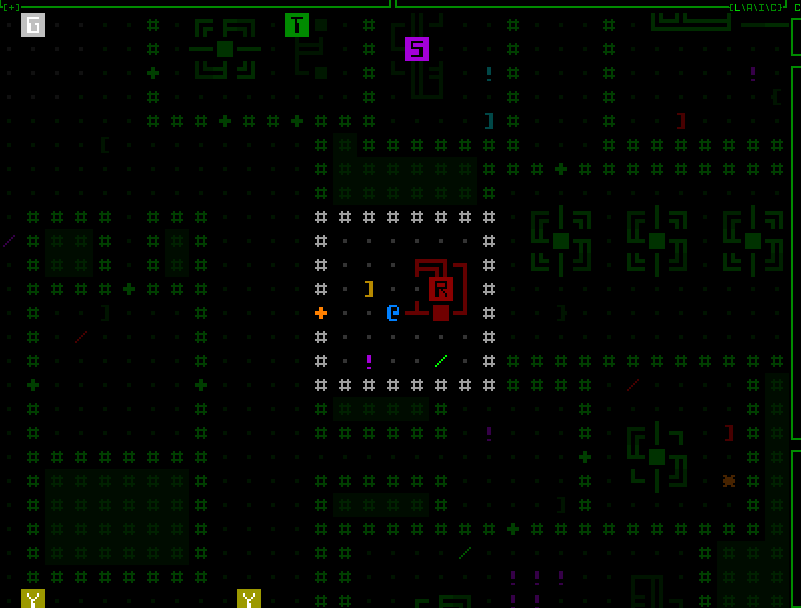 Nope. How about the map export function? 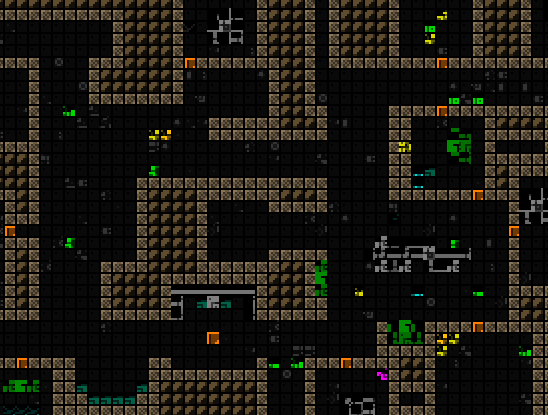 Nope. Nope.Anyway yeah just a case of going in and seeking out what prior assumptions they made about the interface that no longer held true when zooming is possible. For the tileset animation I think it was as simple as having needed to set it to match whatever tile size the map is currently using, rather than always using the standard size. Funny result though :) The map export issue was similar, resulting in only the top-left corner of each oct tile being rendered, but to a huge mostly empty image. Resolving that was a little more complicated than simply switching to a dynamic tile size because you don't want the output to actually use larger tiles (doing so takes forever and results in a massive image file that doesn't even add any extra data since it's purely a pixelwise upscale). Instead what happens now, assuming the player is zoomed in, is an automatic zoom out, prepare the image, then zoom back in, all behind the scenes. (Map export images are created by repeatedly moving the map view, rendering the view area, and copying that view to an image surface, eventually stitching together all the views into a final image.) Many of Cogmind's optional special modes also have their own UI elements, usually an interactive window in the bottom-left corner of the map, and although I don't generally update those, failing to have them take into account a zoomed map would almost be equivalent to leaving them behind. That would be bad, especially the fan-favorite Player 2, and the essential-for-some RPGLIKE. This ended up requiring that some of them be moved to the new window-container-map-view-thing I described last time, or in other cases slight architectural changes. 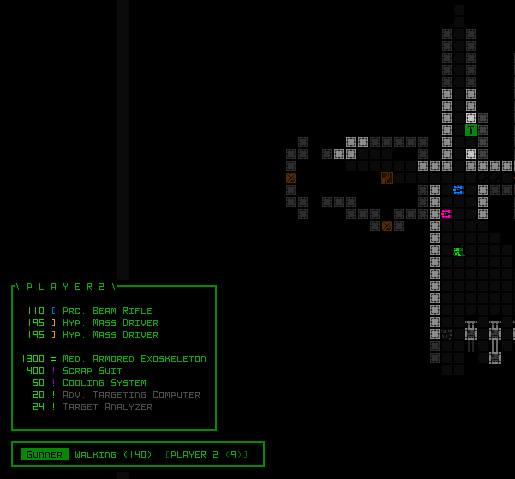 Sample special mode consoles remaining functional regardless of zoom state. Sample special mode consoles remaining functional regardless of zoom state.Okay we're just about finished up with the zoom function here, let's not forget about the last but not least important test of all... stress testing! 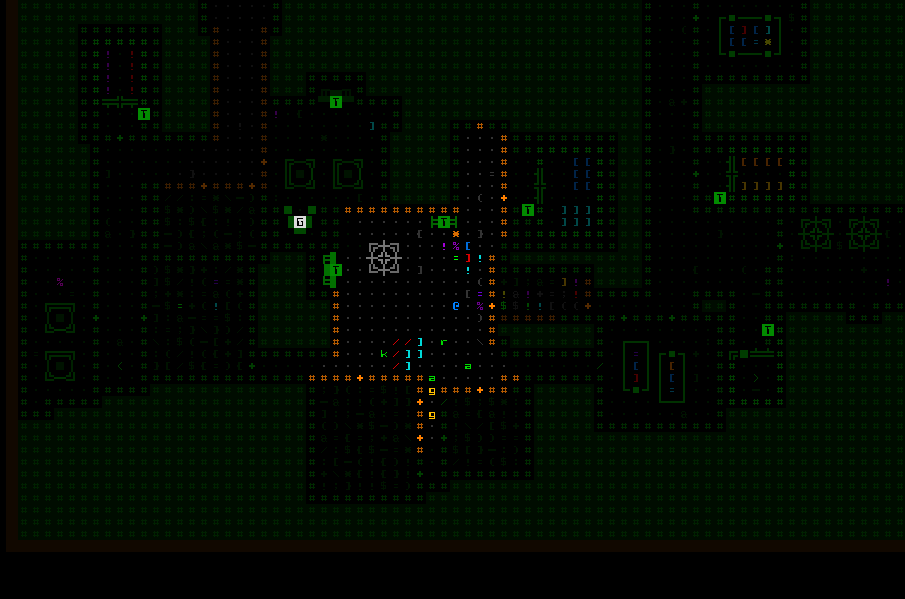 Repeatedly zooming in and out doesn't seem to break anything, except maybe a few eyes if you keep this up. Repeatedly zooming in and out doesn't seem to break anything, except maybe a few eyes if you keep this up.From the beginning and throughout this entire process so far, I had simply dropped the zoom toggling code into the input section for responding to the map intel key, 'z'. Now it's time to consider how the player will access this feature... Actually, as far as keyboard input goes 'z' seems appropriate, yeah? Obviously. Then where does intel go? Under past circumstances I'd be tempted to leave map intel to F8, its matching window key which also works, and despite the awkwardness of F8 being a function key, I don't believe toggling intel has been a common need in the first place. That said, while working on map zooming I've also been somewhat thinking about interface developments down the line, and realized we'll later on need to free up yet another key anyway, so where can we get two keys? The answer is inventory sorting. Cogmind's inventory can be sorted by type, mass, and integrity, each with their own key (t/m/i). We don't really need the latter two. It's not that they absolutely never come in handy, but after the Beta 11 storage rework the largest build inventories are no longer as extreme as they used to be, so there are fewer items to parse through, and you can also relatively easily see the mass/integrity info fairly easily in different data visualization modes--colored bars and numbers for integrity (which are also automatically subsorted for matching parts), and the 'q' info mode shows mass as its first number. Two whole keys! And lucky for us they match our needs perfectly: 'z' for zoom, 'm' for map intel, and 'i' for... well you'll found out what that's for later ;) 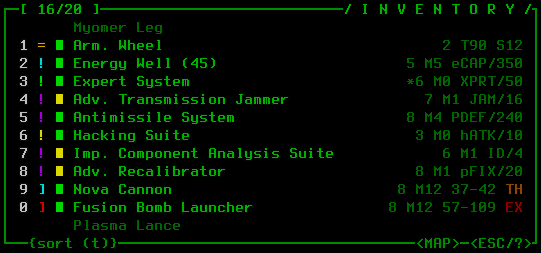 The inventory's {t/m/i} buttons have been replaced by a single large {sort (t)} button. The inventory's {t/m/i} buttons have been replaced by a single large {sort (t)} button.So anyone wanting to toggle the zoom state of the map can tap 'z' and boom, but what about mouse users? Can't forget mouse users. I had some different creative ideas* for this one, but settled on just making it a typical button. The <ZOOM> button appears directly over the center of the map, in the bottom left corner of the central multiconsole. It uses the same style as the <MAP> and <ESC/?> buttons, and is similarly capable of glowing. 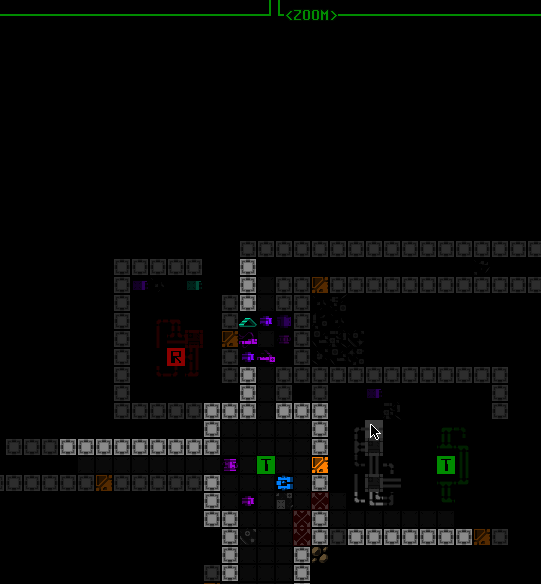 There is also a new tutorial message shortly after starting the game that points out the zooming feature, after which the button will glow until it's used for the first time. There is also a new tutorial message shortly after starting the game that points out the zooming feature, after which the button will glow until it's used for the first time.The button disappears completely while keyboard mode is active (like the CYCLE buttons in the parts list), since it's not needed in that case. *Before getting creative I originally wanted to use the mouse wheel for zooming, but it's a mere toggle rather than a smooth zoom, so that'd be a bit of a waste for the wheel, and making such a change would remove the simple method mouse users can use to pass turn(s). FluffTowards the end of the map zooming work I couldn't help but take advantage of the opportunity for a new animation to test out a lot of possible concepts. Like dozens and dozens of them. I shared a bunch of samples from that process on Patreon, like this one I thought was pretty neat: 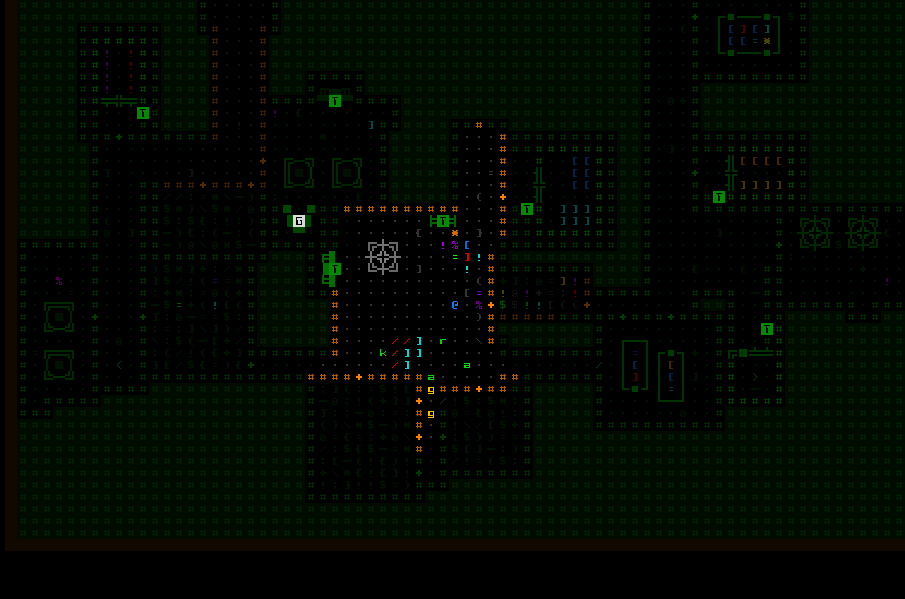 In this animation test, zooming the map in ASCII mode merges multiple copies of each character into a larger version to fill the final cell size. In this animation test, zooming the map in ASCII mode merges multiple copies of each character into a larger version to fill the final cell size.The problem with such animations is that they can be too distracting when the purpose of adjusting your zoom is clearly to get a better look at something or some things, be it closer up or further away. So you need to be able to quickly focus, a need which most animations are likely to detract from. And while sure it's fun to get a cool new animation, if it gets in the way it would more easily "get old."* Yeah we could make it optional, but if it's detrimental and most people would presumably want it off, then why add it in the first place? *on that note, I do plan to eventually swap out the world map animation for something snappier! the world outgrew that thing a long time ago...In light of that analysis, and having not found anything extremely compelling while exploring animation styles, from early on I was already leaning towards having no animation at all--short and sweet, right? Instantaneous results, either big like you want it or small like you want it. But maybe there's some other type of animation that could add a little style and maybe even be somewhat helpful for quickly digesting the new view area... I got to thinking that one of the main elements that's universally important and the first aspect you might visually analyze is the general layout of the map. This is usually defined by walls and doors, so what if we just highlighted all of those after a zoom? 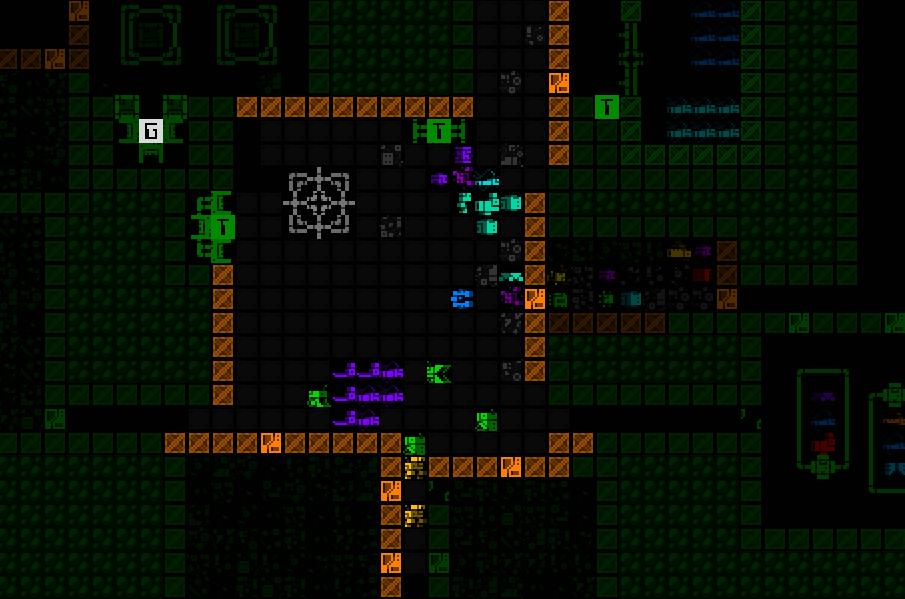 Wall highlighting shortly after a zoom state change. Zooming out lets the highlight last longer since it's more relevant in that case, having added new content to your viewport. Wall highlighting shortly after a zoom state change. Zooming out lets the highlight last longer since it's more relevant in that case, having added new content to your viewport.I also considered highlighting other objects like machines and hostiles and/or something more, but figure it's easy to go overboard and get back into distraction territory, so decided to stop there for now. And that's it, the map is now zoomable, and zoomable in style, and can be played that way. But it's not yet ideal! Playing with a zoomed map introduces yet more challenges that we're going to need some new QoL to help resolve next time... This is the fourth in a five-part adventure through the process of putting all this together:
|
|
|
|
|
 Logged
Logged
|
|
|
|
|
Kyzrati
|
 |
« Reply #1387 on: December 22, 2023, 12:07:53 AM » |
|
 Well then, we're well into Cogmind's 10th year now xD As is tradition I've put up an annual review over on my main dev blog, looking back over this year's milestones and also giving a heads up about what's to come. Check that out for more details about larger fonts, map zooming, the Scraptown expansion and more. Worth extracting here is the video from my stream this week, in which I do the first real playtest of map zooming and related features: (Unannounced impromptu stream, and I was playing in the dev build, so in that sense not quite a typical stream, or even typical play since I was just fooling around, but... still didn't die despite doing a bunch of random stuff and wasting turns demonstrating features or causing chaos, was fun :P) |
|
|
|
|
 Logged
Logged
|
|
|
|
|
Kyzrati
|
 |
« Reply #1388 on: January 02, 2024, 12:28:59 AM » |
|
Full UI Upscaling, Part 1: History and Theory[Cross-posted from the devblog here--follow link for better formatting and light-on-dark style.]A long time in coming, but here we go! This marks the beginning of what will be the most significant undertaking in Cogmind's UI development history: making everything bigger. Not just the map, for which zooming was recently implemented as a toggleable option, but all the text as well. This will be fun since I do love me some interface work, as evidenced by the massive number of optional QoL features I've introduced over the years, but despite pouring many hours into accessibility and streamlined gameplay before, this particular feature took the longest to get to. Back in Cogmind's early years I gave strong consideration to implementing it then--put together some mockups, discussed options with the community, and so on, but the time wasn't right. Back then I couldn't nail down what would be the most extreme (but still acceptable) options. We didn't yet know what reasonable limits to put on such a feature, as in what's the absolute furthest it could go without compromising other parts of the game design. It had to wait. Being the way a player interacts with all of a game's content, UI is naturally central to the experience, thus one of the most fundamental aspects a game's design needs to address is matching up that design with its corresponding system requirements, including the display device! To take an extreme example, there are obviously different considerations when developing for mobile vs desktop, and the results of the different decisions made to optimize a design for the target platform is also why ports between various platforms don't always come out the same, whether technically or in terms of feel. Not surprisingly, starting in the 2010s there began a trend towards developing games in order to ultimately target as many different platforms as possible (desktop and consoles being the most common crossovers), and it was very interesting to see player reactions to this trend, especially PC players lamenting how games were changing to ensure they could accommodate consoles as well. A necessary evil if you want to maximize profits, I guess :P Finding middle ground so that more people can enjoy a form of entertainment is in some ways also a noble goal, although this naturally waters down the experience at the same time. The more strict your requirements, the more you can make assumptions about the target player's experience, and in turn optimize a design for what you know to be true. Basically if done right, the end result will be better, for that particular group of players. And that's the backdrop for how Cogmind came to be born in its original form over a decade ago, wanting to have a large enough terminal grid to be able to simultaneously show a huge amount of info at once--Cogmind's terminal dimensions are easily the largest of any roguelike, and also better support very large and active maps--Cogmind has the largest maps of any subterranean roguelike, and also by far the most active maps, with lots of entities milling about doing their own thing, some more or less important than others, but all worth of being aware of for various reasons. The scope could not be so ambitious without what I decided at the time: This design will lean really heavily into having a large screen to play on. "Large" meaning physically large, resolution being irrelevant since we're talking about a traditional terminal here, all that info simply appearing bigger when the screen is bigger, the display always being divided into at least a 160x60 grid. (By comparison, the classics use 80x25, and some later roguelikes use something in between, so Cogmind has nearly five times as much display area as the original roguelikes, or several times what is found in some other later roguelikes.) Fast forward more than 10 years, and a much greater portion of people now play games on laptops, not to mention a greater variety of players have begun discovering and becoming interested in Cogmind, so the demand for alternative interface options is clearly growing ever larger. Even if not the original target audience, I always wanted to accommodate more people when possible, and although my intention was to wait until somewhere around 1.0 to experiment with the possibilities, it's also becoming clear that there's no idea when Cogmind 1.0 will actually happen :P Fortunately at this point we also have a very clear idea of Cogmind's development needs, how players interact with the game, and pretty much all the UI considerations and limitations that we'd need to take into account to design the "most extreme" alternative interface layouts that could still work. So it's time to do that. UI RequirementsCogmind's original UI concept had two basic requirements: a sufficiently large map view area, and a persistently visible list of all parts. 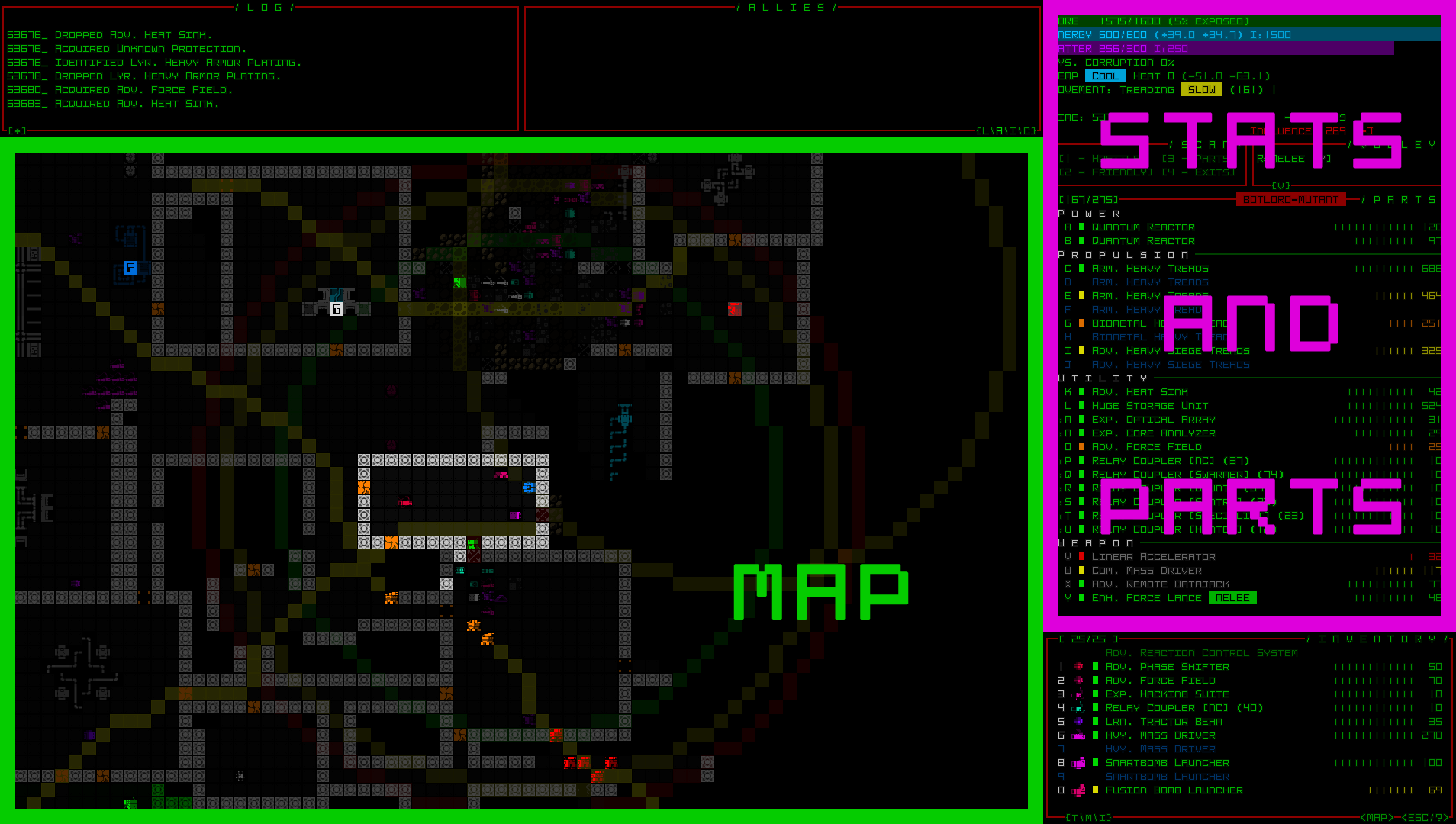 Interface components we can't really do without, even if some were to take a slightly different form. Basic stats reflecting current resources and status are also pretty important! Interface components we can't really do without, even if some were to take a slightly different form. Basic stats reflecting current resources and status are also pretty important!Unlike pretty much every other roguelike in which the player has a mostly persistent set of equipment, Cogmind's parts list involves items that are subject to frequent tweaking and toggling, or at least warrant much closer turn-by-turn observation due to damage and/or status changes. The list also includes up to 26 different slots at once, whereas other roguelikes generally have half that, at most. As such, being able to see and interact with this list in its entirety at all times is quite important, so it was given its own area on the interface. That will always be there. 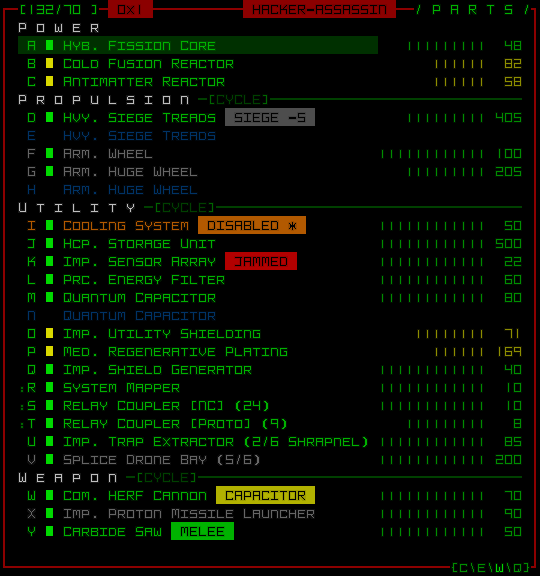 Sample parts list. Sample parts list.Seeing the map, where most of the action happens, is also kinda important, too. But how much of it do we want to see at once? How large does this view need to be? Cogmind was not designed to require widescreen support. In fact, the UI layout we have was originally built to fit snugly in 4:3 aspect ratio, only expanding horizontally to fill more space as available. Therefore although it can be expanded to show more area, under that layout the minimum map view area allowed was set to 50x50 (in terminal dimensions this is actually 100x50, because map cells are square rather than rectangular, each occupying two terminal cells). The number 50 is incredibly central to Cogmind's design, because almost no weapons or active intel should have a range that can exceed the area a player can see by default. Cogmind being a game focused on ranged combat, repeatedly getting attacked from out of view would not be great, nor is having data on enemies roaming around you in multiple directions, known but out of view. These and other drawbacks of a small view area don't make for an optimal play experience. Assuming map view dimensions of 50x50, placing Cogmind at the center means the player can see out to a distance of approximately 25 or more in any direction. So ranges should for the most part be kept within that value. Another reason to have a decently large map view in the first place is, again, the sheer size of maps to explore, and the potentially high level of local activity out there. A view area as large as 50x50 can still only see a mere 1/16th of the area comprising primary maps--more for some smaller maps, and even less for larger ones. 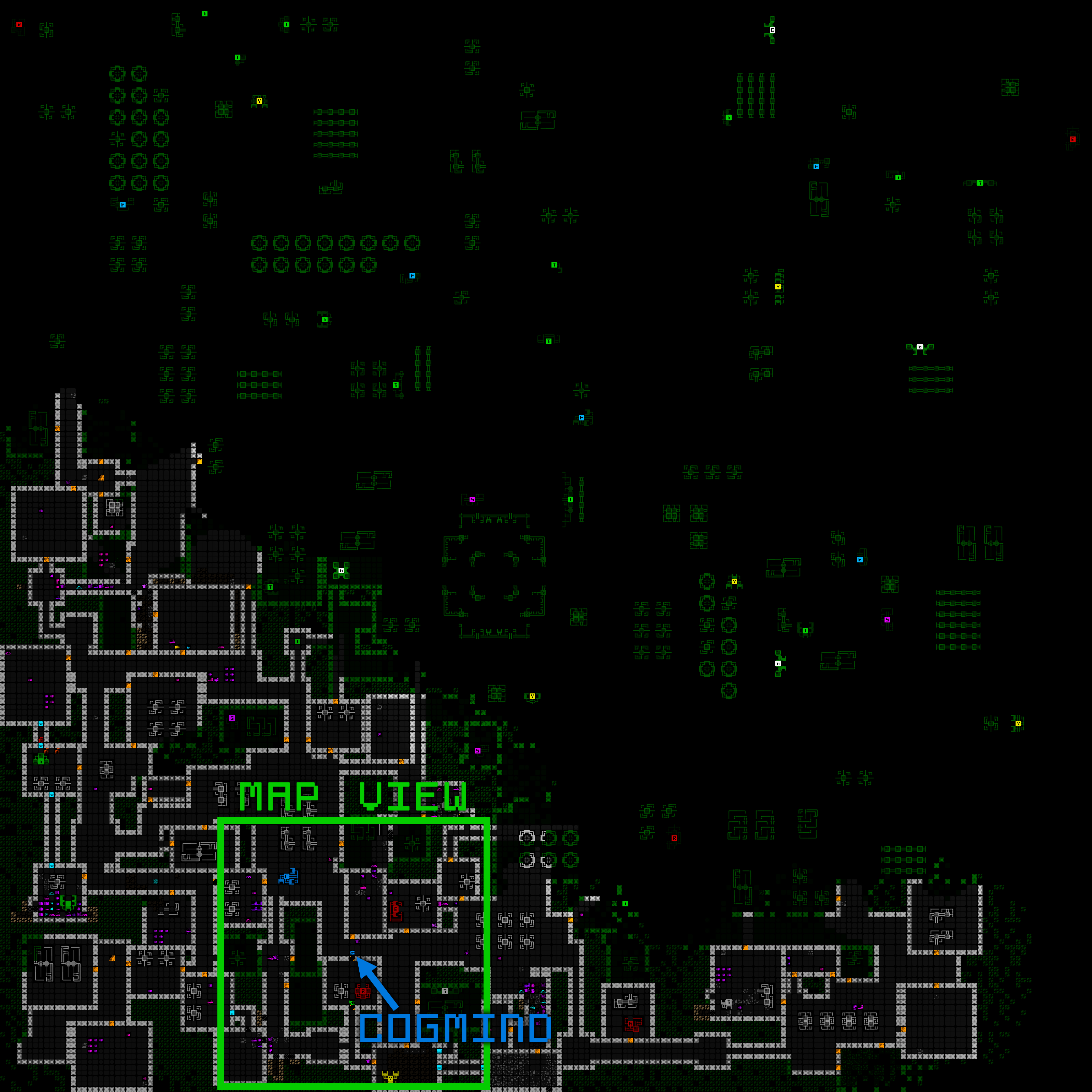 Demonstrating a 50x50 area visible around Cogmind as seen while exploring a map (export provided by Mojo). Demonstrating a 50x50 area visible around Cogmind as seen while exploring a map (export provided by Mojo).Like some roguelike classics, in TGGW it's quite nice that you can see the entire map at once without any scrolling whatsoever, though it was clearly designed for such from the outset, with correspondingly short attack and sight ranges, and a smaller amount of concentrated content per floor, making each floor experience short and sweet. 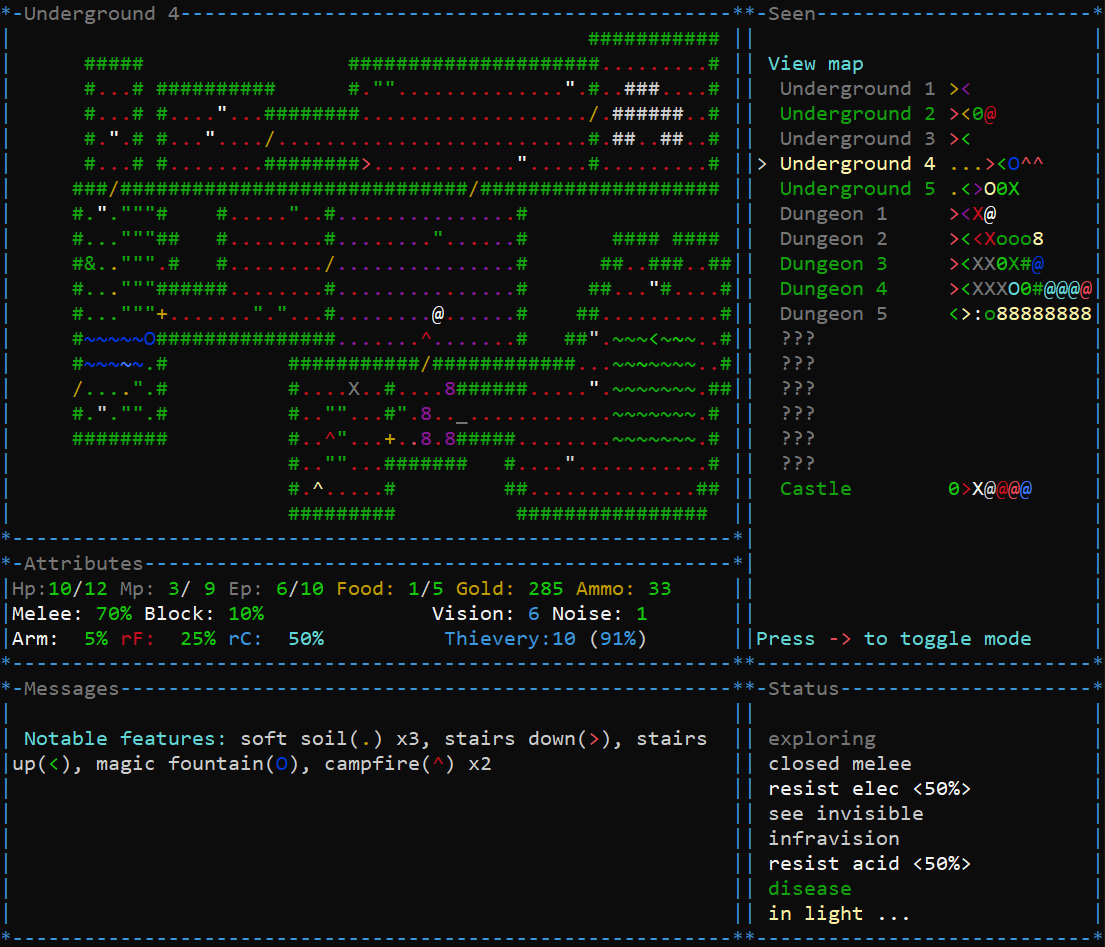 Sample screenshot from The Ground Gives Way, with a mostly-explored map floor showing its layout. Sample screenshot from The Ground Gives Way, with a mostly-explored map floor showing its layout.Cogmind needs space for the scope it aims to fill, and a UI to match that, or at least facilitate exploring it instead of having to scroll a million times to form a mental picture, or constantly checking different directions to be aware of potentially impactful developments out there. Basically from a gameplay standpoint roguelikes are best built with an optimal interface designed with optimal play in mind. But now let's switch gears and see what we can do in terms of making everything larger by breaking that design while attempting to mitigate the downsides :D (continued in next post...)
|
|
|
|
|
 Logged
Logged
|
|
|
|
|
Kyzrati
|
 |
« Reply #1389 on: January 02, 2024, 12:29:23 AM » |
|
(...continued from previous post)Alternative UI Layouts, an EvolutionBack in late November over on Patreon (and made available to everyone a little later) I put together a diagram and basic explanation for a hypothetical route Cogmind's interface could take on the way to something that would expand the potential number of players for which it's suitable. Here I'll be diving into that diagram again to give a more organized summary with some extra details. 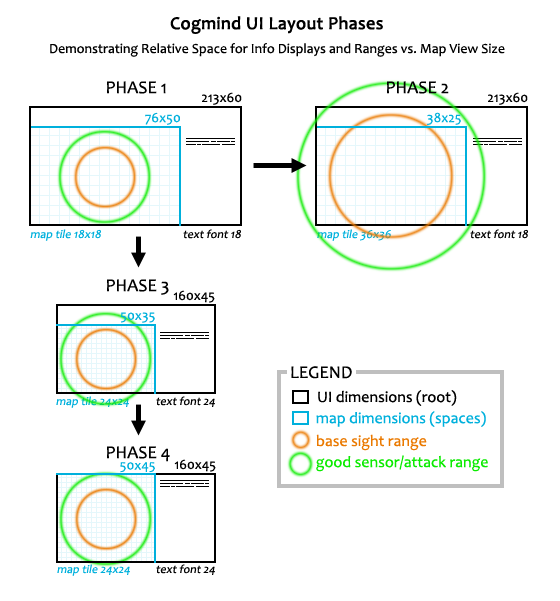 General overview of potential semi-modal and modal UI layouts for Cogmind. See below for explanation. General overview of potential semi-modal and modal UI layouts for Cogmind. See below for explanation.The first phase is Cogmind's current UI layout since mid-2013 when I started the commercial version (the 7DRL version was slightly different, always using 4:3). I'm using 76x50 for the map dimensions since that is the default map view width for 1080p users, which comprise the majority of players. As you can see, both the base sight range and good sensor/attack ranges are safely within the map view (these images are all drawn to scale!). Phase 2Before I started considering an immediate move to an across-the-board increase in cell size, I experimented with just zooming the map. Early experiments were promising enough to convince me to just do it--plow through the implementation and see what it feels like in practice (I wrote a series on that). 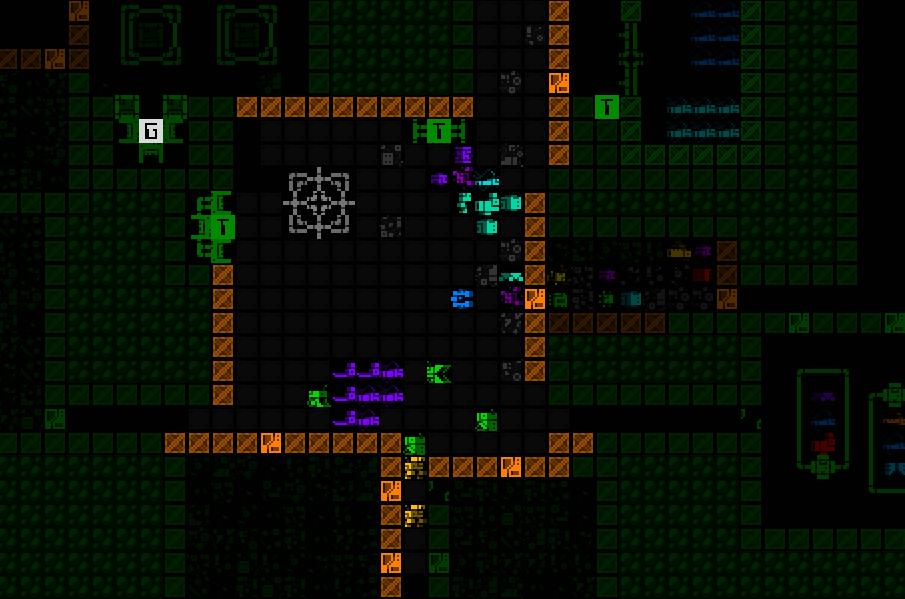 Quick map zoom recording taken while implementing the related animation work. Quick map zoom recording taken while implementing the related animation work.One argument for prioritizing map zoom over figuring out how to enlarge the rest of the UI (if even possible) could be that such an approach might just be satisfactory for some players who say they'd prefer "a larger interface." Most play time is spent looking at the map, after all, and although this would not impact text in the rest of the interface, humans are better at recognizing familiar letters at smaller sizes than, say, game-specific monochrome sprites on a map. While Cogmind's tiles were designed to be fairly recognizable via general shape, that's still not comparable to our existing familiarity with letters (on that note, this is also why Cogmind ASCII mode can be more easily enjoyed on smaller screens than tiles). That said, for everyone else who still can't handle the smaller text, a zoomable map would only serve to further highlight the disparity between tile size and text size. Not only that, but as you can see from the Phase 2 diagram above, playing with the map zoomed pushes even base attack/sight/intel ranges somewhat out of view, much less enhanced the ranges. We're going to need some powerful QoL features to make that playable in a serious capacity! (I've built those features recently but haven't had time to put together an article detailing it all yet. Good stuff, though.)In that light, I decided it wouldn't be a great idea to release just a Phase 2 UI with map zooming. I think for a lot of people it would feel more like a band-aid than a complete solution, and the latter is what I'd rather provide, especially as this will define a portion of peoples' first impressions of a "new and improved" UI. Phase 3Phases 1 and 2 combined are basically the same old Cogmind interface, just with the ability to zoom the map (and supporting QoL features in that case). Phase 3 is a significant departure from the norm and requires a lot more work to realize. The differences start at the lowest level, converting what has always been a 60-row terminal console to one that only requires 45 rows. This allows for an up to 33% increase in font size from what everyone is using now. For example if you have a 1080p resolution, 60 rows translates to a font size of 18 (=1080/60), where 45 rows would instead translate to a font size of 24 (=1080/45). So anyone currently using a size 18 font would see their maximum increased to 24, a 33% boost. 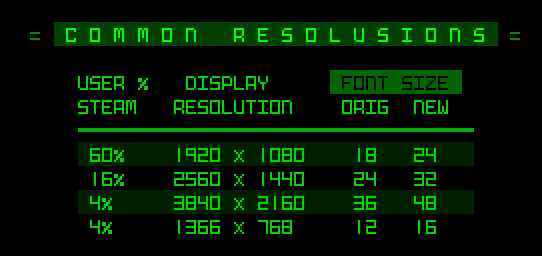 A summary of the most common resolutions and the corresponding font size increase enabled by a 45-row layout (among a few even lesser-used resolutions than these top four, the increase might instead be closer to 20%). It's interesting to compare this chart data to a similar one I made back in 2014 in an article about fonts, when the most popular resolution 1080p stood at a much lower 33%, and 768p was ranked a much closer 25%. 1440p/2160p were barely footnotes by comparison and there was a somewhat wider spread of resolutions in use. A summary of the most common resolutions and the corresponding font size increase enabled by a 45-row layout (among a few even lesser-used resolutions than these top four, the increase might instead be closer to 20%). It's interesting to compare this chart data to a similar one I made back in 2014 in an article about fonts, when the most popular resolution 1080p stood at a much lower 33%, and 768p was ranked a much closer 25%. 1440p/2160p were barely footnotes by comparison and there was a somewhat wider spread of resolutions in use.The increase in font size results in a 44% reduction in total space to display info, and a 54% decrease in visible map area, which is a lot, but the latter is at least less severe than that caused by Phase 2 map zooming, which drops visible map area by 75%! The main difference is that Phase 2 zooming can be toggled in real time, whereas this info loss to accommodate a 45-row architecture by default is not capable of seeing full ranges as originally designed. That said, as long as the QoL features built around map zooming work out well enough, they can also be of help in the Phase 3 UI, which technically already handles most ranges fairly well, and keeps the base sight range fully within its boundaries. Overall I believe if given a choice between using a Phase 1/2 interface or Phase 3, the latter is probably a preferable default (except for among a good portion of current/frequent players who are quite used to having easy and efficient access to all the info provided by the regular interface). And once players are using this Phase 3 layout, map zooming will likely become less useful overall (docked before it's even been introduced xD). For one it would shrink the map view even more ridiculously, while turning size 24 tiles in our 1080p example above into 48px tiles, which is kinda huge :P 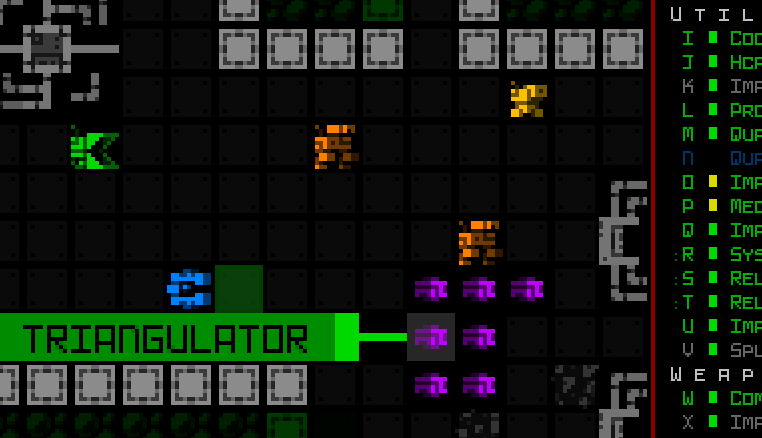 Combining map zooming with a 45-row interface is... yeah. (sample assuming 1080p resolution, open for actual size, which is even larger than it appears here) Combining map zooming with a 45-row interface is... yeah. (sample assuming 1080p resolution, open for actual size, which is even larger than it appears here)That's probably overkill for most needs, though I can see zooming occasionally coming in handy for some people who still prefer the regular UI layout. In any case we'll have stats on preferences in the future, and it'll be very interesting to see how usage of various modes, and map zooming, plays out. (I can say that so far among the patrons who have access to test builds with zooming/Phase 2 enabled, almost no one is making serious use of the feature, but that's not saying a whole lot because they were frequent players used to the playing without zooming to begin with.) One welcome side effect of the font size increase is that 1080p players, who as noted form the majority, will be using size 24, which is a 2x upscale of the base tile size, in other words the original size for which the tile designs were optimized! Both myself and Kacper (the tileset artist who created most of them) are very happy about this :) (2160p players will also have access to such a multiple as one of their options) So the next job in this process is to figure out how to squeeze Cogmind's normal 60-row interface into only 45. Say goodbye to 15 rows from... somewhere :P This will require a fair number of window and content adjustments, but it's doable, with the biggest change being a semi-modal inventory. I'll cover that part of the design in my next article, along with mockups and a more detailed look at just what we need to change. One potential drawback of our map view returning to its original "pre-widescreen" width of 50 is that it goes against the flow of Cogmind's on-map QoL design work. Because pretty much everyone has a horizontal rectangular map view wider than the area originally required by design, over the years we've benefited from some new interface elements that appear directly over the sides and/or corners of the map--alert messages, full combat log, special mode UIs, audio log, achievement popups... These will now be closer to Cogmind and potentially crowd the view under some circumstances, so we'll have to see how they fare and whether some kinds of new adjustments are required. Anyway, after being pleasantly surprised by the map zooming feature of Phase 2, I look forward to seeing how Phase 3 turns out :D 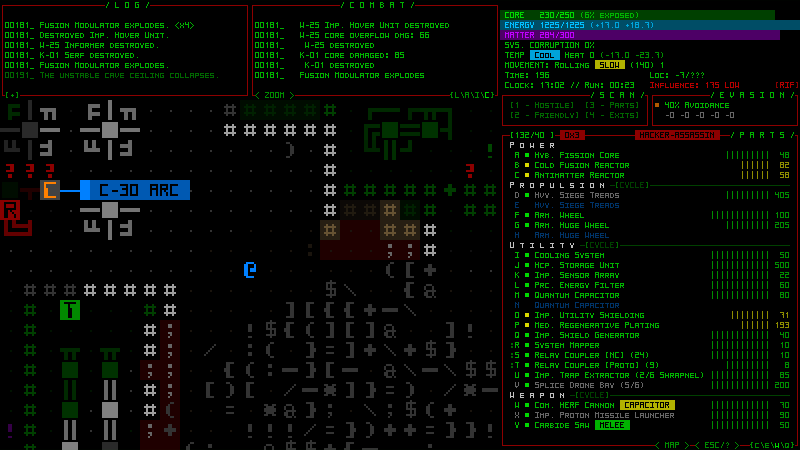 Funny enough, with a new 45-row minimum terminal height Cogmind could be played using the size 10 font in a window as small as 450p! (mockup shown here with zoomed map, open for "full size"... okay the crisp version) The original minimum was 600p. Phase 3 is definitely being worked on now, with plans to release it in early 2024. There is no timeline for Phase 4, and whether or not it could even happen depends on the outcome of Phase 3, but purely in theoretical terms it seems like a natural progression from Phase 3 that isn't completely out of the question. In the interest of reclaiming more of our map view, I like the concept of making the top-side windows modal as well, and see it as a reasonable possibility, if requiring yet more compromises to convenience and gameplay efficiency. At the same time, doing this would have some nice advantages over Phase 3, like almost fully restoring our original 50x50 map view, and also alleviating some of aforementioned corner/side pressure caused by other on-map UI elements. This is the first in a multi-part series about building Cogmind's fully upscaled semi-modal interface layout:- History and Theory
- Holy Mockups! [coming soon]
- Dynamic Terminal Swapping [coming soon]
- Simpler Lightweight Fonts [coming soon]
- [???]
|
|
|
|
|
 Logged
Logged
|
|
|
|
|
Kyzrati
|
 |
« Reply #1390 on: January 15, 2024, 04:53:36 PM » |
|
Full UI Upscaling, Part 2: Holy Mockups![Cross-posted from the devblog here--follow link for better formatting and light-on-dark style.]Last time was all about exploring a high-level direction for Cogmind's shift towards supporting an increased size for interface fonts and tiles by reducing the amount of space available to display information, beginning especially with the map view. Now it's time to make concrete plans to determine what we can actually fit into a 45-row terminal. Concrete interface plans means... mockups! Lots and lots of mockups. During my earlier Year 10 of the Cogmind post I shared a collage of the initial set of mockups put together in late November, so today we'll be referencing a bunch of those individually to examine what needs to happen in order to construct this new UI layout. 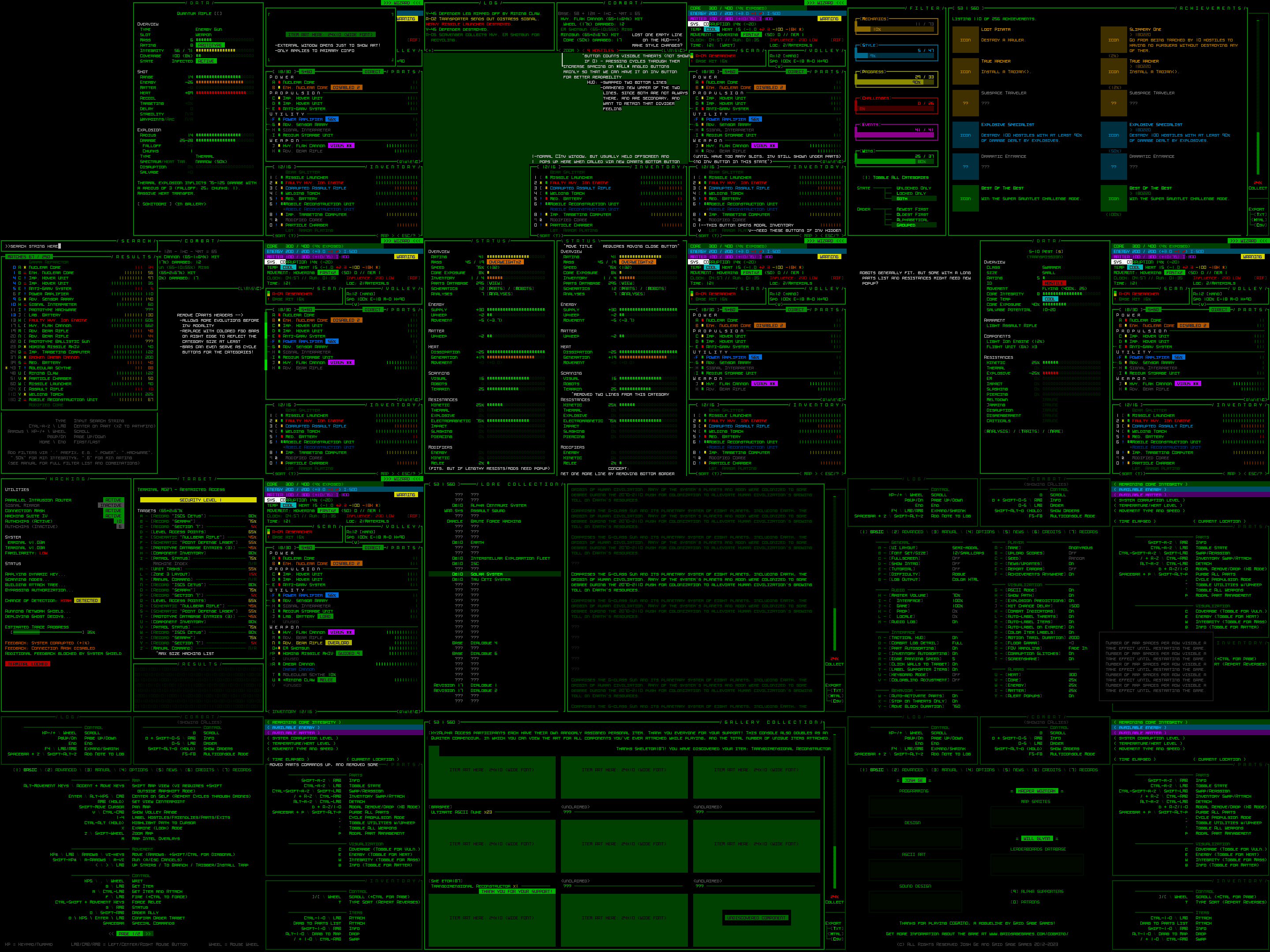 Mockups put together in REXPaint during a dev stream in preparation for Cogmind’s new UI layout (open for full size). Mockups put together in REXPaint during a dev stream in preparation for Cogmind’s new UI layout (open for full size).We're now working under the assumption that almost everyone is using a widescreen aspect ratio display. Over a decade ago I didn't go that far, instead supporting 4:3 by default and allowing for dynamic windows to fill any remaining width. The change doesn't mean 4:3 players won't be able to play, of course, there would simply be some letterboxing on the top and bottom (there aren't yet any plans to make the full game height dynamic, although it wouldn't be impossible to make it so at some point, just as width is dynamic now). Before we continue, know that all mockups are designed in size 12, and all of them can be opened to their full size for closer inspection if desired. Also their content may sometimes include items and hint at mechanics that don't actually exist--we're just doing layouts, those details aren't important ;) It's mockup time! Main UICogmind's main UI is where the player spends the vast majority of their time, and the original goal of its design was to ensure that it provides immediate visual access to anything an experienced player needs without opening any other windows. Dropping from a 60-row to 45-row terminal is going to force us to bend that requirement, so it's just a question of what to remove. If you recall from Part 1 I showed a diagram highlighting the absolutely essential parts of the main UI, and the stored inventory is the only subsection of the right-side HUD that is not included in that highlighted area. Modal InventoryWhile a visible inventory can be quite helpful, it's not what I'd consider absolutely necessary. Now I wouldn't have said that many years ago in early Cogmind development, but in the years since then we've gotten a lot of inventory-related QoL features that reduce reliance on the inventory window in the first place, for example the slot-specific type-wise swapping menu, or part auto-replacement which makes some common inventory management possible without even looking at the inventory at all, much less directly interact with it. 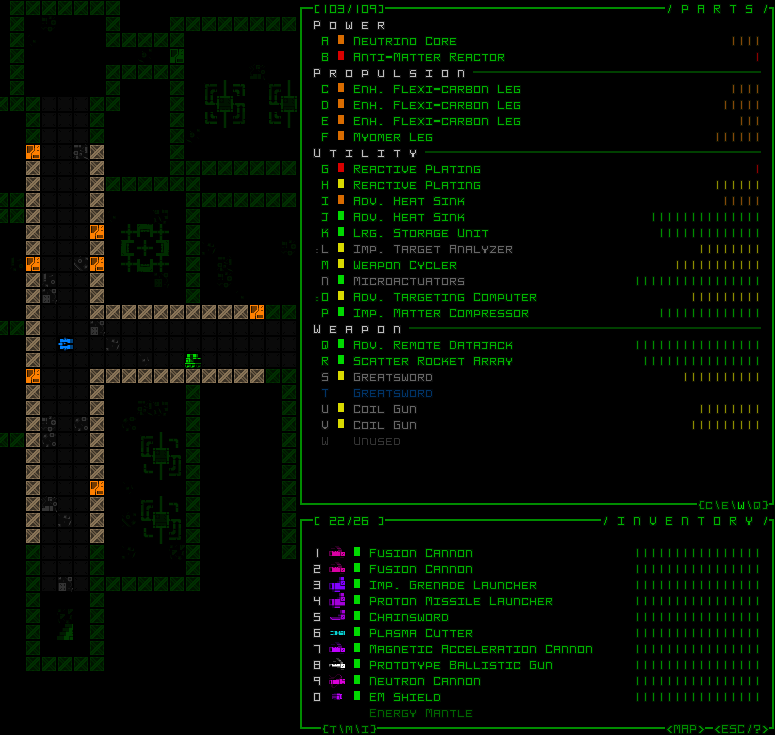 Slotwise part swapping, which doesn't require any direct interaction with the inventory. (This old demo recording also includes some usage the inventory-first version of that feature, which isn't relevant here, and I'm not even sure if anyone even uses it...) Keyboard input has the same access, though it's harder to follow a recording of that so I'm sharing the mouse version. Slotwise part swapping, which doesn't require any direct interaction with the inventory. (This old demo recording also includes some usage the inventory-first version of that feature, which isn't relevant here, and I'm not even sure if anyone even uses it...) Keyboard input has the same access, though it's harder to follow a recording of that so I'm sharing the mouse version.Altogether this suggests that our number one target for info reduction is to turn the inventory into some sort of modal window as found in pretty much every other roguelike. 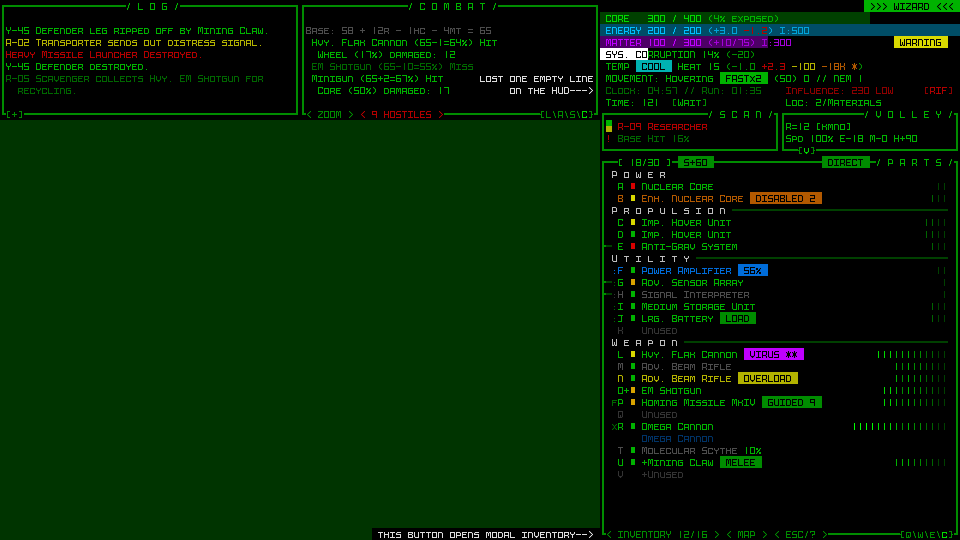 A basic 45-row main UI mockup without the inventory window. A basic 45-row main UI mockup without the inventory window.It just so happens that the inventory alone saves us 14 lines of height, which is a mere 1 line below what we need :D The other recovered line comes from removing a previously empty line from the top area, as marked by my notes on the mockup. With the data in that area becoming even denser, the order of the two bottom lines is swapped and the less important optional ones (if visible at all) are darkened to regain some of the desired visual separation. The inventory is accessible via a button at the bottom of the parts list (and if it works out, simply moving the cursor over that button will also show the inventory and allow interaction that way, no click required). 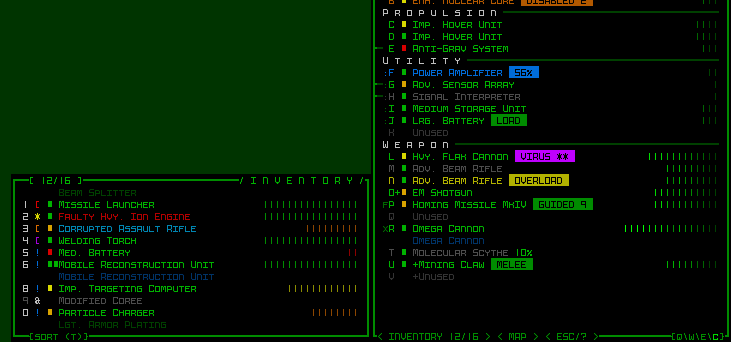 The inventory window in its original form would simply pop up next to its original position, adjacent to the button. The button itself can hold the inventory capacity information normally displayed at the top of the inventory. The inventory window in its original form would simply pop up next to its original position, adjacent to the button. The button itself can hold the inventory capacity information normally displayed at the top of the inventory.Pure keyboard players would be able to toggle the inventory window with the 'i' key, newly relieved of its functionality as described during the map zoom polishing stage. It will also likely automatically appear/disappear when using related "modal part commands" (the 'p' menu). Aside: I'm currently writing about some of these new UI layout interactions in hypothetical terms, since these are plans rather than actually implemented at this stage, so there may be unforeseen roadblocks or alternatives necessary with respect to specific functionality depending on how everything works out in practice.Another concept for supporting this new modal inventory is an indicator that pops up in the bottom-right corner of the map showing the name of the item and pointing to the inventory button any time an action adds an item to the inventory (such as picking one up) when it is hidden. These indicators could stack if there's more than one in a short period, and disappear after a duration. Optional and adjustable, of course. Dynamic Parts WindowNow it may be that experienced players well-versed in Cogmind's inventory-related QoL features and familiar with parts, mechanics, and strategies won't have much trouble managing a modal inventory if necessary. It does, however, interfere a bit with the natural flow of Cogmind's highly accessible drag-drop interface, a fact which combined with hiding the inventory's existence by default is not as great for new players. Does the inventory have to always be hidden? The answer is a resounding NO! Also yay! While Cogmind can eventually acquire up to 26 item slots to fill, that number starts at only 7, meaning we have 19 lines which start out unused. Recall that the inventory requires 14 lines, and you can see where this is going... 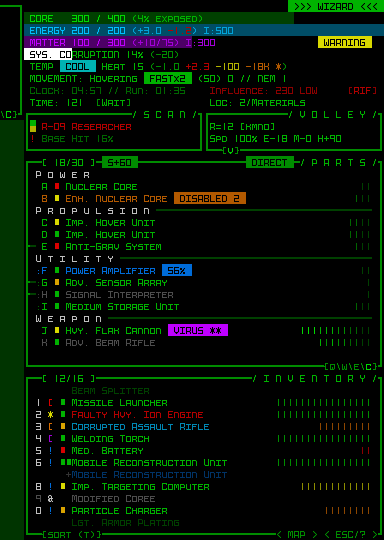 The normal inventory window displayed below a shorter parts list that doesn't yet make use of its full height. The normal inventory window displayed below a shorter parts list that doesn't yet make use of its full height.For however long the parts list is capable of appearing in a shorter format and still show everything it needs to (vital, after all), the inventory can just be visible as normal! On starting a new run, with the inventory visible there are still 5 lines of extra space for slots going forward, meaning the inventory does not need to enter a modal state until Cogmind's third evolution, or entering -7/Factory. Technically we could also have the parts list shrink again and unhide the inventory if your total slot count is once again reduced below the threshold, for example due to host switching in Polymind, or for, uh, other reasons some of you know ;) While thinking about all the ways to save space, I also came up with an even more extreme version of this "dynamic parts list," one that would be optional and definitely off by default. It also wouldn't even be implemented right away as part of the first iteration, but since we're talking about mockups we might as well look at it--mockups are practically free :P 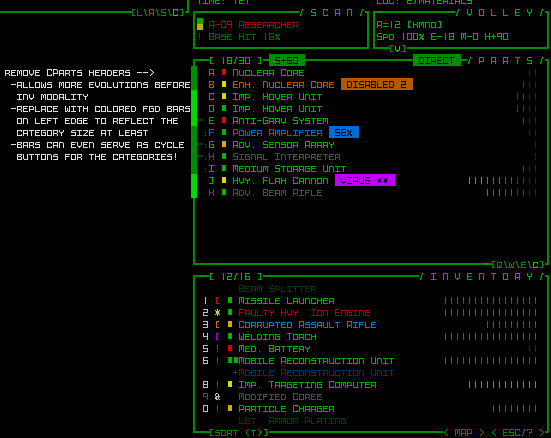 A header-free concept for the dynamic parts list. A header-free concept for the dynamic parts list.Removing the headers and corresponding separators between slot types from the parts list gives us back another 4 lines, equivalent to 2 more evolutions, meaning under this layout style the inventory would not become modal until entering -5/Factory, or half way to the surface. It's harder to parse at a glance, but does save space and the essentials are still there, with categories instead reflected with light or dark bars along the side, and I guess they'd need to double as cycle buttons for mouse users who use those (as they normally appear along the separator line). And with that our main UI is essentially taken care of! The changes I've described so far in support of a 45-row interface are enough to keep our main UI highly playable, which was what I was mostly worried about to begin with, being the main UI and all. I was pretty pleased with the [hypothetical] results this should produce, and it's the main UI so that means we're mostly done, yeah?! Well, no it turns out there are actually quite a few other things that need to be modified as well xD Info WindowsThere is a range of secondary info windows we'll need to take a look at, some of which have always been especially crowded, so they could present some new challenges. This category includes item/robot/machine/status info and the machine hacking windows. What really links all these as part of the same group is that they share the same dimensions and open in the same area: over the map. Based on the original assumption of a minimum 50x50 map view, they were all thus designed for a height of 50 rows. Now what happens when not only the map view is no longer large enough to contain them, but even assuming we no longer limit them to that area, the 45-row interface as a whole isn't even big enough xD The most worrisome of the group is item info. In many cases it's fine with space to spare, but a portion of items have always pushed up against the height limit. Scrolling for stats is something I never want to require on principle, so we have to make do with what space we have. Potentially helpful here is a feature I already conceived and implemented months prior to even considering a new UI layout: The possibility of a button to open additional mechanical details unique to an item. Item and effect descriptions normally hold this info, especially relevant to utilities, but there were always a handful of weapons (which mostly fill their window with stats) that also have abilities and there isn't much room to explain those. 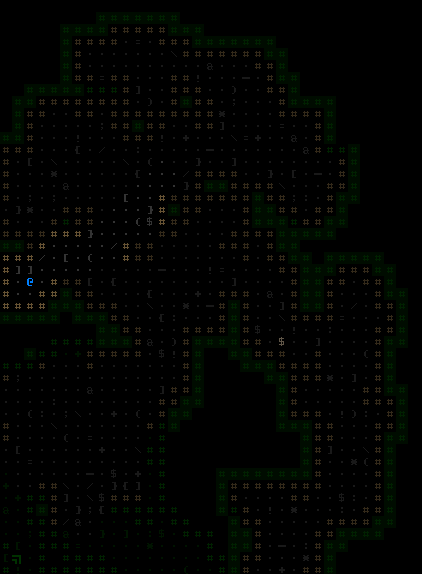 More! More!This will be especially useful going forward as we get more and more unique items. But for our new layout it's not enough! Nor is it even suitable since this is only for exception parts rather than the norm. Regardless of this functionality, what used to require up to 50 lines now only has 45. In the end the answer is pretty obvious: 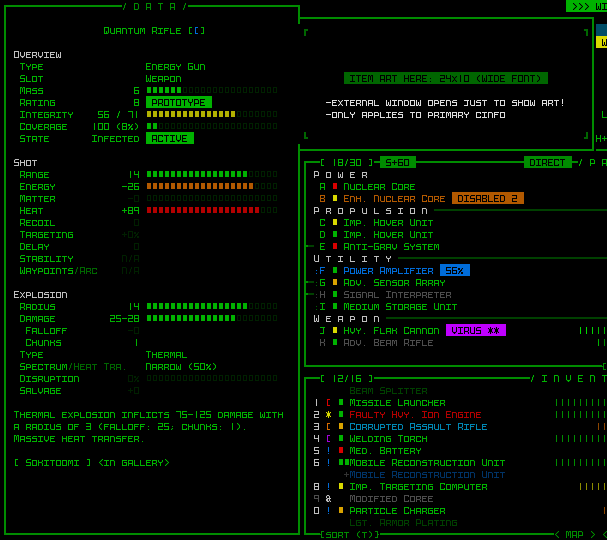 Item info mockup, with art displayed off to the side. Item info mockup, with art displayed off to the side.Item art occupies a height of 10 in the item info window, so let's just move that aside and there's plenty of space. Examining the other mockups in this category... 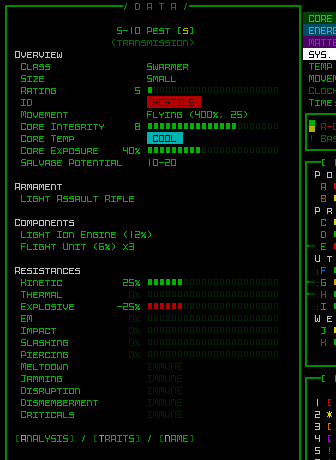 Robot info generally fits, although there are probably one or two cases of robots that have a ridiculously long list of parts and resistances that could cause it to extend outside the window bounds. I'll just wait and see where this is an issue. Robot info generally fits, although there are probably one or two cases of robots that have a ridiculously long list of parts and resistances that could cause it to extend outside the window bounds. I'll just wait and see where this is an issue.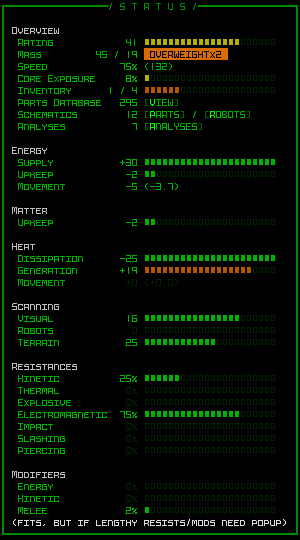 Status info can sometimes exceed 45 lines, but I'll be alleviating some of the pressure by removing two lines of low importance, and we may need a pop up to display the full list of damage resistances or modifiers? This is another case where I'm just waiting to see it in action and will decide what to do then. Status info can sometimes exceed 45 lines, but I'll be alleviating some of the pressure by removing two lines of low importance, and we may need a pop up to display the full list of damage resistances or modifiers? This is another case where I'm just waiting to see it in action and will decide what to do then.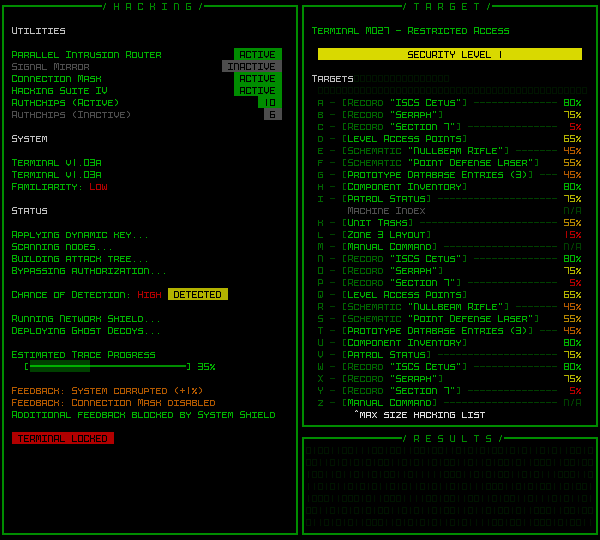 The hacking interface is essentially okay as is. With a completely full direct target list (not all that common) it still fits, even if the resulting output area to the bottom ends up on the small size. At most this window might have to cut short the list of relevant hacking utilities shown (if someone has an absolutely insane number of them in possession), which are there mainly as fluff anyway. The hacking interface is essentially okay as is. With a completely full direct target list (not all that common) it still fits, even if the resulting output area to the bottom ends up on the small size. At most this window might have to cut short the list of relevant hacking utilities shown (if someone has an absolutely insane number of them in possession), which are there mainly as fluff anyway.
|
|
|
|
|
 Logged
Logged
|
|
|
|
|
Kyzrati
|
 |
« Reply #1391 on: January 15, 2024, 04:53:55 PM » |
|
(...continue from previous post)Escape MenuThe multipage Escape menu, or game menu, is a bit problematic. It was designed around a 50-row map view, allowing us to display individual page info over the map while also displaying all the commands directly in their relevant main UI windows. I wouldn't want to redesign it all to change this behavior, and not only because that would be a lot of work, but it was done this way because I very much like the immersive feel provided by that level of integration with the main UI. So we'll have to find alternative solutions for whatever problems arise... and they'll definitely arise considering the available space was reduced from 50 rows to 35, a 30% loss xD The game menu and basic commands page (1) is fine, since that's kept simple to avoid overwhelming new players with more than they need to know right away. On the other hand, there's no way the advanced commands (2) would ever fit. They fully-utilize the map view space, and I had to keep some of the more esoteric ones off the list in the first place, relegating them to the full in-manual list since there simply wasn't enough room, meaning what is shown with 50 lines is already a somewhat slimmed down version. I tried to see if a two-column approach would be possible in order to fit the minimum required set, but the width is insufficient. The answer is, finally, subpages. Advanced commands in the map area will just have to be given another page accessed by Left/Right or buttons at the bottom. 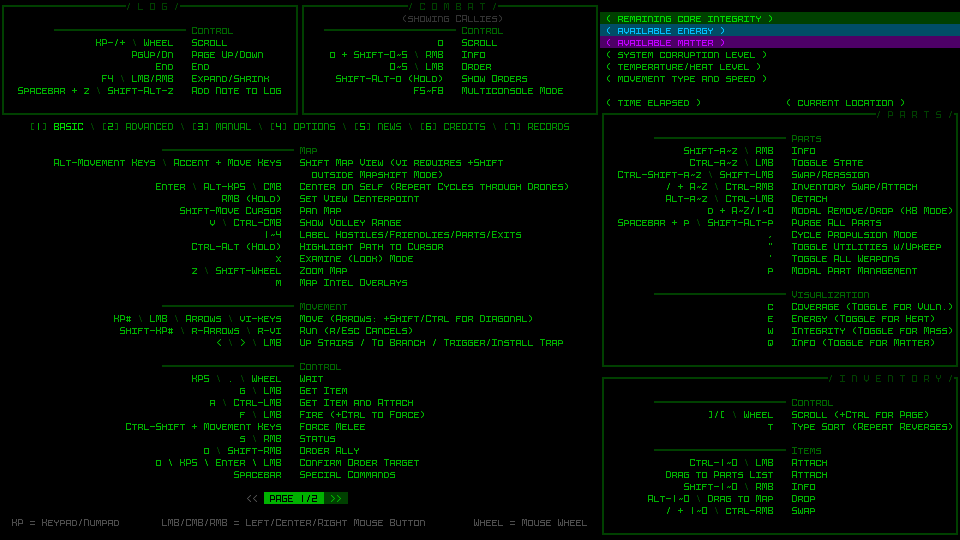 The first page of advanced commands when divided into multiple pages. The first page of advanced commands when divided into multiple pages.Seen above, with our dynamic parts list height the loss of rows also affects the space available to show its commands, but a number of those were either not really used or already covered in the basic commands, so I slimmed that one down just enough to fit. In-game manual access (3) is pretty dynamic already since it's just a list of topics and blocks of text, so no issues there. The options menu (4) is already divided into to columns, both of which mercifully fit into even a 35-row area (well, 33 because we need the menu bar as well). We can attribute this favorable result to the fact that unlike the command list it's an interactive window, and keyboard players need access, too, so we have lowercase options on the left and uppercase on the right (26 each, plus some lines for headers and category spacing). What doesn't fit due to the resize is the option descriptions, which normally display in an area below the options list when hovering the cursor over one. That can be simply be moved to another temporary popup window and we're done with this page. 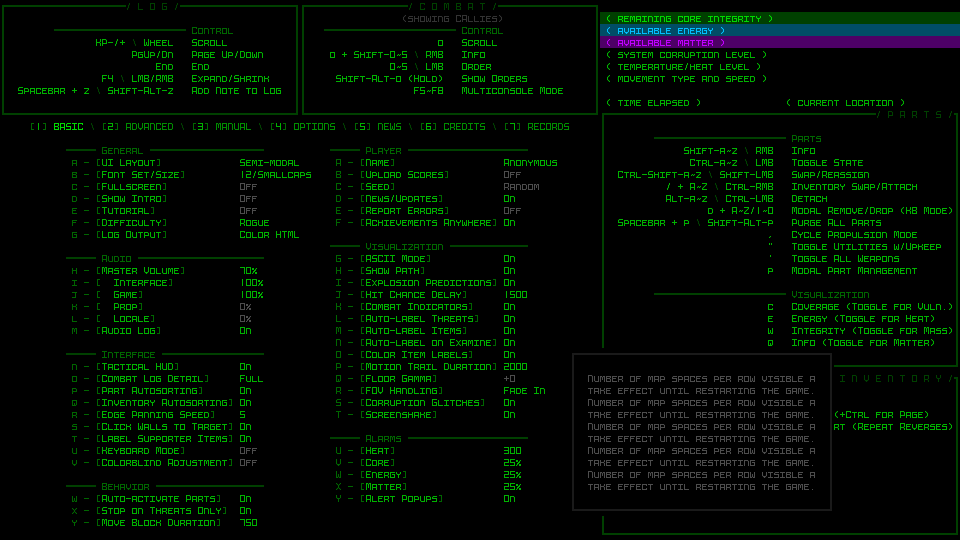 The options menu in a new layout, with dummy text showing to the side. The options menu in a new layout, with dummy text showing to the side.The news page (5) is quite simple. No worries there. Credits (6) doesn't have a ton of info on it, but definitely gets more squeezed than I prefer, removing a lot of the extra spacing that was available before. In the interest of finishing Cogmind some time this century, I'll accept it ;) The Records (7) page itself is just a menu to access more windows so no problem there, but the windows it opens are problematic. Lore Collection, Gallery Collection, and Achievements were all built to the same specification, 55 rows, so we're going to need to hack away at least 10 of those from each... For comparison here is the original Achievements mockup used to build the one currently in Cogmind, designed for a 160x60 terminal: 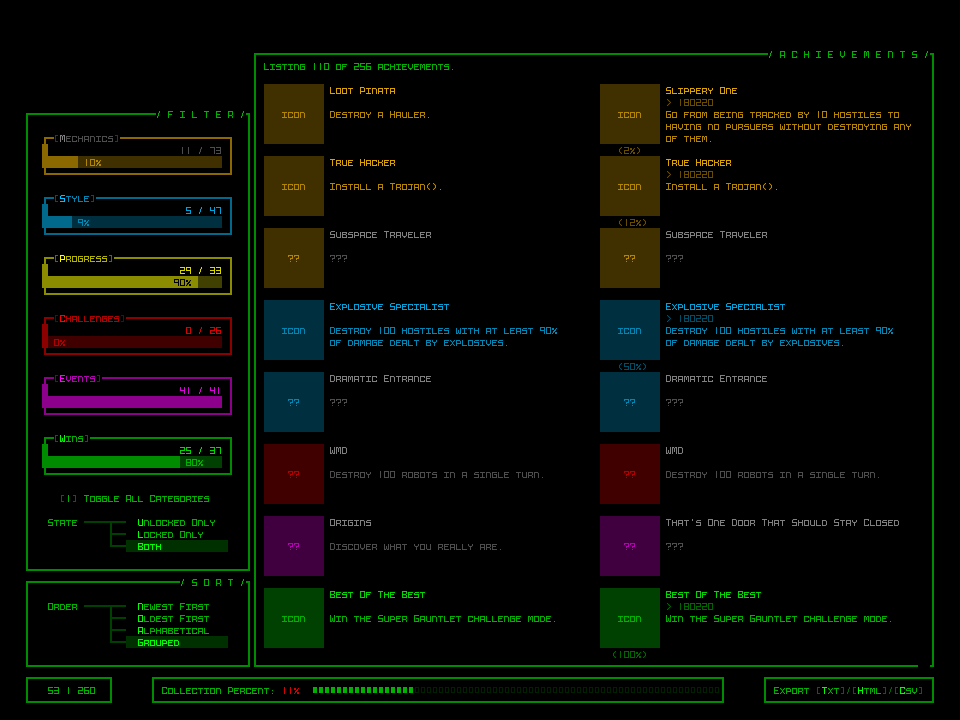 Cogmind's current achievements UI (mockup). You can read all about how it was put together here. Cogmind's current achievements UI (mockup). You can read all about how it was put together here.To squeeze everything into 45 rows we need to reduce the number of achievements shown at once, merge and align the menus on the left, and, most importantly, find another way to display the secondary windows below the main one. This latter part is especially important, because all three of our interactive records interfaces use that same format, so whatever happens here needs to work for all of them. It turns out there's just enough width to move those things off to the right side, and then the new height comes out to be almost exactly what we need. 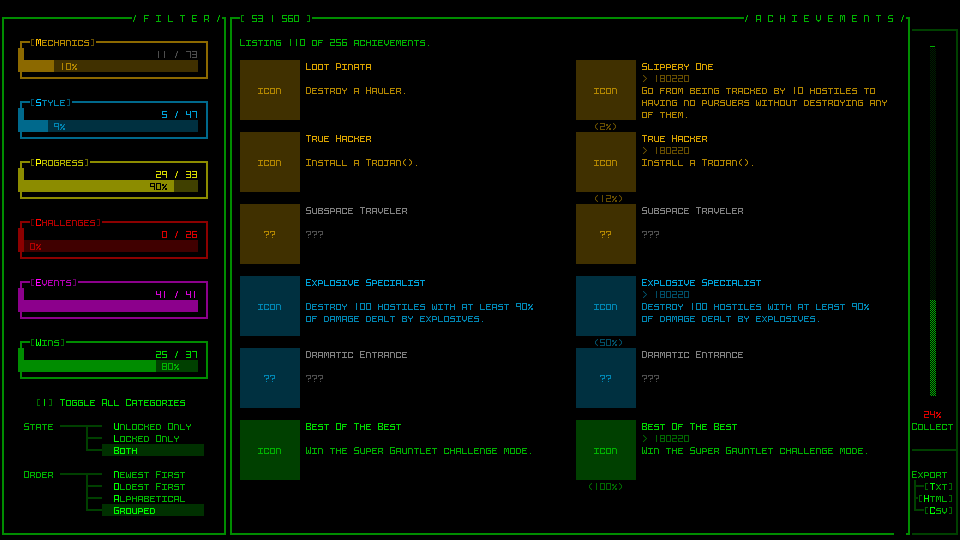 The new Achievements UI compatible with a 45-row layout (the page-wise object counter originally in the bottom left now appears along the top-left border of the main window, which is probably a better place for it anyway, even if it draws less attention there). The new Achievements UI compatible with a 45-row layout (the page-wise object counter originally in the bottom left now appears along the top-left border of the main window, which is probably a better place for it anyway, even if it draws less attention there).I prefer the original layout--spacier, better delineation of areas, but it's gotta fit within our new restrictions, and thankfully it does without any more hacking. Lore Collection is the easiest of the three, since like the manual it's composed of just a topic list and corresponding text blocks. This means we can reduce the height without any real consequences in terms of functionality, and it's fairly easy to do. 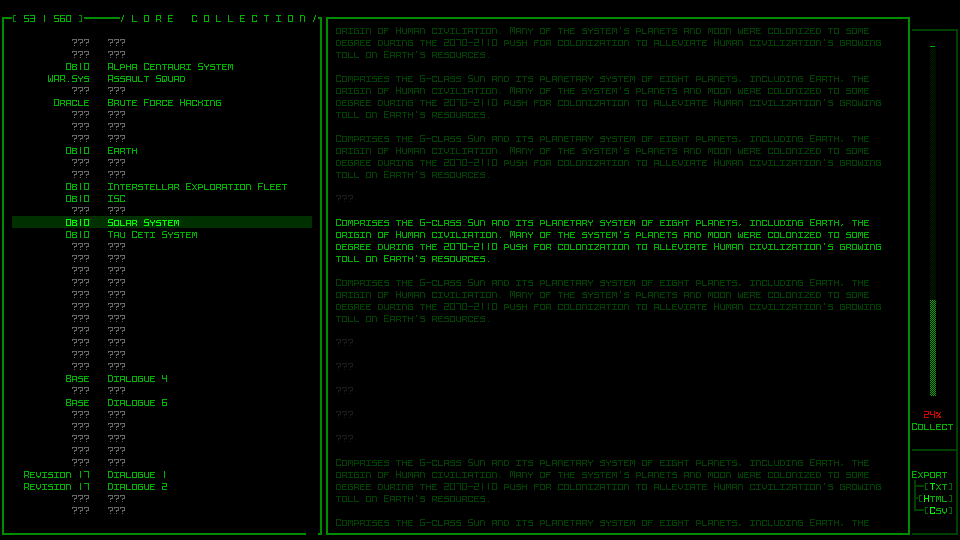 The Lore Collection UI shown instead with the new sidebar elements. The Lore Collection UI shown instead with the new sidebar elements.The Gallery Collection gets a bit cramped, removing almost all the extra spacing that was available in its original iteration, and also losing the extra lines devoted to providing extra information for those alpha supporters and others who have their name associated with a particular item (the original purpose of the gallery). I'll have to figure out a new way to provide that info. 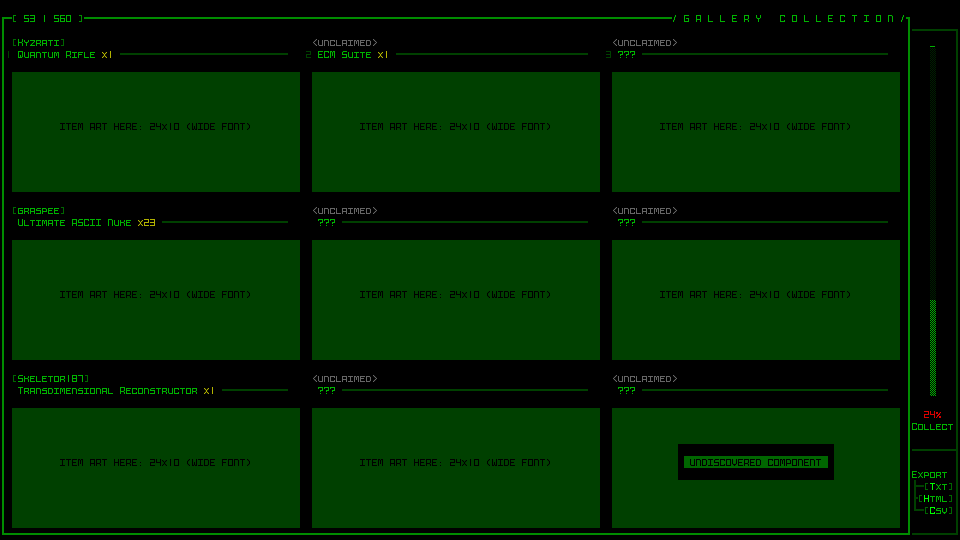 A much more cramped Gallery Collection UI (green blocks used to delineate element area for formatting purposes, not representative of what it's supposed to look like). A much more cramped Gallery Collection UI (green blocks used to delineate element area for formatting purposes, not representative of what it's supposed to look like).It's cramped, but it still works. Unlike with Achievements I didn't want to further reduce the number of object visible at once, since it's already just nine... World MapThe world map UI was also built to fit within the map view area, requiring a minimum of 50 rows. We can easily give it the full vertical space, so 45 lines, but that still isn't enough for its current layout. It just so happens I wanted to redesign it anyway, since as linked there the original focus was on animating the complete route, which may have not been too bad many years ago, but Cogmind's world has expanded greatly and routes can get quite long now (which means it takes a while to fully trace). Furthermore, the architecture is such that it actually has to animate the whole thing in order to draw it at all, and it can only be sped up so much, so yeah, something needs to be done here. 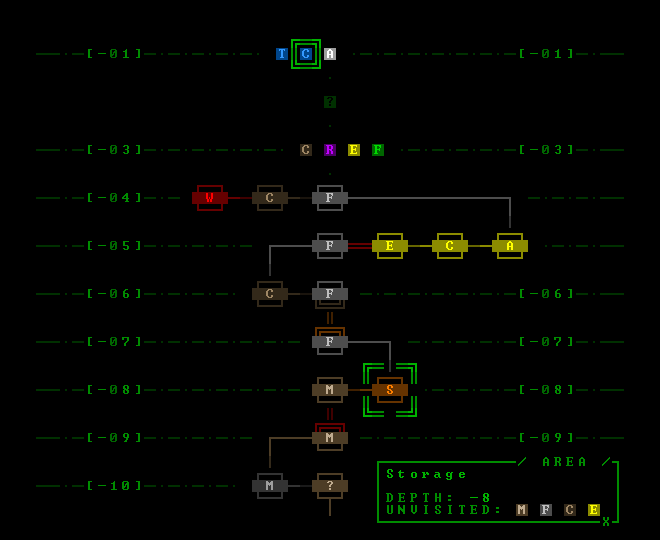 A new 41-row mockup for the world map. A new 41-row mockup for the world map.It turns out that the original style still works fine, and I rather like it because it provides a very condensed format for reflecting all types of movements, transitions, and maps. Simply by removing the one extra line of padding between each depth we end up with a 41-row interface, which will fit! Like some of the other changes before, it's a bit cramped but works fine. I will still have to rebuild it to enable snappy opening, but at least the design is familiar and effective. A Huge ProblemIt was only after drawing all the mockups and taking a ton of notes that I was going through to make sure I hadn't missed anything when I realized there is a huge problem: the intro/ending animations. Especially the latter. There are a lot of them, they're pretty involved, and all were designed specifically for a terminal of 60 rows. Wider is fine, but they can't be adjusted for something shorter. Oh no. For that I came up with a crazy solution that I'll be covering next time, in yet another engine-related detour... This is the second in a multi-part series about building Cogmind's fully upscaled semi-modal interface layout:
|
|
|
|
|
 Logged
Logged
|
|
|
|
|
Kyzrati
|
 |
« Reply #1392 on: January 22, 2024, 08:09:56 PM » |
|
Full UI Upscaling, Part 3: Dynamic Terminal Swapping[Cross-posted from the devblog here--follow link for better formatting and light-on-dark style.]I was really happy to have come up with workable concept for a modal inventory, as well as producing a mass of mockups with proven solutions for all the potential hurdles on the road to dropping 15 rows from Cogmind's interface. Or so I thought. Suddenly at the end of that process, a review of remaining UI systems revealed an unexpected show-stopper: ending animations. Cogmind has a lot of different endings (currently nine, with more to come), and all of them feature full-screen ASCII animations. While some of these are flexible enough to fit dynamically within any terminal dimensions, a good many were designed to assume a height of 60 rows. The only way to fit those into 45 rows would be a complete redesign... I put a lot of time into the existing animations, and they make good use of their space, so one would hope there must be another way... Terminal SwappingWhat if... the terminal was still 60 rows during ending animations? After all, there's no strong need for the endings to be limited to only 45 rows--you're essentially watching these animations for the overall visual effect rather than needing to interpret every little detail for gameplay purposes. As described at the beginning of this series, the reason for shrinking the base terminal dimensions is to enable larger fonts across the board, but the intent there is to facilitate reading and interpreting details, which we don't need in this case. So the theory is we use a 45-row terminal for normal play, but once we need to do an ending animation simply switch over to a 60-row terminal to display that, then switch back when done. This reminds me of games that switch to a different display mode specifically for cut scenes, especially common (and noticeable) in early video games, and then later it became a big deal when those sorts of things could be done "in engine," which is the norm nowadays. Cogmind has always been consistent about its display, but in this case I could ideally continue to make use of all the work that's already gone into the animations. Now come the important questions: Is the engine architecture capable of such a feature, and what other roadblocks might be in the way? Technically the idea immediately showed some promise based on the fact that Cogmind already uses what I call "terminal swapping," but only between frames and behind the scenes, specifically for special screenshotting purposes. The main usage is for map output, or creating a composite PNG containing the entire current known map. This is useful for sharing interesting layouts with other players, or asking for advice about where to explore. 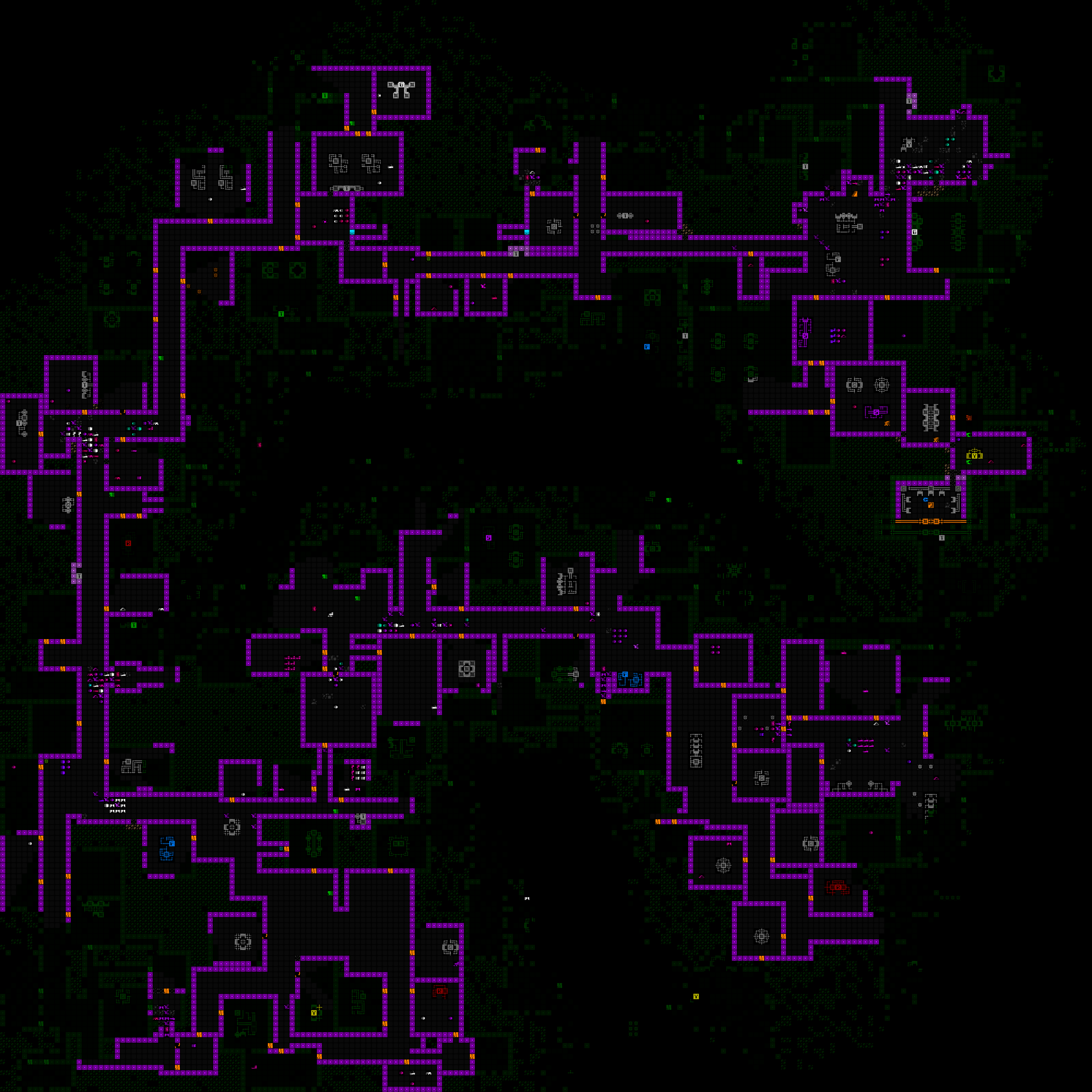 Map output shared by Terminus, showing a circuitous route through Research while seeking a particular exit (which ended up being near the entrance :P). (open for full size) Map output shared by Terminus, showing a circuitous route through Research while seeking a particular exit (which ended up being near the entrance :P). (open for full size)I also used it to produce an image marking the launch of Cogmind's achievements, for which I wanted the background to be a matrix of many achievement icons. 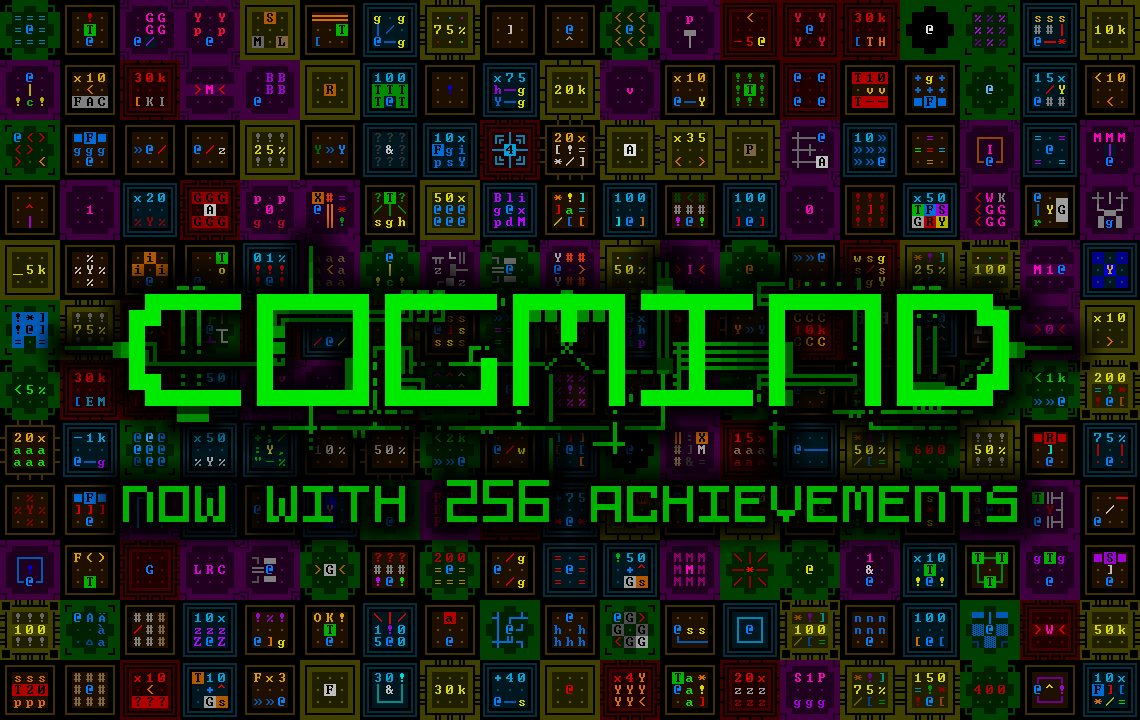 An image celebrating Cogmind's first batch of achievements, added in 2018. One day that number is going to get so much bigger. An image celebrating Cogmind's first batch of achievements, added in 2018. One day that number is going to get so much bigger.Both of these use cases required generating an image larger than the screen, so a normal screenshot wouldn't do. Already armed with a built-in way to take a "screenshot" of the terminal contents (bypassing the screen itself entirely), if we build a larger terminal than the screen we can just as easily run the "screenshot" process on that to produce an even larger image. With just a small bit of isolated code it's pretty easy to temporarily replace the engine's terminal with one of a different desired size, write to that, generate the image, then restore the original terminal as if nothing happened. We're not actually rendering to the screen itself so resolution doesn't matter, we don't need to change the video mode, none of this is ever displayed, nor does any outside interaction occur. This was a promising starting point, at least providing a theoretical approach for our ending animation management. REX, AgainThe above initial examples of basic terminal swapping are pretty much entirely Cogmind-side. As it's happening between frames for the sole purpose of creating an image using the normal system, the engine doesn't need to know or care about what's going on. All that was needed was a simple function allowing the root terminal to be swapped out for another one. Taking the next step and swapping the terminal with a new one that would exist for a longer duration, and even involve some level of player interaction, would be a much more complicated process, meaning it's once again time to revisit the engine to expand its core capabilities, like I did not too long ago with the quads and octs powering the map zooming system. Also once again, as an engine feature it makes more sense to head back to the simpler engine testing environment to build and debug it, rather than using Cogmind itself. I was pleased, and surprised, to find that terminal swapping of an extended nature really wasn't an incredibly complex operation with many repercussions. As far as the engine was concerned, it only required changing a handful of core variables, although beyond that I had to resolve some cursor-related issues, like crashiness related to its screen position and hover data, and the software cursor dirty rect status. 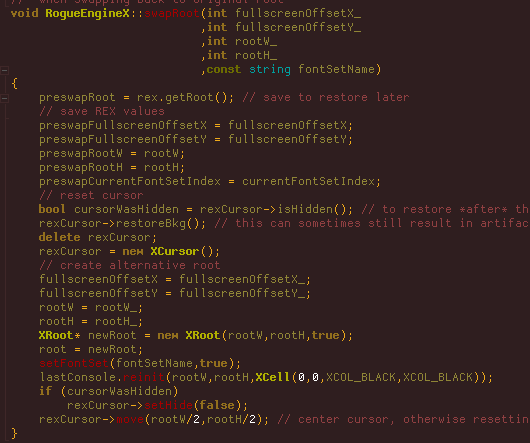 A simplified view of the source code for REX's terminal swapping process. Swapping back is essentially just reversing this procedure (normally handled by this same method, but I cut all that out in the interest of readability). A simplified view of the source code for REX's terminal swapping process. Swapping back is essentially just reversing this procedure (normally handled by this same method, but I cut all that out in the interest of readability).It took about a day to implement terminal swapping and work out all the kinks. 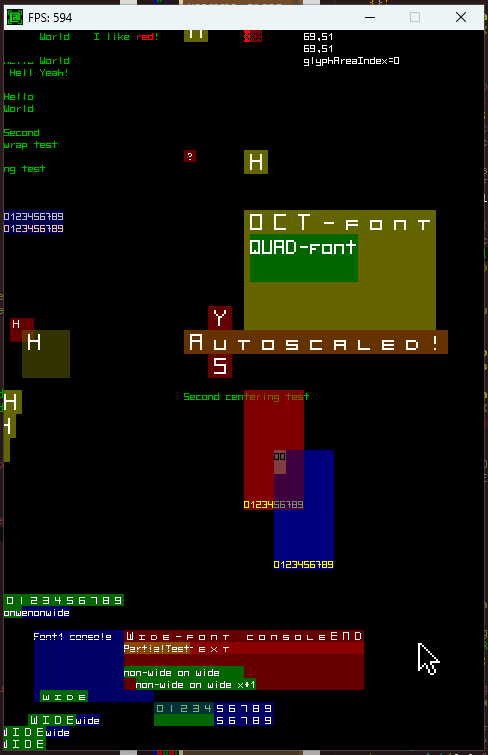 The first successful root swap in REX, temporarily replacing the standard 80x60 demo terminal with a 120x90 terminal, while switching the font size from 6x12 to 4x8, so the window size remains consistent. This behavior simulates what would be required to run Cogmind's animations using a smaller font while maintaining the same resolution. The first successful root swap in REX, temporarily replacing the standard 80x60 demo terminal with a 120x90 terminal, while switching the font size from 6x12 to 4x8, so the window size remains consistent. This behavior simulates what would be required to run Cogmind's animations using a smaller font while maintaining the same resolution.The next stage in building this feature would be to import it into Cogmind while changing as few variables as possible. It doesn't have to be specifically for endings, and we don't even need to start by actually changing the terminal dimensions--simply swapping from the default 60-row terminal to another 60-row terminal and back would be sufficient to weed out any issues with regard input or other basic functionality. One step closer to a real use case scenario. That went fine as well! When and WhereHaving passed a simpler test, it was time for the real thing, but exactly where is the best opportunity for a swap to take place? Swapping is a pretty significant cutoff, after all, forming a clear barrier between what is before and after, and there shouldn't really be much talking between the two sides, at least not on an interface level. As stated at the beginning, the goal here was to allow animated endings to use 60 rows instead of 45. Given the simplicity of terminal swapping at the engine level, it seems easy enough... As so many things are, up close it no longer looked so easy. I originally imagined just having the animation segment of the ending in a different terminal, and tried that for a bit, but the endings (there are so many xD) are a relatively complex collection of classes and processes since they mix and match different components, and it was really hard to untangle what needed to be untangled. Even before considering swapping needs, it turns out that in many cases the process involves multiple windows in varying states of visibility and overlap. While swapping right before an animation would be possible, it would likely be pretty tough to both implement and debug. Then a new idea popped up: How about instead of focusing so tightly on the animations we move one level higher and handle the entire game over process in its own separate terminal interface? This would include the standard game over screen (losses as well), stats, and restart menu etc. This is a much cleaner break, far easier to pull off without worrying about any serious complications. 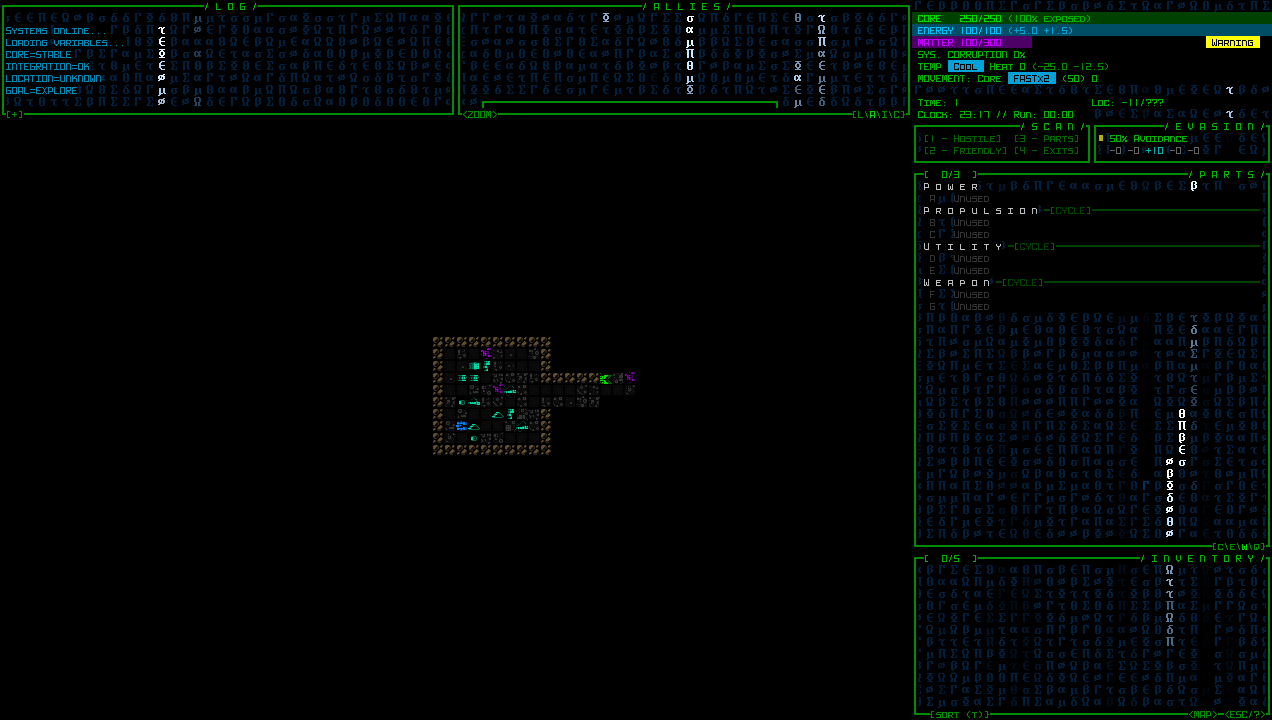 The aftermath of the first [mostly] successful root swap in Cogmind, having gone through an ending and starting a new run. Some of you will recognize what's going on there... Clearly some bugginess to be resolved, but it didn't crash and we're back in action for a new run :D The aftermath of the first [mostly] successful root swap in Cogmind, having gone through an ending and starting a new run. Some of you will recognize what's going on there... Clearly some bugginess to be resolved, but it didn't crash and we're back in action for a new run :DThe only drawback is that said stats screen would then be in the 60-row terminal interface using the original font size. In other words, back to the smaller font. Still, this might be fine since it's 1) just text, 2) not a lot of text, 3) only in that one spot, although if we wanted to we could perhaps use the new zoom text font size to display it. Doing so would require reducing the number of listed stats in order to fit in the available space, at least if trying to keep the vertical design. They're only a tiny subset of those found in the massive scoresheet data, anyway, but I don't like the idea of further slimming down the already short representative list, so it's either accept a smaller font size for that particular screen, or eventually go as far as a more significant redesign that makes more use of horizontal space. I tried a few mockups but didn't like any of them, so nothing will probably change with that at first. While working on this whole terminal swapping business I also happened to discover that if you manage to close the game window during an ending animation (including the loss animation), it would not overlay the separate program close animation that I added some versions back. This is not an uncommon occurrence, inadvertently uncovering obscure bugs in old, or in some cases very old, parts of the source that were simply never encountered or noticed before. Always a good opportunity to stay alert and fix things :) 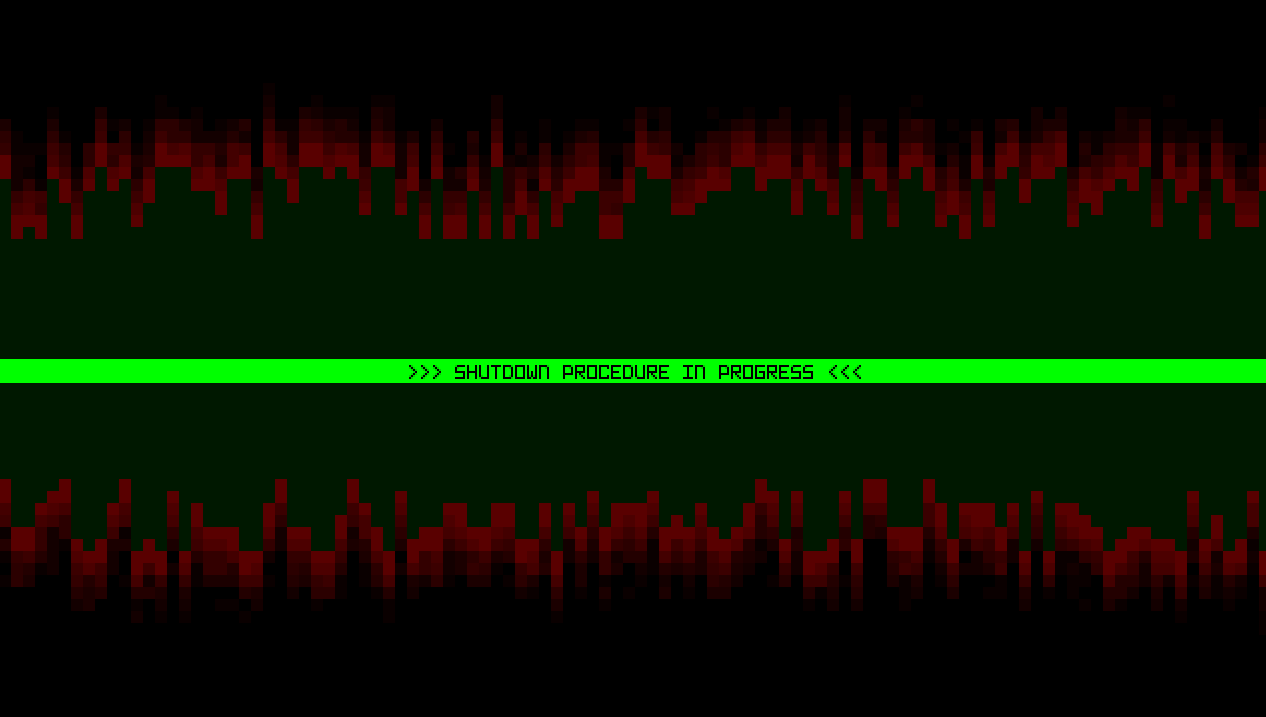 A snapshot of what it looks like if closing Cogmind during the loss animation, including the new zoom font used for the strip added in Beta 13. Technically at this point the terminal is swapped as well. A snapshot of what it looks like if closing Cogmind during the loss animation, including the new zoom font used for the strip added in Beta 13. Technically at this point the terminal is swapped as well.One final note: For an article about new tech to support ending animations, there is a curious absence of samples demonstrating the primary use case, but I figured I'd leave those out ;) This is the third in a multi-part series about building Cogmind's fully upscaled semi-modal interface layout:
|
|
|
|
|
 Logged
Logged
|
|
|
|
|
Kyzrati
|
 |
« Reply #1393 on: February 02, 2024, 04:28:51 PM » |
|
It's an announcement with lot of demos rather than a dev blog, but over here you can see a whole collection of animations demonstrating the completed features first described in my previous posts planning an upscaled interface.  |
|
|
|
|
 Logged
Logged
|
|
|
|
|
Kyzrati
|
 |
« Reply #1394 on: February 13, 2024, 09:49:13 PM » |
|
Full UI Upscaling, Part 4: Simpler Lightweight Fonts[Cross-posted from the devblog here--follow link for better formatting and light-on-dark style.]So we've developed the theories, we've got mockups, we've got the necessary architecture... surely it's time to start building the new UI layout, yeah? Not so fast! It's true we could start now, but on the horizon I could already see the increasing usefulness of another supporting feature, and decided it was a good opportunity to finally automate Cogmind's font scaling. Cogmind has always included many fonts available at many different sizes, all of these stored as bitmaps for pixel-perfect crispness. Each requires its own image file, and in the past I have always manually upscaled them to ensure availability at the appropriate higher resolutions, which means even more files. Well with the advent of map zooming, which itself needs 2x upscale versions of all fonts within each set, and this whole UI upscale project, which unlocks an average 33% font size increase for everyone, we're going to need quite a few more upscaled bitmap font files and going forward it doesn't really make much sense to keep doing this manually. REX, Again AgainOkay if anyone's keeping count this will be the fourth time I've revisited the engine for a major update since starting map zoom and UI scaling work xD Hi, REX. I thought this would be a quick project, but it actually took several days to finally finish this feature because I ended up rewriting a lot of the engine's font handling code, encountering a few challenging (hair-ripping) bugs along the way. The original system had made a lot of assumptions which would no longer hold true, and I wanted more features on top of the autoscaling as well, like only generating upscaled fonts once they're actually needed (yay for faster startup), and having all font sets reusing the same source file share a single reference image in memory rather than having multiple copies of the same bitmap. Individually nothing too complex, just a lot of changes necessary to the original architecture to make these features possible. Once again back in the good old REX testing environment, I set to testing two new syntax options for the font set configuration file: - "NewFontName [SourceFontName*2]" would create an entire new font set by upscaling an existing one, in this case by a factor of 2. (A font "set" means a collection of text, tiles, zoomed text and so forth, all categorized under a single name and selected as an option by the user.)
- "<source_image_name*3>" is a sample of syntax usable in any single field for a bitmap font source image, instead taking another image and upscaling it by the specified factor.
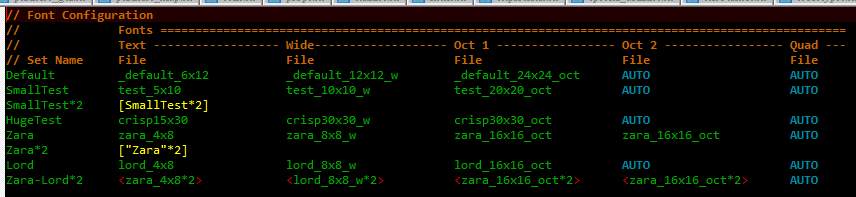 A sample config file used during REX testing, in some cases with font sets purely loaded from files, and in others partially or fully generated based on existing sets or bitmaps. A sample config file used during REX testing, in some cases with font sets purely loaded from files, and in others partially or fully generated based on existing sets or bitmaps.This same format is used by anything else built on the engine, so both Cogmind and REXPaint can benefit from this, the latter of which I hope to also release a new version before long! 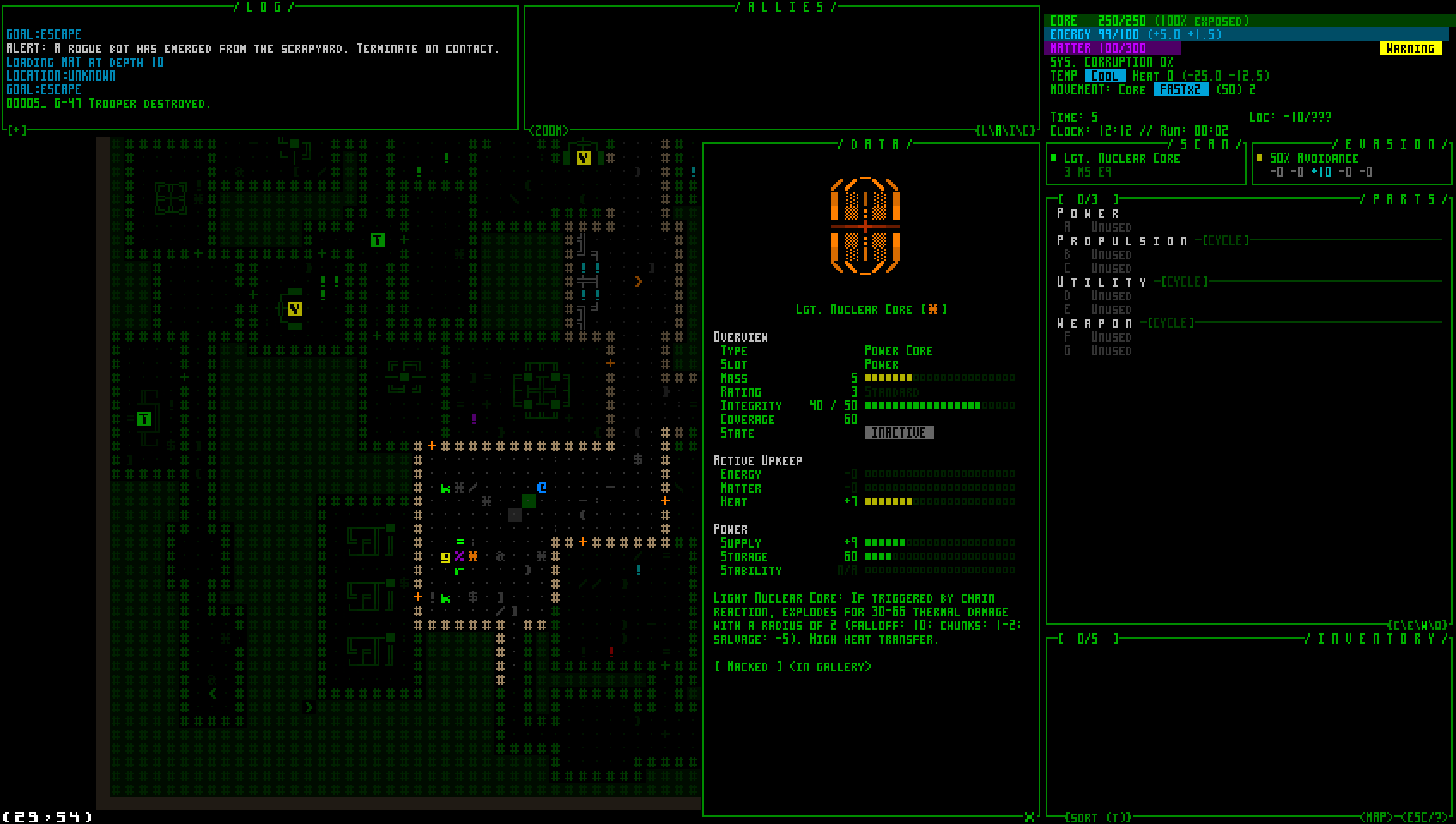 A quick autoscaling test back in Cogmind, here using a 2x scale of a 4x8 font, therefore turning it into a 8x16 font for a 960p window. (This 4x8 font is technically distributed with Cogmind, but since it's too small to be reasonably considered by players, or needed at all, it is not available by default and must be activated manually.) A quick autoscaling test back in Cogmind, here using a 2x scale of a 4x8 font, therefore turning it into a 8x16 font for a 960p window. (This 4x8 font is technically distributed with Cogmind, but since it's too small to be reasonably considered by players, or needed at all, it is not available by default and must be activated manually.)Cogmind's last public release, Beta 12, includes a total of 118 bitmaps font images, and that was before all the map zooming and Beta 13 work, so without this autoscaling feature that number would balloon significantly. As of writing, Beta 13 has currently dropped that file count to 80, this despite the zooming, nine brand new font types, and supporting even more large options derived from smaller ones. I had to spend a while going back through all those files to confirm which were original files and which were upscaled--in most cases there were records, but I had to be sure, and did find a few outliers to which I made further manual modifications to their upscaled versions, or sourced from multiple different sets. Those required special treatment, but otherwise it was really nice to cut down on the clutter. 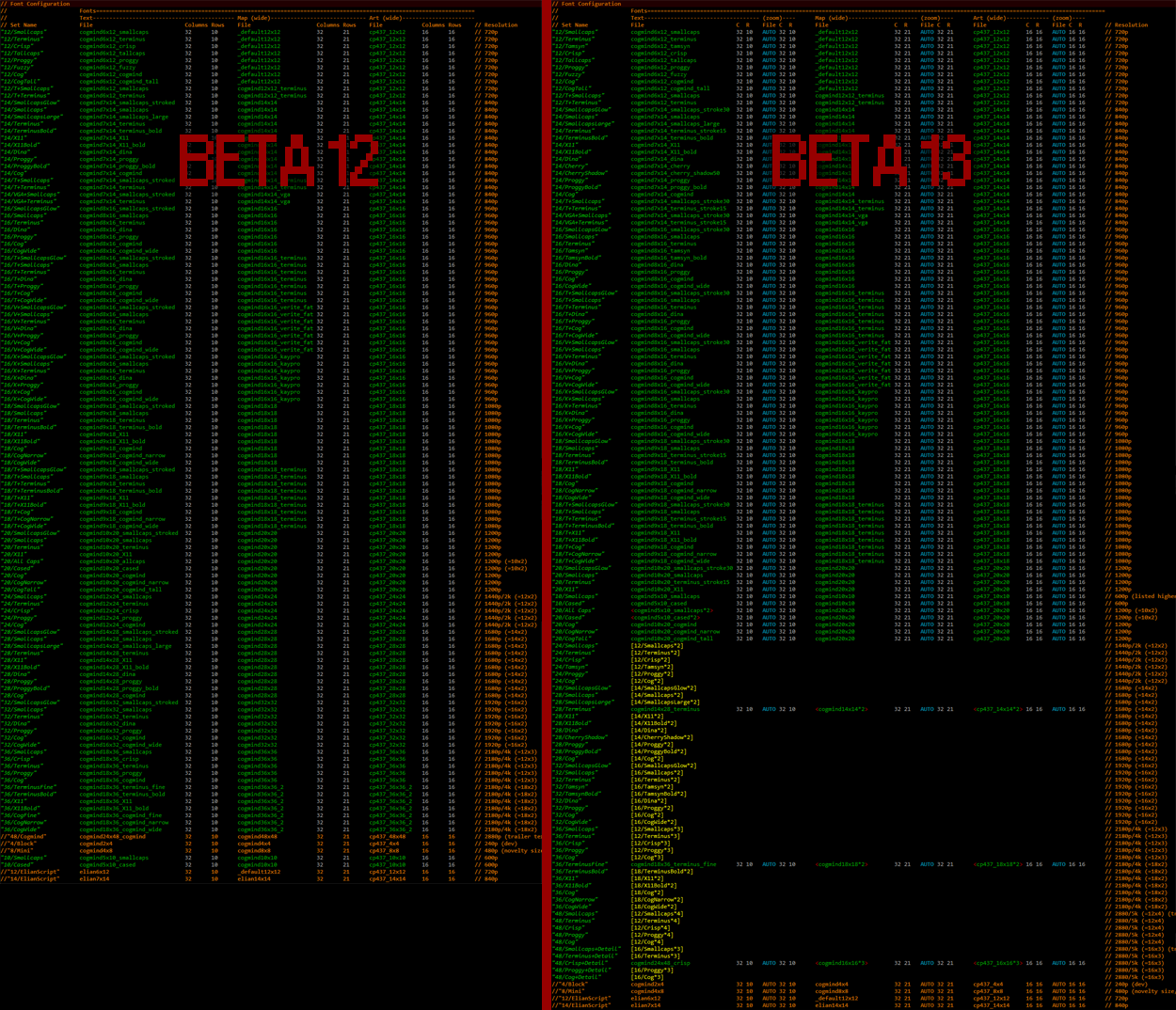 Comparing Cogmind's original font config file to the new one with automated upscaling enabled (and zoom support!). Comparing Cogmind's original font config file to the new one with automated upscaling enabled (and zoom support!).As of the current Beta 13 prerelease, the current max font size included with Cogmind is 48, needed for 5K displays, but with the new upscaled UI the max needed for that resolution will be 64! Definitely about time to get automated scaling... New font sizes aside, this also saves time when new tiles are added and need to be inserted throughout the images, since tiles themselves are also part of the font bitmaps. Tiles aren't added very often, but a new batch is indeed being released gradually over the next several versions. Since I was working with fonts anyway, I also took advantage of this opportunity to add brand new options! In classic terminal roguelike style, some people like to switch their display font after a while in order to freshen up the whole experience, so in addition to others who simply want more options from which to select their favorite for readability or stylistic preferences, that's another good reason to make sure there is a good variety of styles available. The main two new typefaces are Tamsyn and Cherry, available at several sizes. 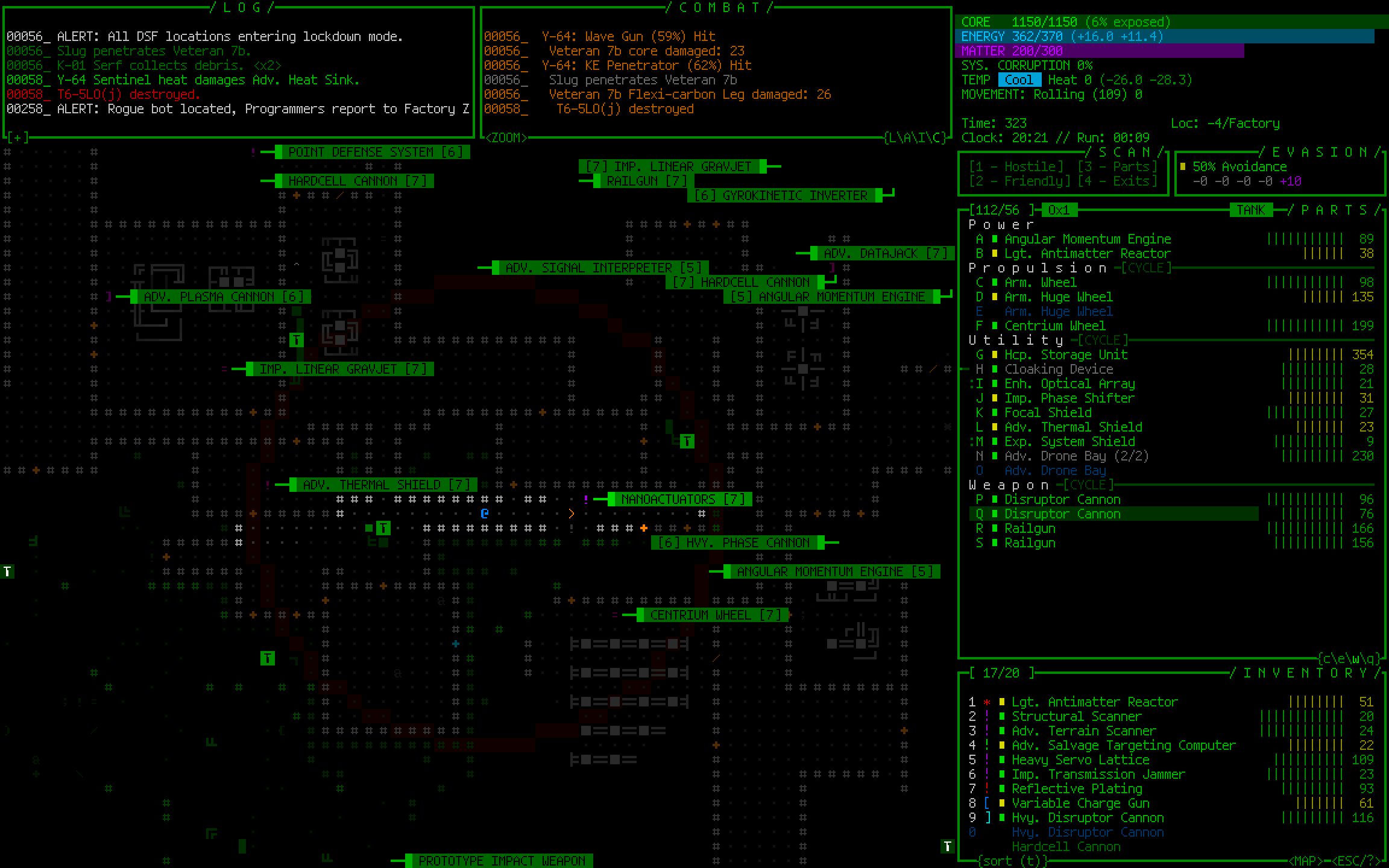 Sample Cogmind screenshot using size 24 Tamsyn. Sample Cogmind screenshot using size 24 Tamsyn.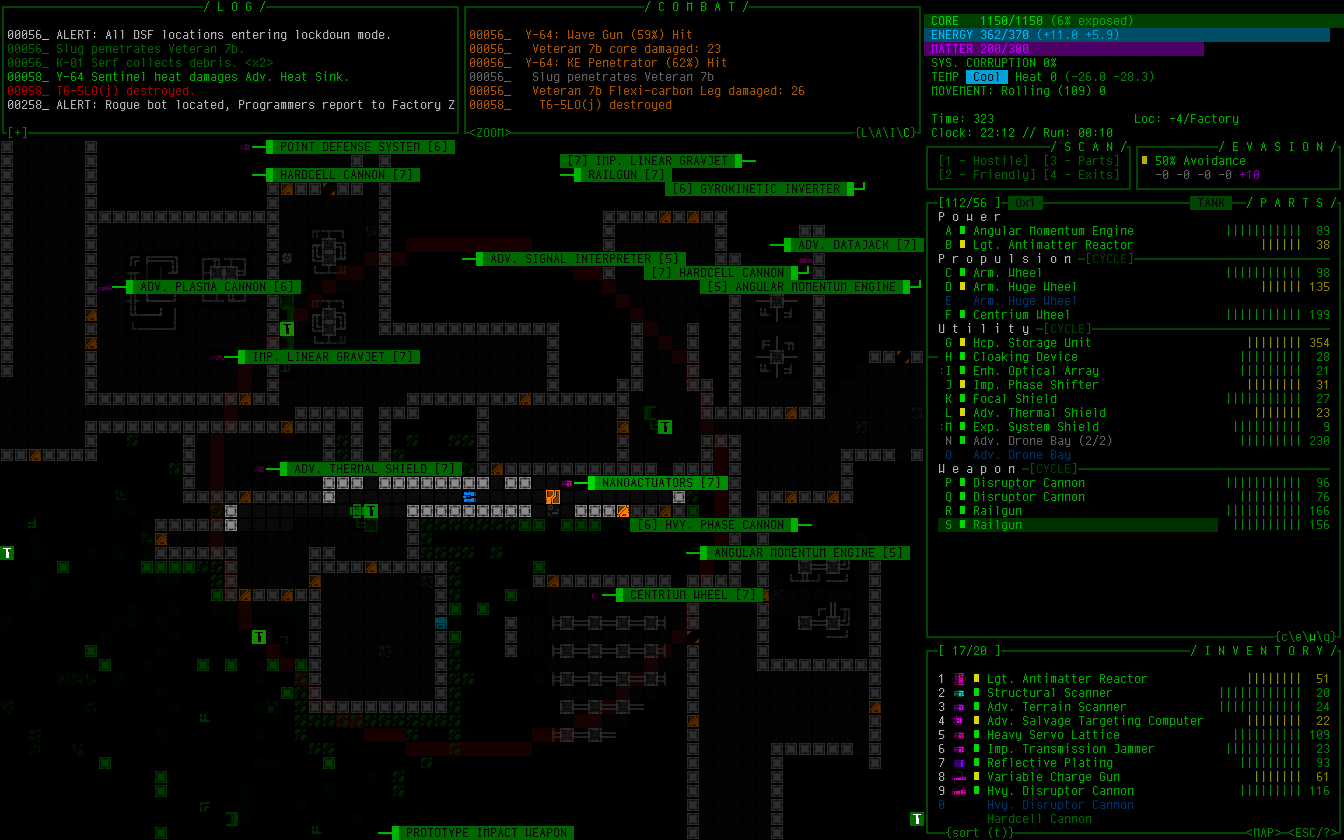 Sample Cogmind screenshot using size 14 Cherry Shadow, for which I added a slight drop shadow I think looks pretty cool, especially on a light background like item labels. Sample Cogmind screenshot using size 14 Cherry Shadow, for which I added a slight drop shadow I think looks pretty cool, especially on a light background like item labels.While I was at it, I also made other font-related improvements, like having Cogmind's options menu list fonts from largest to smallest to be able to more easily adjust style via the menu without changing map size. The original approach based purely on how they're listed in the config file didn't make sense, and I'm not sure why I left it that way for so long. 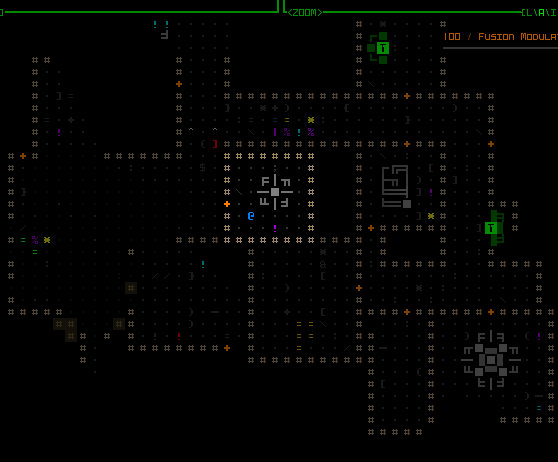 New sorting order for the font options menu! New sorting order for the font options menu!Shortly after releasing a build with autoscaled fonts to patrons, a wild bug appeared! Apparently some people were seeing artifacts on the display... 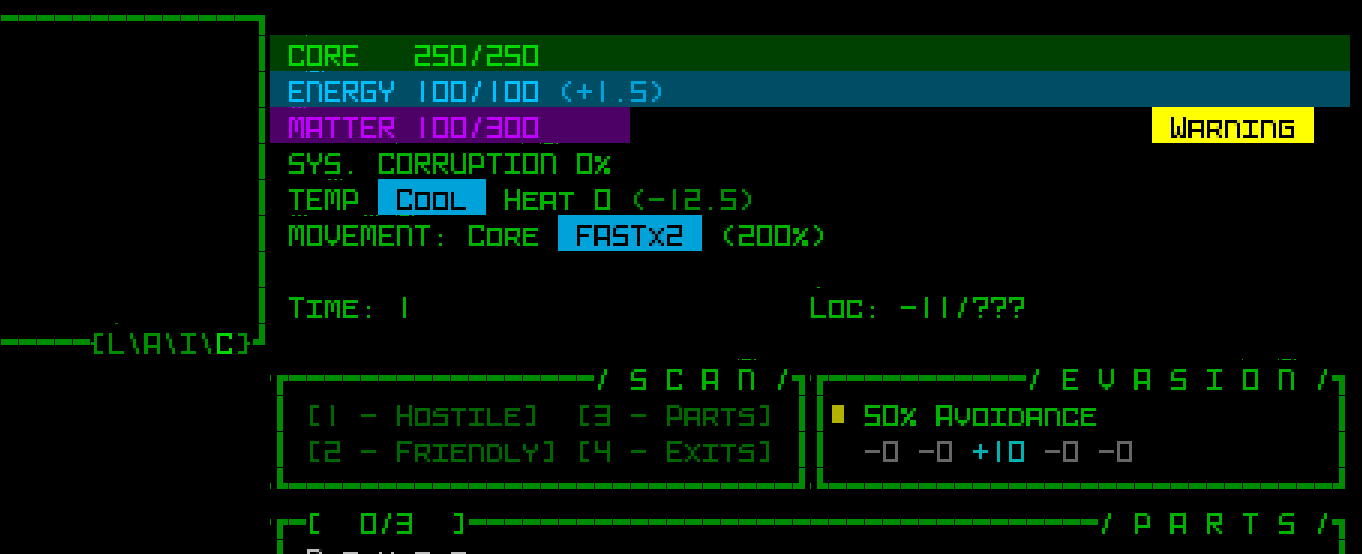 Screenshot excerpt showing visual oddities. (sample provided by Luigi; you'll have to open it at full size to see some of the evidence) Screenshot excerpt showing visual oddities. (sample provided by Luigi; you'll have to open it at full size to see some of the evidence)At first we weren't sure what it was, since it was only affecting a few people, and recent SDL DLL optimizations aimed at improving rendering speed had also been introduced as well. But bugs aren't all that elusive if they only affect some people and a discernible, repeatable pattern emerges, which happens to be the case here. That these artifacts only appeared for players using very high resolutions suggested it might be an issue with font scaling, since all of the high-resolution fonts are upscales. So I set up a bunch of tests to confirm, and eventually found that some large fonts ended up with these artifacts when scaled, and in all cases had a scaling multiplier of at least 3. How weird! Anyway it's now even more clear this has gotta be something with the scaling process, right, for which I had actually just plugged in SDL_gfx, a common companion library for doing this sort of thing. Cue stepping through its zoomSurface() function, specifically zoomSurfaceRGBA(), and while comparing how it handled a 2x vs a 3x scale operation, I noticed that there seems to be... a bug in the library?  This code truncates the result of floating point arithmetic, which under the right combination of variables causes the intended optimizations based on these values to generate artifacts. This code truncates the result of floating point arithmetic, which under the right combination of variables causes the intended optimizations based on these values to generate artifacts.I'm kinda surprised since this library has been in relatively wide use for over two decades, and even continues to be used alongside subsequent SDL versions, but that code remains the same. Maybe most people tend to use it with smoothing/antialiasing turned on (I had it off because I want crisp), or are using less tightly packed tilesets (or even separate files for their images), all of which may help conceal such an issue from discovery? Or maybe there's something else at play. I replaced that whole optimized method with my own brute force scaling solution and *poof* the problem indeed disappeared. It's only rarely called anyway--as mentioned before fonts are only scaled when they're first needed, not before or ever again afterward, so we don't need to worry about performance. (And anyone who actually does need to worry about performance should probably avoid doing this in software mode in the first place :P --that's probably where all the other potential bug finders went off to...) This is the fourth in a multi-part series about building Cogmind's fully upscaled semi-modal interface layout:
|
|
|
|
« Last Edit: February 18, 2024, 11:47:14 PM by Kyzrati »
|
 Logged
Logged
|
|
|
|
|
Kyzrati
|
 |
« Reply #1395 on: February 18, 2024, 11:58:26 PM » |
|
Adventures in Map Zooming, Part 5: QoL[Cross-posted from the devblog here--follow link for better formatting and light-on-dark style.]Map zooming again! Although I finished off the final bits of the core map zooming feature, that series went quiet when I turned my attention to planning and preparation for the upscaled UI, essentially due to my belief that once the latter is implemented, map zooming wouldn't be as necessary in the first place. But it would still no doubt be used by some, and more urgently I also realized that it wouldn't make sense to put out map zoom test builds without including the additional QoL required to make a zoomed view actually playable in a normal sense. Although I rightly assumed few current players are very interested in zooming, some of them might at least test it out, and for proper feedback the QoL needs to be in place, otherwise any feedback will essentially amount to "needs QoL" :P Good QoL is a make or break part of map zooming, where the real magic happens, and I love me some QoL design, so let's see what we can do to facilitate zoomed play! First of all, not exactly surprising or amazing, but one piece of the puzzle did suddenly fall into place here: scroll wheel zoom toggling. Back in the polishing stage I covered the reasoning for using methods other than the scroll wheel to zoom, but when putting together the QoL features I realized that zooming in and out might often be done in conjunction with map panning, which among several other methods can be accomplished by holding Shift and moving the mouse. Well if you're panning with the Shift key held, using the mouse wheel wouldn't do anything since that's not a command yet (Shift-Wheel), so we can conveniently assign it to zooming! 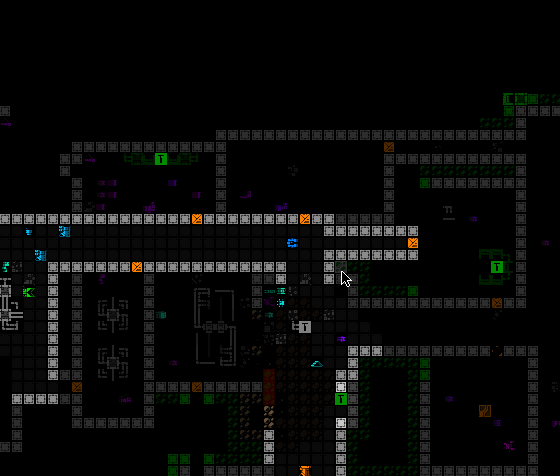 It feels very natural to add mouse wheel zoom functionality to the existing Shift panning method, making it easy to quickly zoom in and out between multiple distant locations. It feels very natural to add mouse wheel zoom functionality to the existing Shift panning method, making it easy to quickly zoom in and out between multiple distant locations.That's low-hanging fruit, though. We're going to need much more powerful QoL... Relative CenteringA common theme throughout map zooming QoL development is enabling the player to get information about, and react to, things that are outside the current map view. As explained in my article on the history and theory behind Cogmind's interface and plans for other layouts, in a roguelike it's crucial to have easy access to knowledge that affects near-term decision-making, and by shrinking the map view to increase the size of its content we're giving up a lot of that easy access! We need to find ways to retain it where possible, or at least create alternatives. One of the most direct ways to accomplish this is to offset the player's position from the center of the map. Normally Cogmind is shown at the center of the view, allowing the player to see equally in all directions, but technically we can assume that what's most important while exploring the world is what's in front of the player in whatever general direction they'd like to focus on. Thus one new optional feature is the ability to manually set a new relative centerpoint. 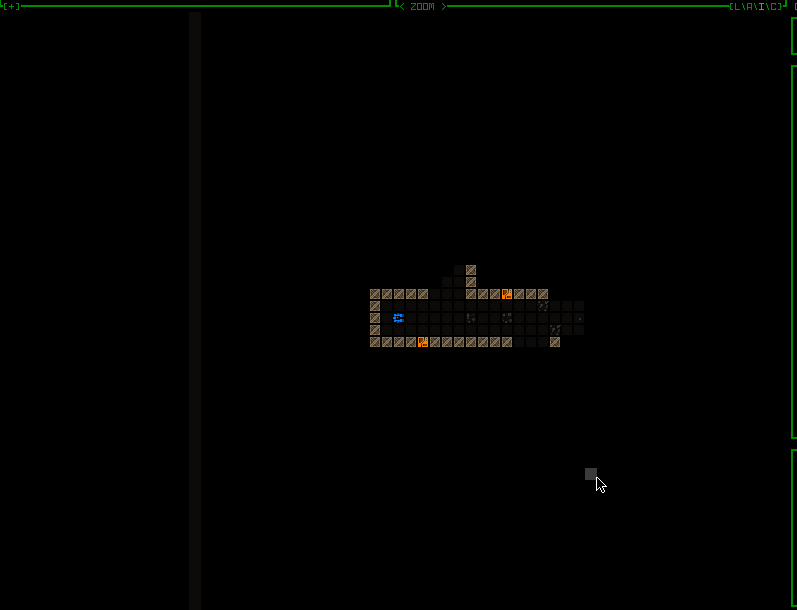 In this zoomed map view, notice how one can choose to look further in a particular direction, and the view continues to shift along with your movement, as usual. For as long as such a point is set, it is used in most instances which otherwise want center on Cogmind, and the point is never allowed to be so far away it results in Cogmind being out of view entirely. Zooming the map in/out adjusts the relative centerpoint by the same factor, and it's ignored or even automatically reset in some special instances, like... say... outright teleportation ;) In this zoomed map view, notice how one can choose to look further in a particular direction, and the view continues to shift along with your movement, as usual. For as long as such a point is set, it is used in most instances which otherwise want center on Cogmind, and the point is never allowed to be so far away it results in Cogmind being out of view entirely. Zooming the map in/out adjusts the relative centerpoint by the same factor, and it's ignored or even automatically reset in some special instances, like... say... outright teleportation ;)The above recording shows how setting such a point is accompanied by a fading cardinal crosshair animation akin to the drone centering/following animation, but here is grey instead of green. This keeps our visual theming consistent for the idea of interface-controlled "centering." While a manual centerpoint is set, you can also see the intermittent flash of the current centerpoint, which is optional and can be adjusted or disabled. Restoring the default centering is as simple as setting your current position as the centerpoint. How do you set that point, anyway? Oh no, it's time to go... back to the engine! (are you counting? this is the fifth time :P) I decided for this feature we are finally, after ten years, going to have RMB detection based on releasing the button. Cogmind has always responded to mouse down events for input, which I prefer since it's that much more responsive, but the difference isn't huge, and by forgoing that approach we gain access to a new realm of mouse input: holding the button for a different effect! Now this alone doesn't require any extra engine work, it's just a different event we could always detect, but if you're going to have input based on holding a key you probably need to know how long it's been held, and for that we're going to need more engine functionality. Paging the REX testing environment! 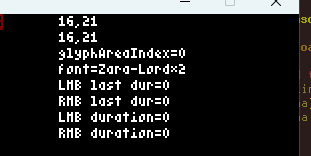 Testing LMB/RMB holding timers, a new feature for the engine. Testing LMB/RMB holding timers, a new feature for the engine.RMB has always been one of the other methods for panning the map in Cogmind, by just right-clicking on some location outside FOV, but now if you hold down the button for a bit longer (the default is 350ms, but it's adjustable) it will not only pan the map over there but also set it as the new relative centerpoint, as seen in the demo. As far as implementation goes, although a little more difficult to implement, it made more sense to cause the centering effect to occur immediately after a set time had passed, rather than simply waiting for the player to depress the mouse button after a minimum amount of time, because otherwise the player has to guess whether they've held down the mouse long enough to count for one input over another. Dynamic CenteringPure keyboard users need access to this recentering concept as well, though unlike with a mouse where it's fairly quick to select a new forward point to center around, this isn't so convenient to do via keyboard... We need an automated alternative! By default whenever zoomed in keyboard mode, simple regular movement will automatically attempt to adjust the map view so that a more useful or pertinent area is visible at all times. Exactly how to achieve this is a big question, however :) I'm sure no single algorithm will be perfect for everyone, but I experimented with five different possibilities before settling on a default. Most of these are included with the game as optional alternatives, and can also be completely disabled or further adjusted by specifying a maximum distance out to which they're allowed to offset the view. Many of them feel quite strange at first, but with some actual play experience I got more and more used to the default as a helpful feature. 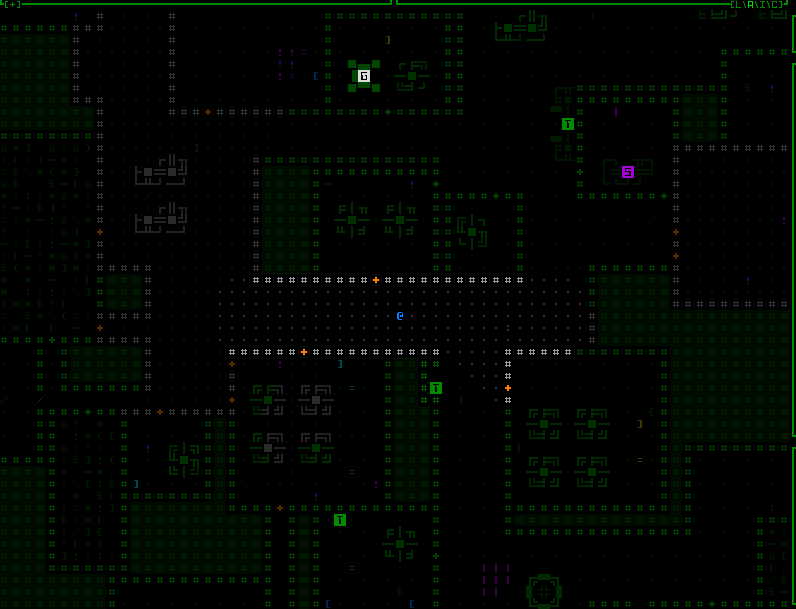 INSTANT: "Smart leading" behavior #1, simply instantly "face" the direction of the most recent move. Just try not get whiplash :P (seriously though, controlling these, and also gaining some experience with them, is a lot different from watching them; also adjusting this one to have a shorter offset range would make it less jarring :P) INSTANT: "Smart leading" behavior #1, simply instantly "face" the direction of the most recent move. Just try not get whiplash :P (seriously though, controlling these, and also gaining some experience with them, is a lot different from watching them; also adjusting this one to have a shorter offset range would make it less jarring :P)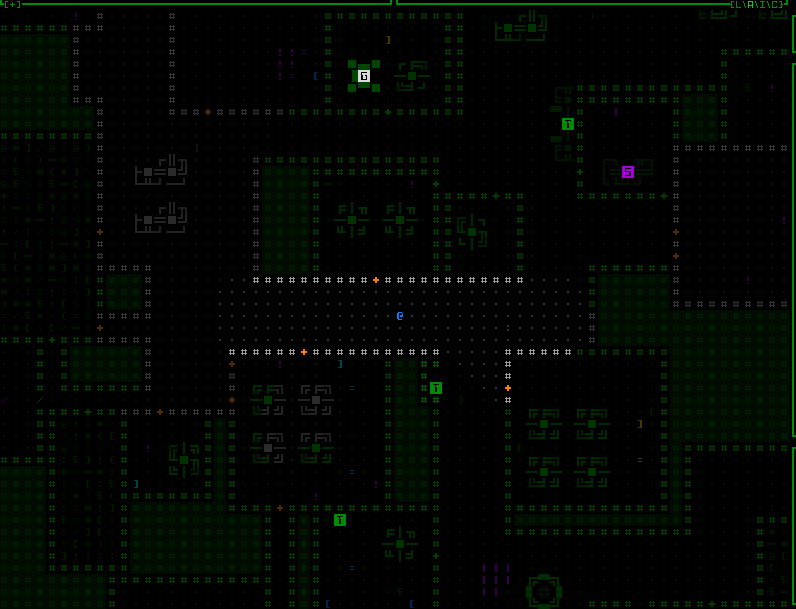 MIDPOINT: Behavior #2 is the same as INSTANT, but makes diagonal turning less violent by checking whether a new movement direction is only 45 degrees off the previous one, in which case the new centerpoint instead uses the midpoint between the old and what would otherwise be the new instant direction's centerpoint. MIDPOINT: Behavior #2 is the same as INSTANT, but makes diagonal turning less violent by checking whether a new movement direction is only 45 degrees off the previous one, in which case the new centerpoint instead uses the midpoint between the old and what would otherwise be the new instant direction's centerpoint.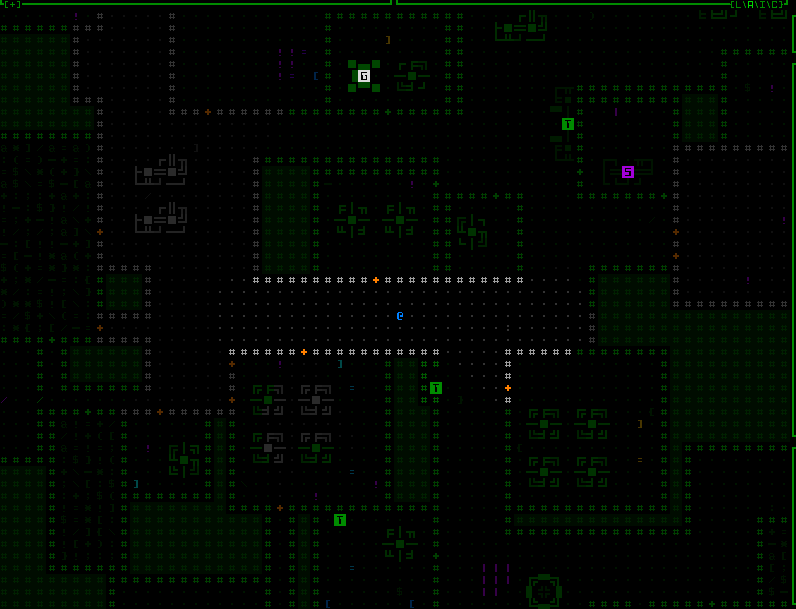 GRADUAL: This more tame approach slowly shifts the view to reflect ongoing movements, both in terms of direction and distance, so that moving forward gradually extends the view outward. GRADUAL: This more tame approach slowly shifts the view to reflect ongoing movements, both in terms of direction and distance, so that moving forward gradually extends the view outward.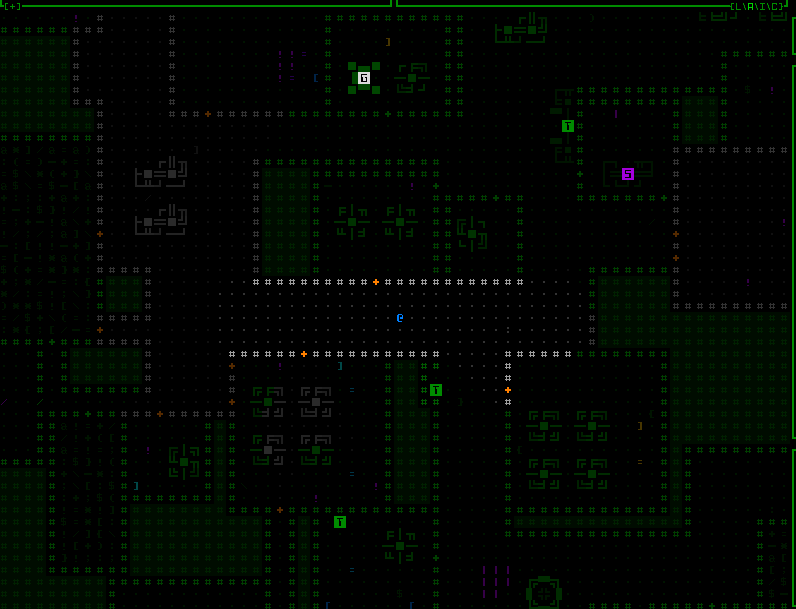 WEIGHTED: GRADUAL doesn't perform as well with sudden changes in direction like going around corners, so I wanted to experiment with using a more complex algorithm that instead tries to orient the view based on the weighted center of all FOV cells. The theory seems nice, but in practice is kinda chaotic and not very effective. primarily because it entirely forgoes predictability in the face of a pure focus on information, when we probably want a balance between the two. (This particular gif happens to have a persistent red dot where it's centering the view, so I could better keep track of it during the experiments, since the weighted behavior was harder to get right.) WEIGHTED: GRADUAL doesn't perform as well with sudden changes in direction like going around corners, so I wanted to experiment with using a more complex algorithm that instead tries to orient the view based on the weighted center of all FOV cells. The theory seems nice, but in practice is kinda chaotic and not very effective. primarily because it entirely forgoes predictability in the face of a pure focus on information, when we probably want a balance between the two. (This particular gif happens to have a persistent red dot where it's centering the view, so I could better keep track of it during the experiments, since the weighted behavior was harder to get right.)The behavior I actually chose for the default was a combination of the last two, gradually shifting the centerpoint with each move, and using a second pass to try to ensure that FOV edges are visible where it's possible to shift the view without obscuring already-visible FOV cells. This is a pretty effective way to solve the corner problem, or whenever a large batch of new cells becomes visible, for example on passing through a door, or terrain destruction. It can also even keep the FOV shifted backwards if the current direction of movement doesn't yet really contain much to see. 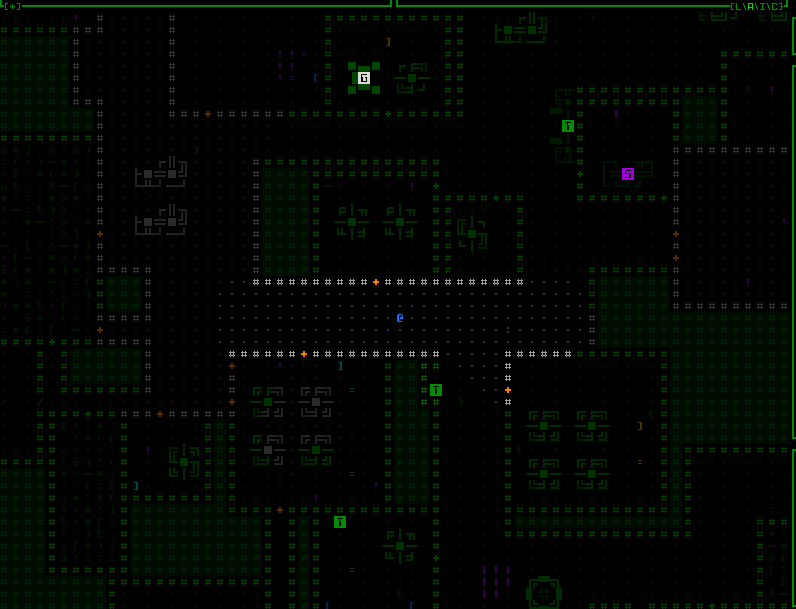 The default behavior, a gradual two-pass approach striking a balance between seeing further in the direction of exploration and maintaining visual confirmation of existing FOV areas. The default behavior, a gradual two-pass approach striking a balance between seeing further in the direction of exploration and maintaining visual confirmation of existing FOV areas.As with the mouse, keyboard users can also manually designate a relative centerpoint. This is done with the 's' key in examine mode with the cursor over your desired target cell. Assigning a manual centerpoint deactivates the automation feature until designating Cogmind's own position to reset it, at which point the automated system will again take over. This feature is also useful for quickly recentering the map to reset the automated system, by simply pressing 'x' to enter examine mode followed by an immediate 's'. 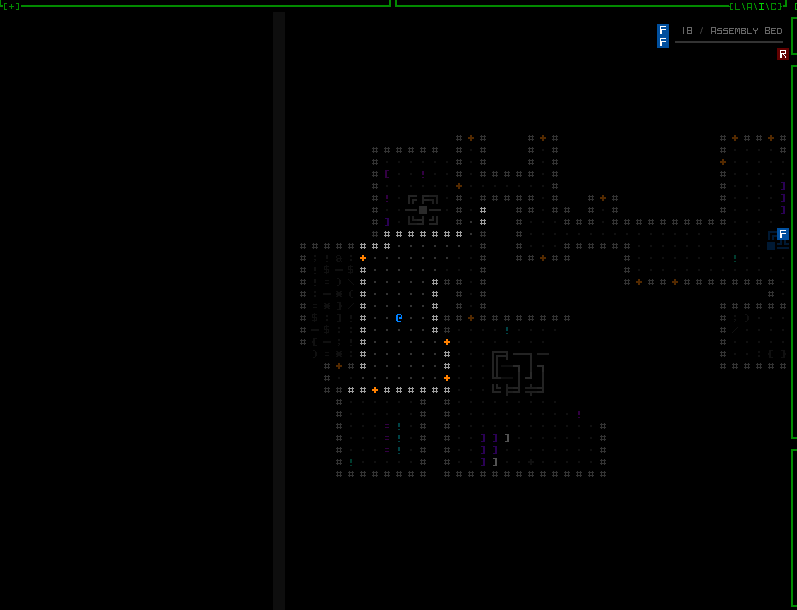 Manually setting centerpoints while playing in keyboard mode. It's actually fairly fast if you're familiar with jumping the examine cursor! Manually setting centerpoints while playing in keyboard mode. It's actually fairly fast if you're familiar with jumping the examine cursor!While playtesting keyboard mode, zoomed in for almost the entirety of play, I started to rather like the combination of default autocentering sprinkled with occasional setting of a manual offset for certain situations! Notice that while in keyboard mode, the centerpoint highlight is not shown--that's a mouse-only thing because it is automatic, and also at times quite near Cogmind's own position. Internally, the automated centering feature is implemented by simply adjusting the same offset variable used for manual centering, just doing it on the fly. So they're the same mechanism. Automating this behavior during mouse-based play doesn't really work because you have to be able to click on locations, including most importantly your next move destination, but that's hard to pull off when everything is shifting around in a semi-unpredictable manner. And even for keyboard mode, the automation behavior is only applied while the map is zoomed in, but it's always being calculated and updated while not zoomed, so that zooming in again can continue to take the latest navigation information into account. Of course I added new contextual tutorial content for these features, including Cogmind's first tutorial messages that will eventually repeat themselves if you haven't actually tried a given feature yet, because these are quite important :) Offscreen Object InfoSo far we have ways to try to keep important objects in view, but once you're zoomed in on only a quarter of the normal map area it's literally impossible to always see everything you might need to see in every situation. We need new indicators for important objects outside the current map view, especially those which are still within FOV (and probably even attack range!). While manually panning the map or designating a centerpoint to keep an eye on a particular direction is useful, and temporarily zooming out to get a general idea of the surroundings is another option, to save time there are a variety of new markers that can appear at the edges of the map view to denote objects in that direction. You'll see markers for offscreen hostiles, non-hostiles (both neutral and friendly), new items, and sensor data. Each marker category uses its own unique background color, and in the case of sensor data is also darker and blinks in and out to reflect the fact that it is not a directly visible object like the others. Items are only marked until automatically labeled for the first time after entering view. 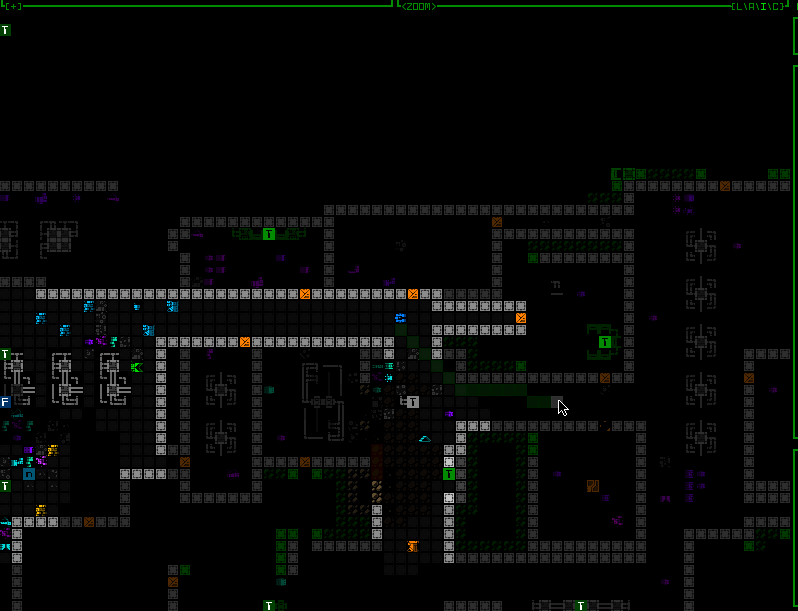 A demo of flashing offscreen zoom markers for visible robots (I have some drones out here to help demonstrate). Threats appear on a dark red background, while non-hostile robots use dark-green. As usual, the colors used are different if colorblind mode is active. (Also curse multitile robots and their special requirements, but yeah I got them working with this system too...) A demo of flashing offscreen zoom markers for visible robots (I have some drones out here to help demonstrate). Threats appear on a dark red background, while non-hostile robots use dark-green. As usual, the colors used are different if colorblind mode is active. (Also curse multitile robots and their special requirements, but yeah I got them working with this system too...)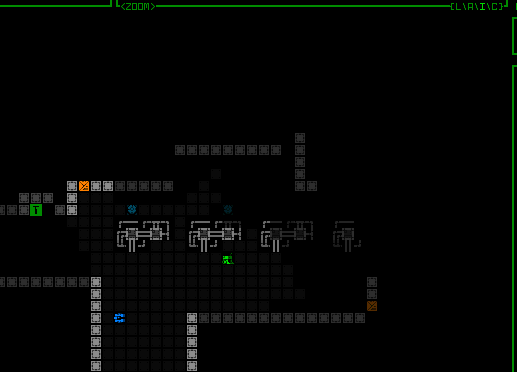 Flashing offscreen zoom markers for new items, which use a dark gray background. Flashing offscreen zoom markers for new items, which use a dark gray background.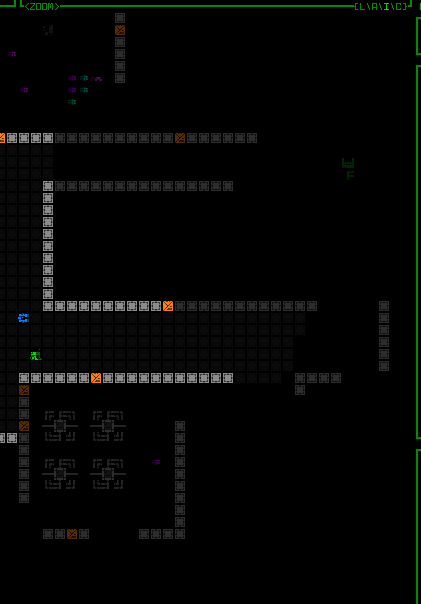 Dark offscreen sensor data markers with a low-frequency blink out effect. The range for this and other FOV data (which actually includes drone FOV that may be further away!) actually uses the non-zoom window dimensions to determine the extent within which to draw objects from, meaning this feature essentially serves the specific purpose of giving you more info about many things you'd normally be able to see if not zoomed in. Dark offscreen sensor data markers with a low-frequency blink out effect. The range for this and other FOV data (which actually includes drone FOV that may be further away!) actually uses the non-zoom window dimensions to determine the extent within which to draw objects from, meaning this feature essentially serves the specific purpose of giving you more info about many things you'd normally be able to see if not zoomed in.We've seen such map edge markers before, for map intel (for example known interactive machine locations) and also Cogmind or drones currently out of view. The latter appear a couple rows away from the map edge, so there aren't any issues with overlap, though intel would technically be able to overlap these markers, also being up against the view edge. I've updated those to not only reposition to avoid any offscreen object markers, but they also avoid covering visible robots currently at the edge. 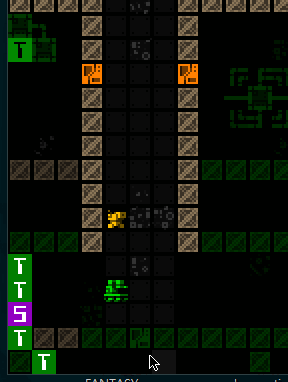 Intel markers avoiding visible robots at the map view edge. Intel markers avoiding visible robots at the map view edge.Similarly, the new offscreen object markers will also avoid covering visible robots. 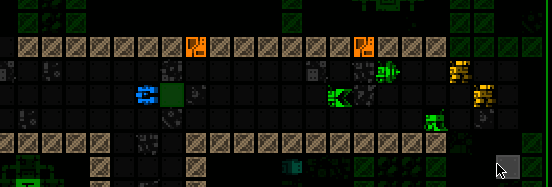 Offscreen robots markers shifting aside when necessary to reveal visible robots at a position they would otherwise occupy. Offscreen robots markers shifting aside when necessary to reveal visible robots at a position they would otherwise occupy.
|
|
|
|
|
 Logged
Logged
|
|
|
|
|
Kyzrati
|
 |
« Reply #1396 on: February 18, 2024, 11:58:46 PM » |
|
(...continued from previous post)Offscreen Object ResponsesIndicators are great, but not quite enough. After all, what do you generally want to do when a new threat comes into view? A quick visual check! What exactly are they, what's their status, do they have company, what's the surrounding environment like... These can be important questions to answer before making your next decision, and by default Cogmind already pauses for a moment in these situations in order to let the player have a moment to take it in (and avoid accidentally wasting valuable turns), so why not also use that opportunity to automatically shift the view over to spot the threat? 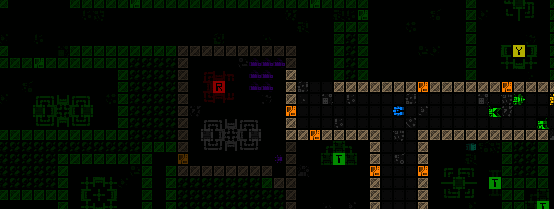 Automatically shifting the view a bit more to the left as soon as a Sentry is spotted down at the end of a corridor. Automatically shifting the view a bit more to the left as soon as a Sentry is spotted down at the end of a corridor.This feature is optional, but active by default. 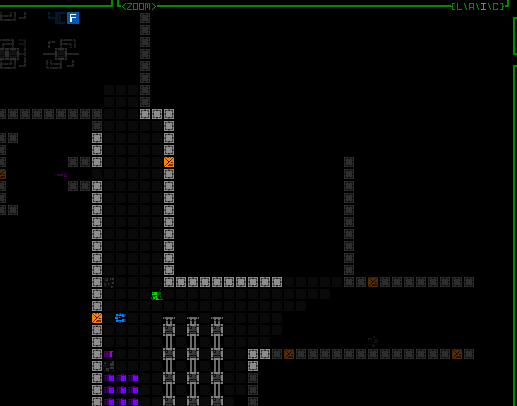 Another autoshifting example, in this case simultaneously spotting enemies down two different corridors and shifting to put them all in view. Another autoshifting example, in this case simultaneously spotting enemies down two different corridors and shifting to put them all in view.Notice that the shift leaves one space of padding to the edge rather than putting the hostile right at the edge, which is harder to see and there may also be other markers present, plus it's nice to know a little of what's around the target. There are also a couple other important threats that don't involve direct sighting of enemies, but that most players would probably find worth automatically shifting to see for better situational awareness. 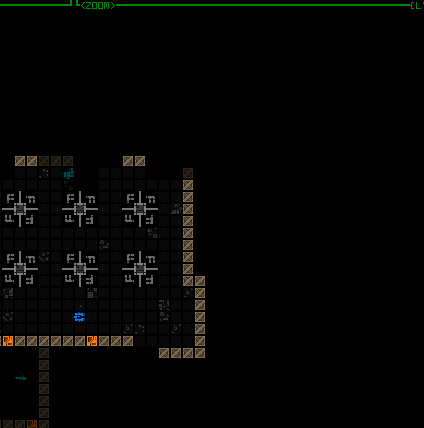 The view shifts twice here, once on first spotting the Watcher, and again when it sends out an alert to some nearby ally. The view shifts twice here, once on first spotting the Watcher, and again when it sends out an alert to some nearby ally.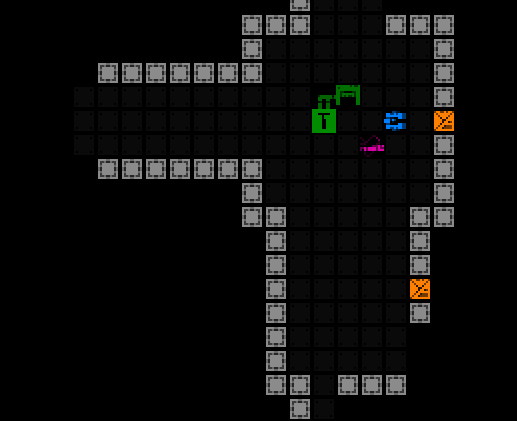 Heavy active sensor proximity alert! Heavy active sensor proximity alert!We can use this shifting behavior for more than just enemies, too! 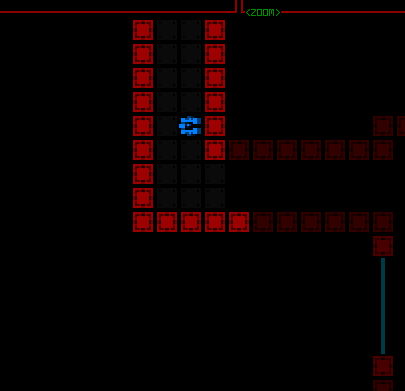 There are a few special types of environmental pings you really want to know about, like machine pings. Show me that RIF Installer so I know where I can get my next fix! There are a few special types of environmental pings you really want to know about, like machine pings. Show me that RIF Installer so I know where I can get my next fix!As part of this update I even added a completely new type of indicator, one that can come in handy even when not zoomed in. Sometimes those pesky Operators spot you and immediately zip out of FOV, much less out of view, on their way to their Terminal. At least there's a log message reflecting that fact, though it may not be obvious where they were at the time. Now it will be. 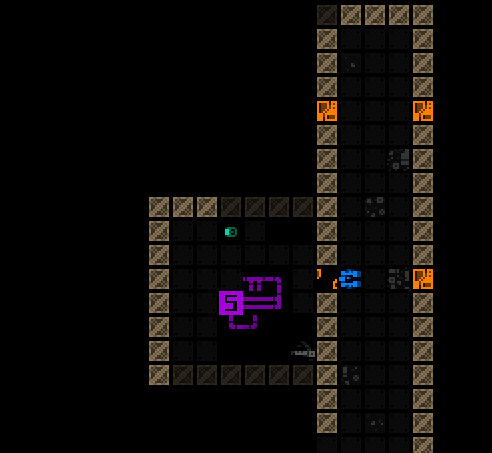 Operator reporting indicator, which remains for a short duration whether the position is visible or not. Operator reporting indicator, which remains for a short duration whether the position is visible or not.Although available even while not zoomed, a new <HOSTILES> button that appears above the map while there are hostiles within Cogmind's FOV was added primarily to facilitate play while zoomed in, offering another way to know and confirm that there are hostiles in line of sight, even if not currently in view. The button reports the total enemy count, and can be pressed to focus on and highlight the largest concentration of enemies. Pressing it again restores the centerpoint to its original area, or in some cases if there are other enemies not visible in the first highlight area it may be able to determine that and focus there instead. 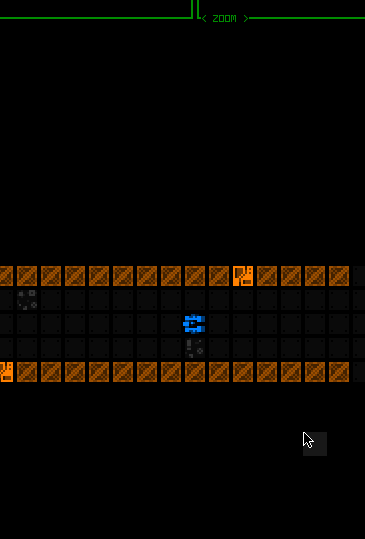 Demonstrating basic functionality of the <HOSTILES> button, although in this situation there would be no strong need to actually use it. Demonstrating basic functionality of the <HOSTILES> button, although in this situation there would be no strong need to actually use it.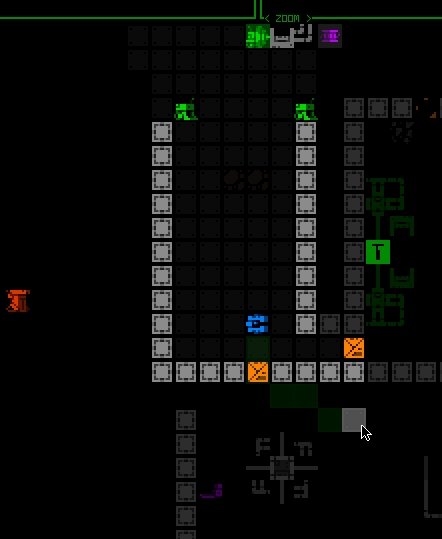 Using the <HOSTILES> button to refocus the view on a new squad still out of view to the north. Using the <HOSTILES> button to refocus the view on a new squad still out of view to the north.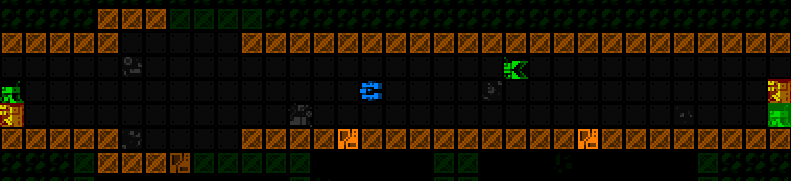 Cycling between two different enemies that aren't present in the same view. Remember that in targeting mode Cogmind can also cycle between visible robots, this is just another more general way to achieve a similar effect while not in that mode. Cycling between two different enemies that aren't present in the same view. Remember that in targeting mode Cogmind can also cycle between visible robots, this is just another more general way to achieve a similar effect while not in that mode.I also have notes on even more QoL ideas for map zooming, as well as ways to further extend these new features, but this seems quite good enough for now and we'll have to see how more playtesting pans out. Shortly before the first testing build went out I did my own playtest run, trying out both mouse and keyboard play while zoomed... it went well! We've arrived at the end of our five-part adventure through the process of putting all this together:
|
|
|
|
|
 Logged
Logged
|
|
|
|
|
Kyzrati
|
 |
« Reply #1397 on: February 22, 2024, 10:09:41 PM » |
|
Full UI Upscaling, Part 5: Completion and Demos[Cross-posted from the devblog here--follow link for better formatting and light-on-dark style.]They're alive! Last month I shared a sizeable collection of interface mockups summarizing my vision for a playable Cogmind interface that could fit within a 45-row terminal. Those mockups are now a reality, fully implemented more or less as described, and in the time since I've even gone further down that path and implemented the so-called "Phase 4" UI with its greater number of modal windows. Although I already demonstrated much of the first new modal UI layout in an earlier forum announcement, I figure I could review those features here in order to provide closure to this series, plus cover some related dev topics as well as the second modal layout. 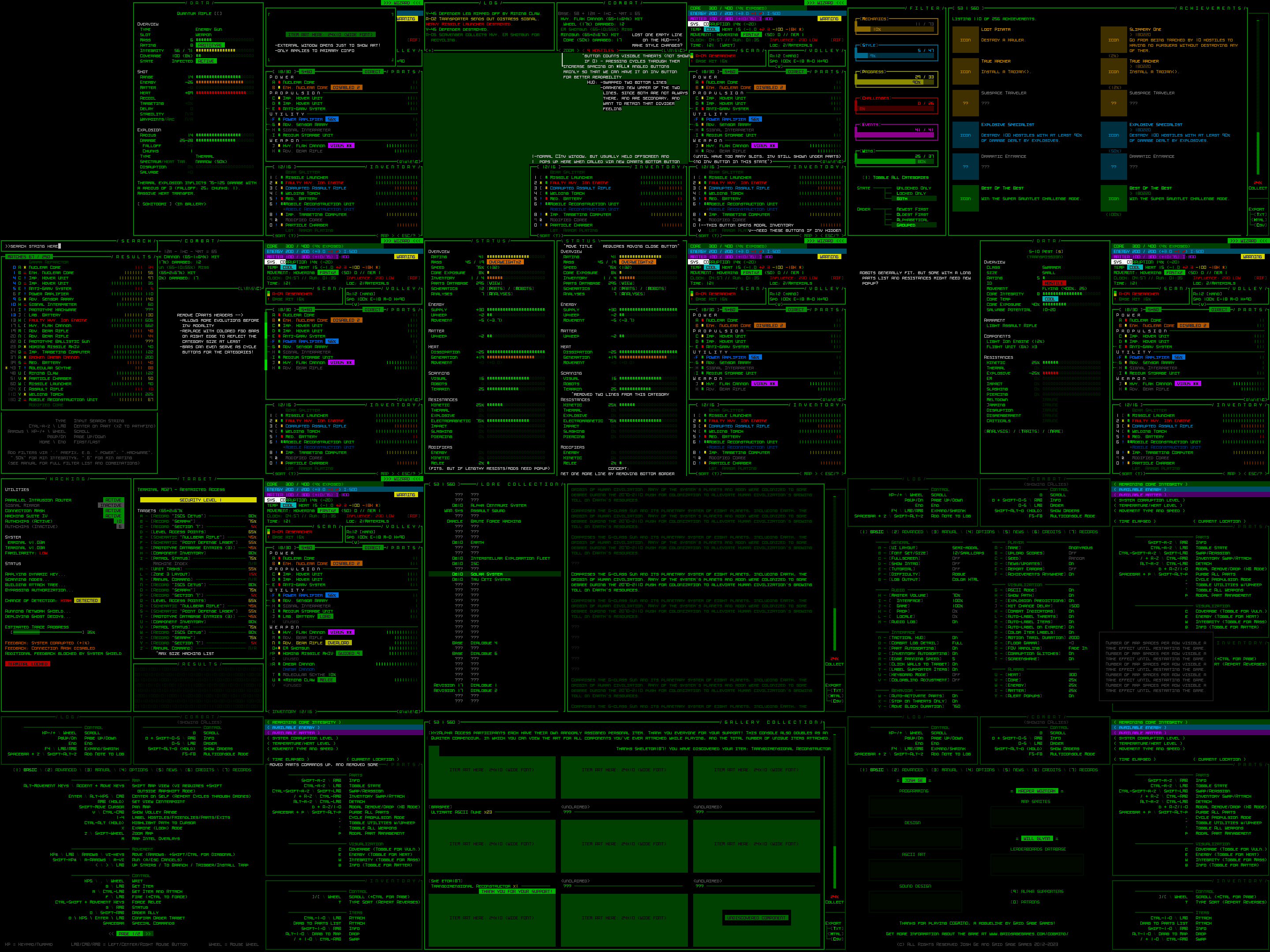 A collage of 45-row interface mockups shared in January as part of Part 2 of this series. A collage of 45-row interface mockups shared in January as part of Part 2 of this series.Although players are free to continue using the full 60-row layout originally designed for Cogmind, anyone who does not mind sacrificing some convenience in exchange for greater cell size can use 33% larger tiles and text by switching to a 45-row layout. In other words, anyone using size 18 fonts (the majority of players), would instead be using size 24 under the new layout. 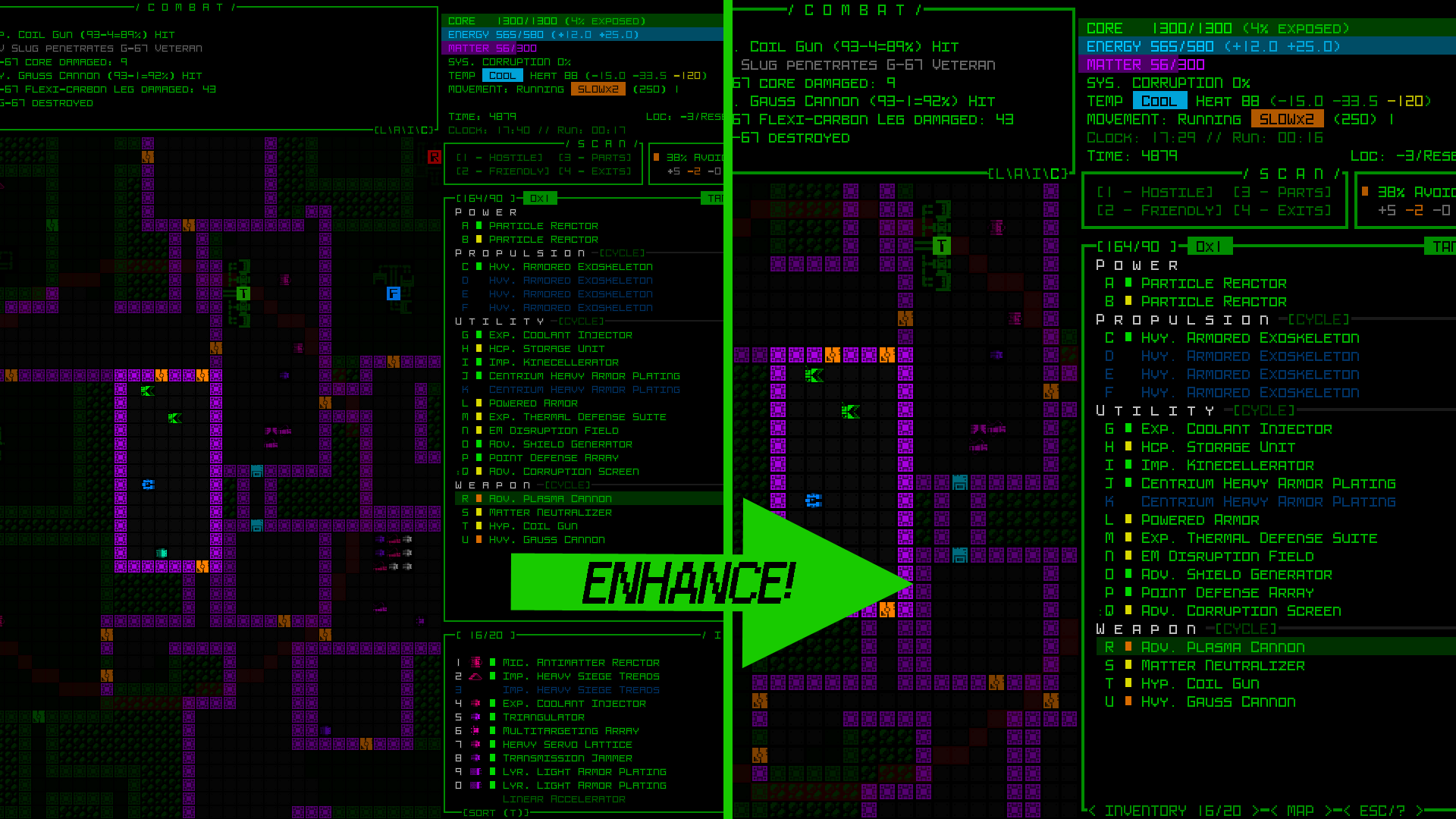 Comparison of Cogmind's interface at 1080p when converted from its standard 60 rows to a 45-row layout using a smaller map view and modal inventory (open for full size 1920x1080). Comparison of Cogmind's interface at 1080p when converted from its standard 60 rows to a 45-row layout using a smaller map view and modal inventory (open for full size 1920x1080).One of the biggest compromises in this mode is the smaller map view, but it's still reasonably large (at least 50x35), large enough to at least see out the extent of normal sight and attack ranges, and for information beyond that all the QoL recently developed for map zooming comes in handy, even when not zoomed. Here is a sample screenshot of the 1080p 45-row terminal layout in the early game, before the inventory even switches to its modal form: 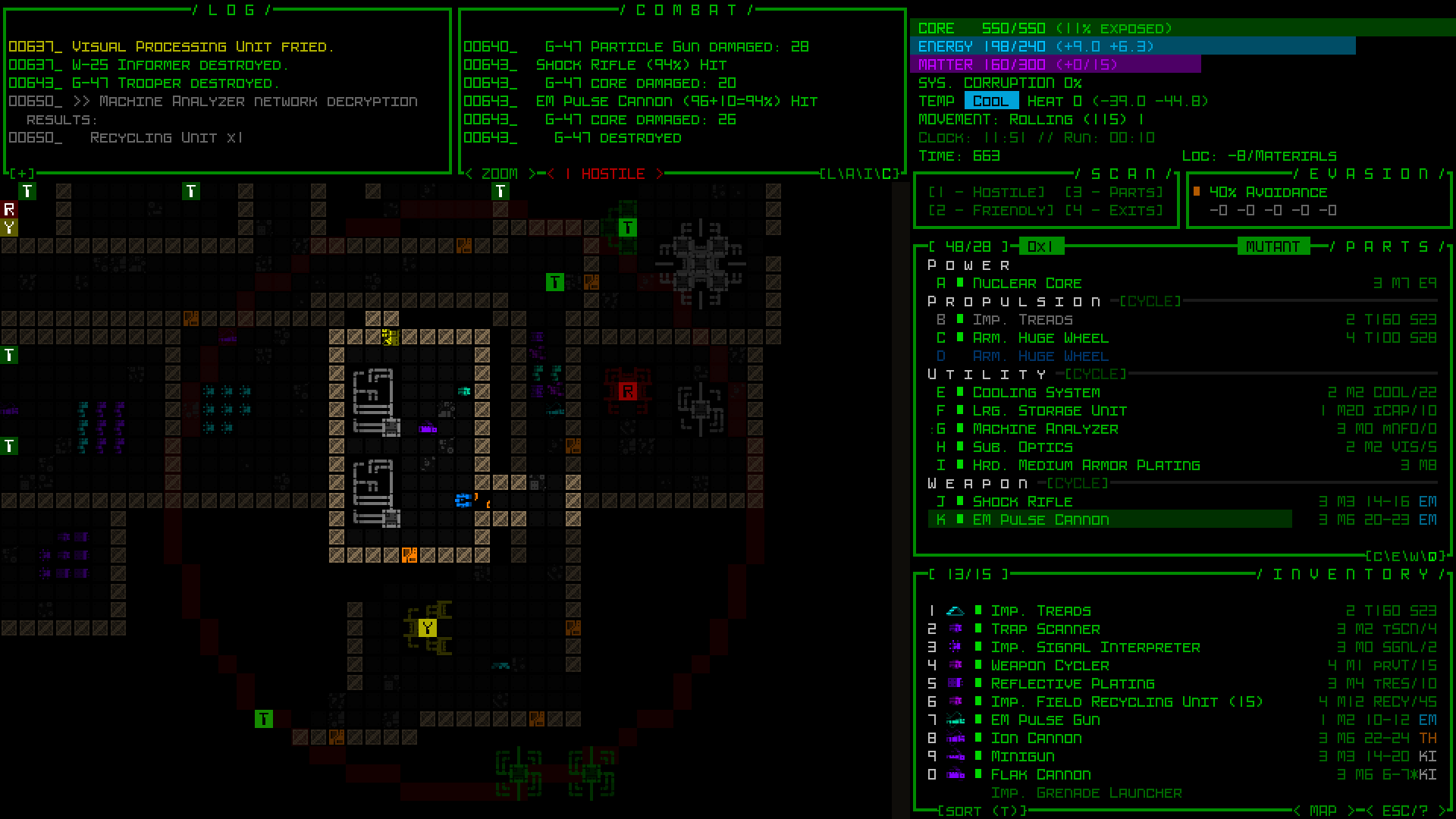 45-row UI layout with non-modal inventory, because there are not yet enough part slots to edge it out of the main interface. 45-row UI layout with non-modal inventory, because there are not yet enough part slots to edge it out of the main interface.The other compromise is interacting with a modal inventory for much of a run, but I've also put a lot of work into designing QoL features to make it as seamless as possible. 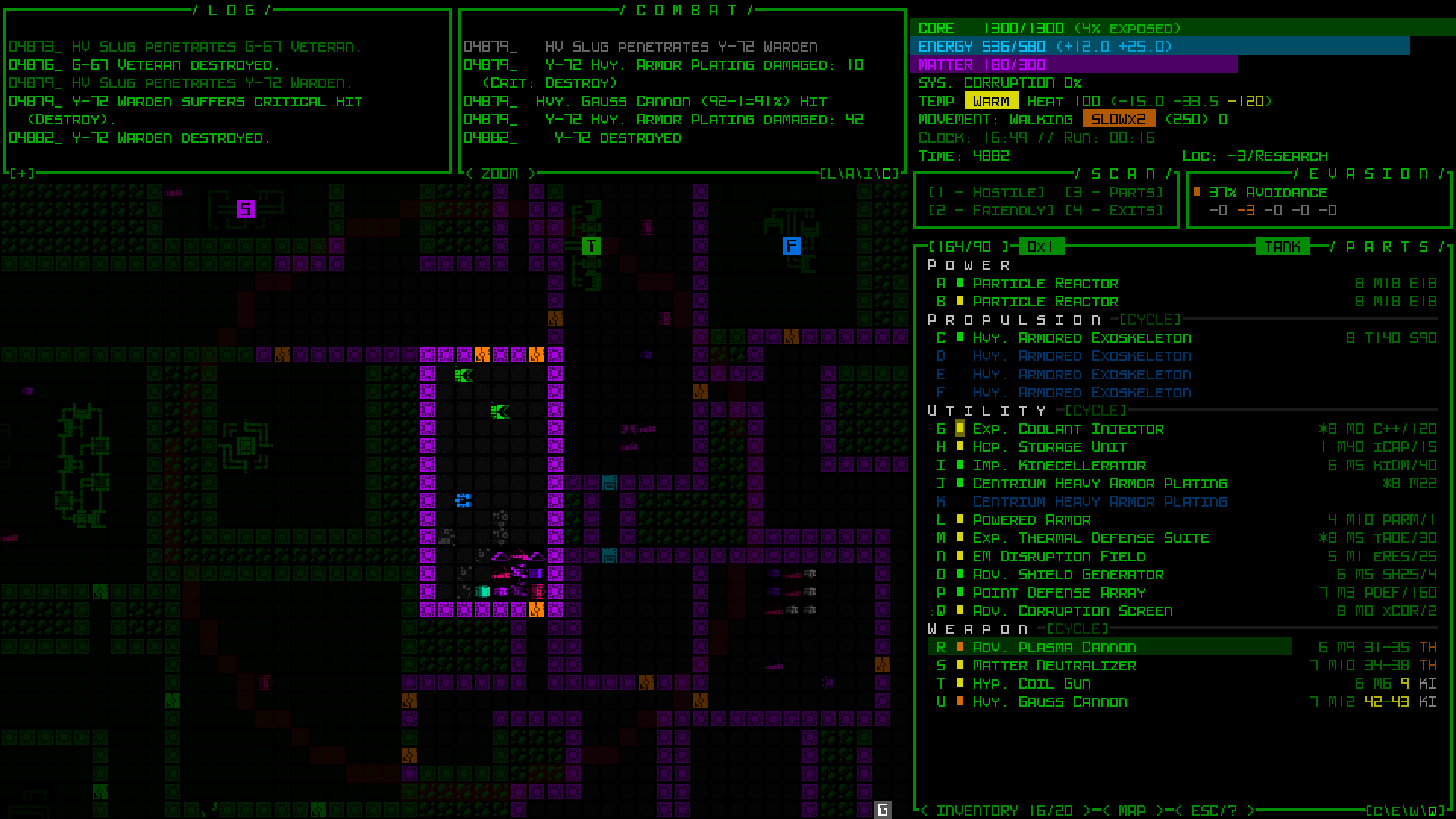 The inventory! It's gone! The inventory! It's gone!Easy access to information and feedback is important, so of course the INVENTORY access button directly reports its current usage and capacity, pieces of info which would normally be found at the top of the inventory window itself. 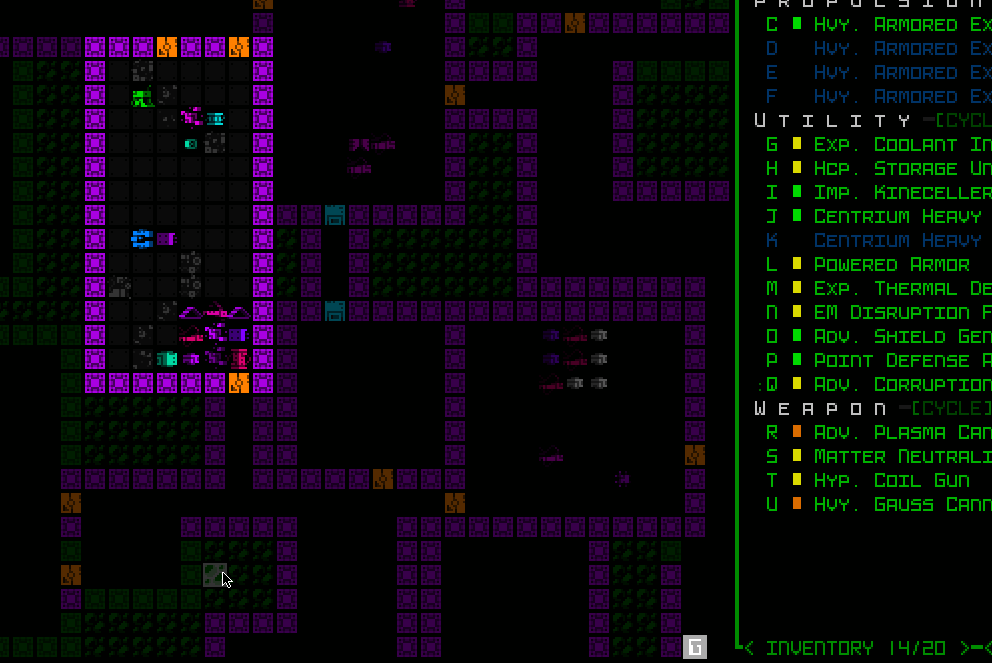 Any time one or more items are added to the inventory through any means (picked up, detached, or otherwise) also shows a new indicator. Any time one or more items are added to the inventory through any means (picked up, detached, or otherwise) also shows a new indicator.One of the most important forms of inventory interaction for mouse users, drag-dropping, is also preserved by automatically opening the inventory while dragging a part, then automatically closing it again after release, in case you want to put the item in your inventory. 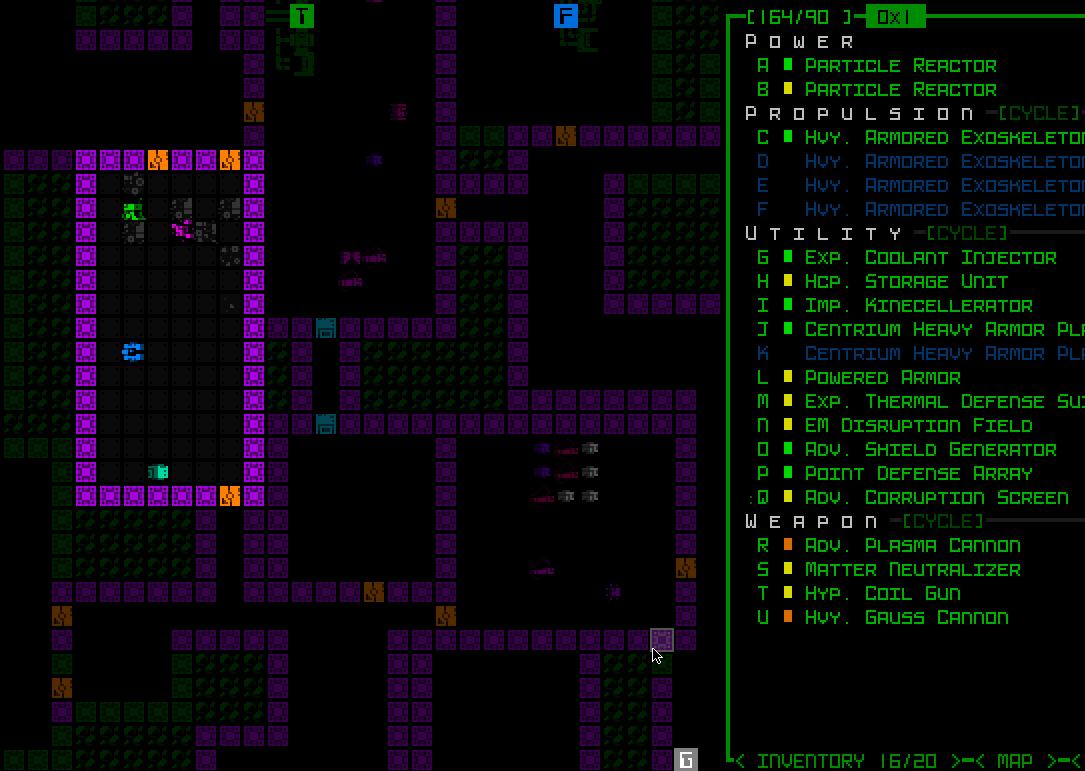 Automated modal inventory toggling in action, followed by some other inventory interaction. Dropping the item on the INVENTORY button would actually work, too. (Dragging a part out of the inventory would still require opening the inventory first.) Automated modal inventory toggling in action, followed by some other inventory interaction. Dropping the item on the INVENTORY button would actually work, too. (Dragging a part out of the inventory would still require opening the inventory first.)In fact, quite a few operations will automatically toggle the inventory like that wherever it makes sense--the part management keyboard interface ('p'), the 'd'rop shortcut, part swapping, item tagging... 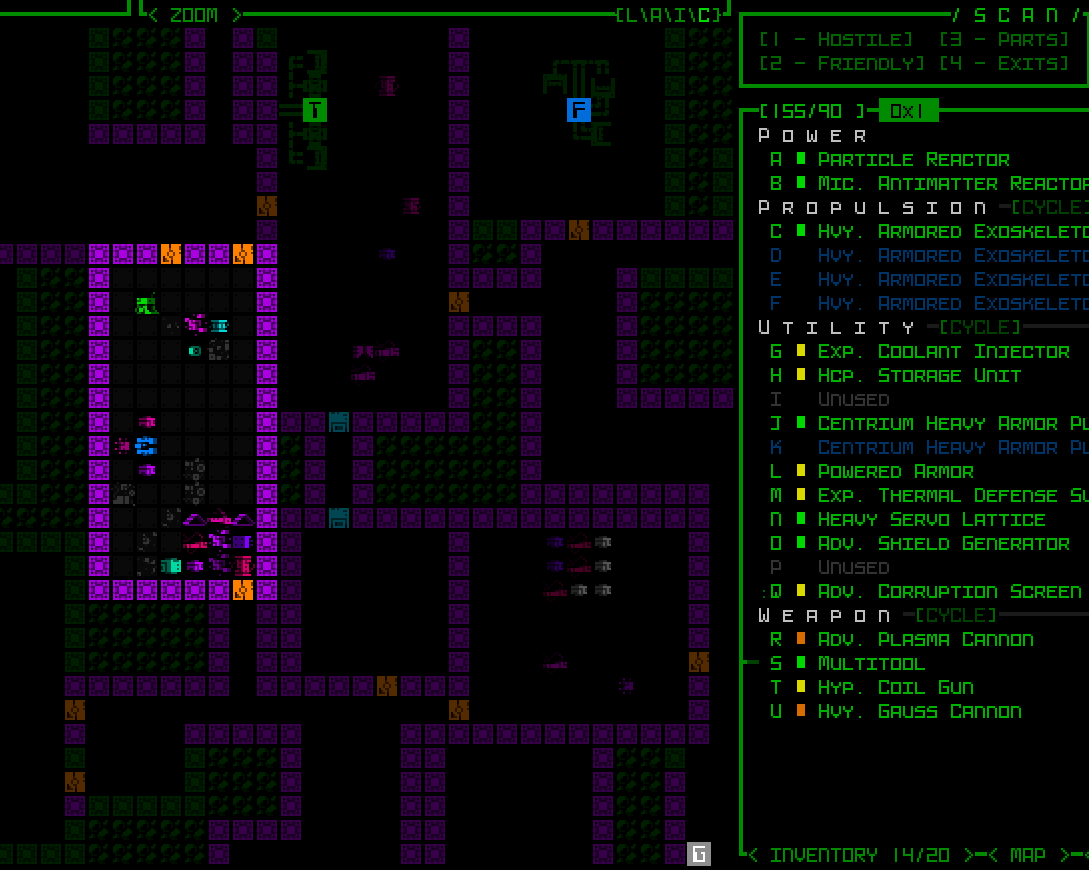 In this example, hitting 'p' to activate the part management menu, then 'a' for attach, automatically opens the inventory, from which '2' is selected for the Transmission Jammer, attaching it then automatically closing the inventory again. In this example, hitting 'p' to activate the part management menu, then 'a' for attach, automatically opens the inventory, from which '2' is selected for the Transmission Jammer, attaching it then automatically closing the inventory again.Of course the regular old swap menu also works just fine, even when the inventory is modal, meaning opening the inventory is often not even necessary. 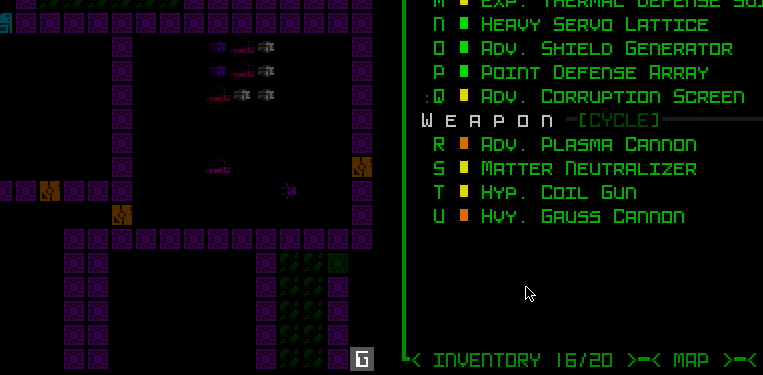 Here the result of the swap operation also displays the indicator for a part having been added to the inventory. Here the result of the swap operation also displays the indicator for a part having been added to the inventory.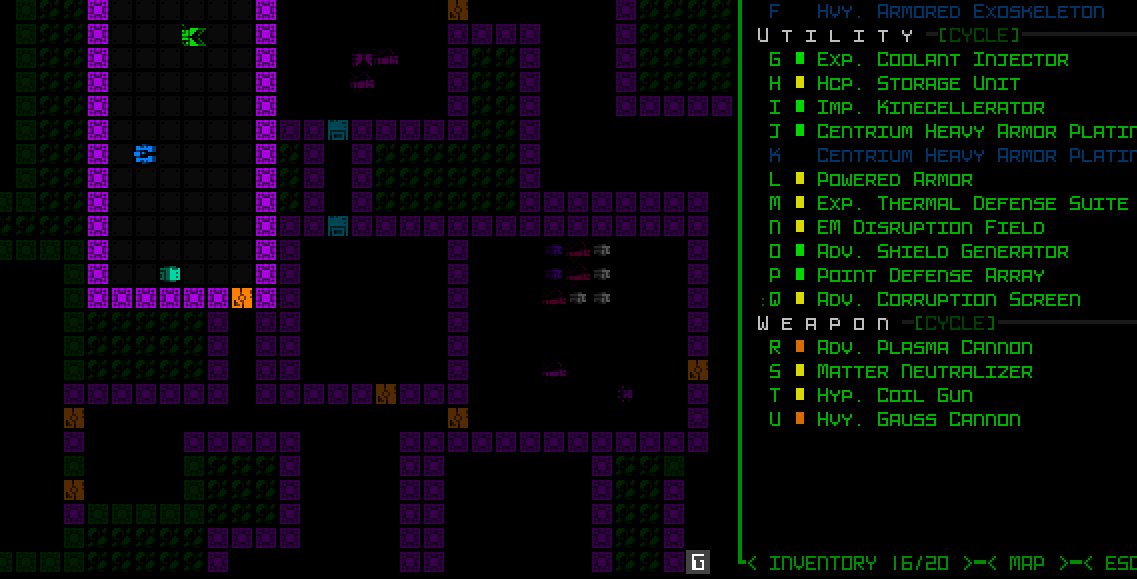 The inventory-first keyboard swap system has also been modified to remain compatible with a modal inventory, with automated opening/closing if necessary. The inventory-first keyboard swap system has also been modified to remain compatible with a modal inventory, with automated opening/closing if necessary.One of the most controversial aspects of the 45-row interface is likely how it treats part type headers. As I wrote about during the mockup descriptions, we can save space, and delay inventory modality, by temporarily removing the headers themselves from the parts list. That was going to be an optional feature disabled by default, but for now I've instead decided to have it do that automatically, and be opt-out instead. 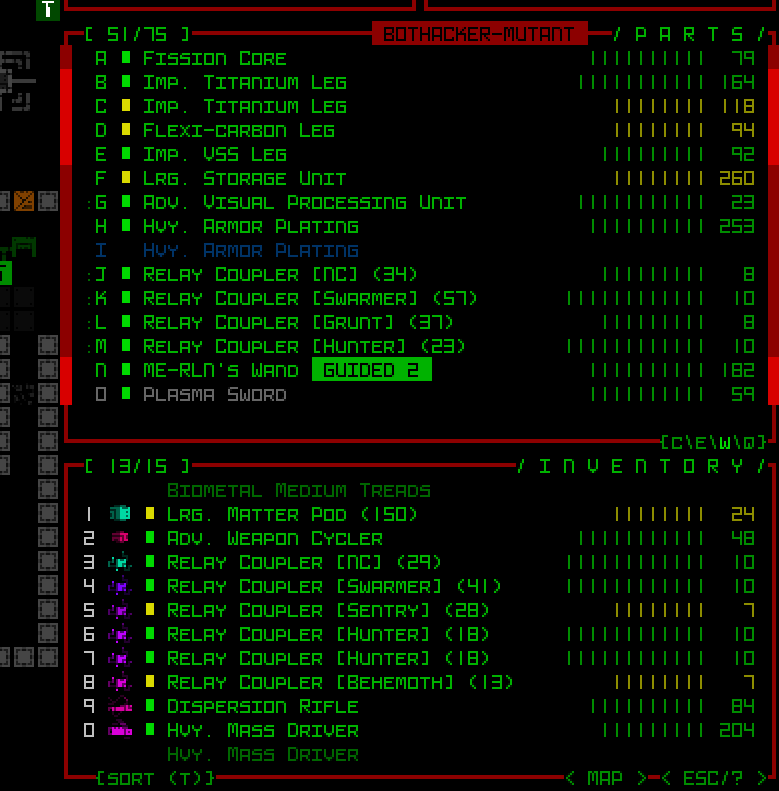 Condensed part headers in action. They double as CYCLE buttons for mouse users, functionality that would otherwise be lost since the header buttons are hidden. Condensed part headers in action. They double as CYCLE buttons for mouse users, functionality that would otherwise be lost since the header buttons are hidden.The headers are only replaced by the sidebar method for as long as the inventory conversion to modal form is delayed (so about two evolutions in the mid-game), after which they're restored to normal again since there's plenty of room. Secondary WindowsAs per the mockups, many of Cogmind's secondary windows that were originally designed for at least 50 rows had to be squished down to 45, including machine hacking, the status window, and item/robot info. The most obviously different of the group is item info, which saved enough lines by moving its art off to the side. 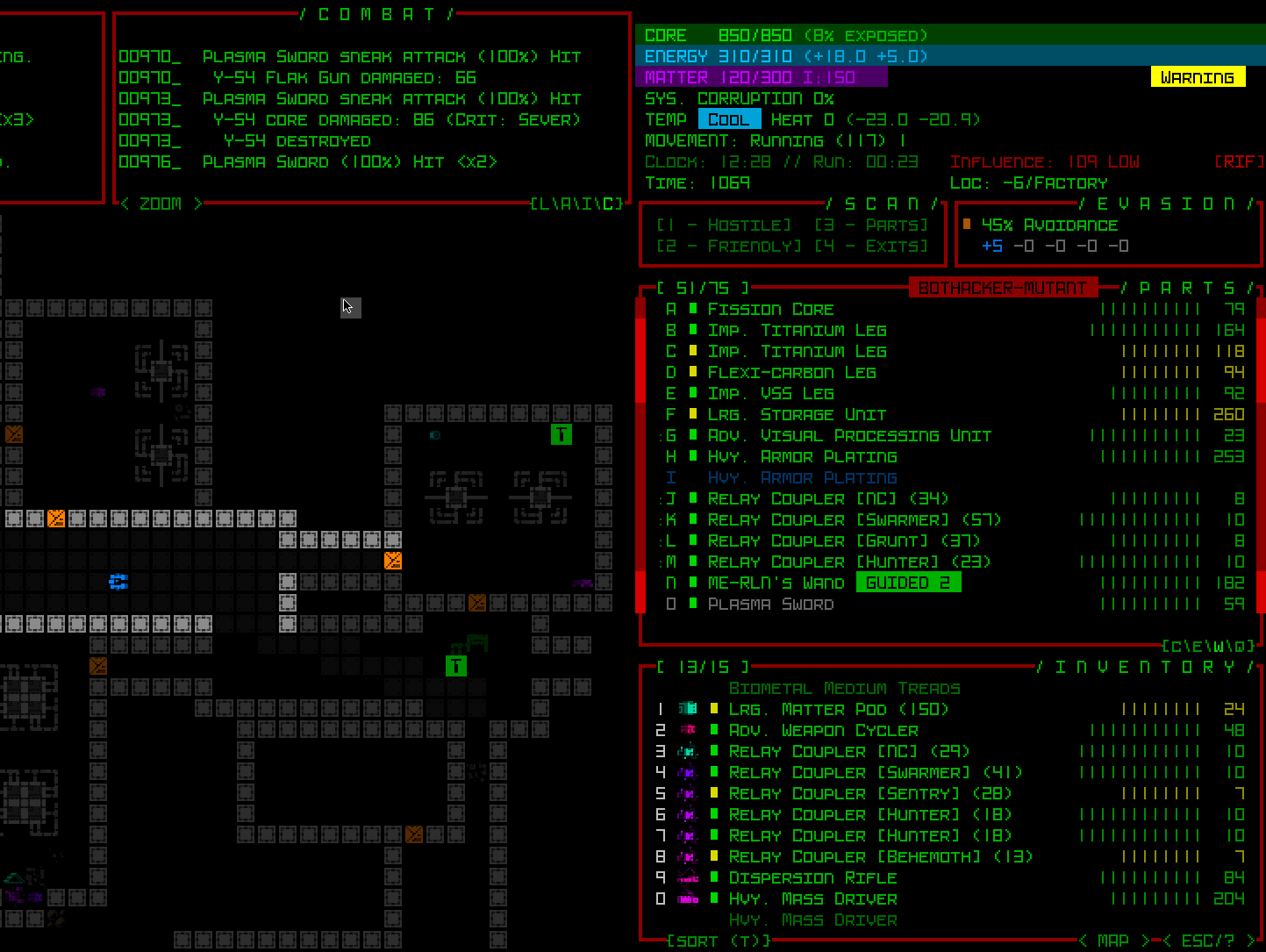 Sample part info as fit into a 45-row UI layout. Sample part info as fit into a 45-row UI layout.The other biggest new feature which took a while to build and finalize but will likely be seen by almost no one (:P) is the [M]ore button as applied to robot resistances. Such a button was already added to Beta 13 to support the occasional longer item/effect descriptions, but was given new purpose for the very rare possibility that a robot might have too many total lines in its info window, in which case one way to cut it down to size is to put excess resistances in a popup window. 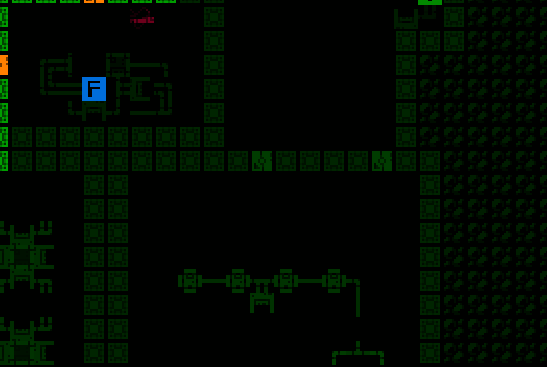 More! More!The world map view was yet another one of the secondary windows originally designed for a height of 50, but fortunately removing some of its interior padding was enough to shrink that to 45. At the same time, I also took this opportunity to do something else that I've wanted to do for years: speed it up! Although I first designed the map in 2016 with this fun vision of a map animating the route you took to get to your current location, while not too problematic in Cogmind's early years, the continued addition of new areas and potential for lengthier routes could make it a bit of a slot to view the full map in the late game, so I've rebuilt it to appear in its entirety almost instantly :D 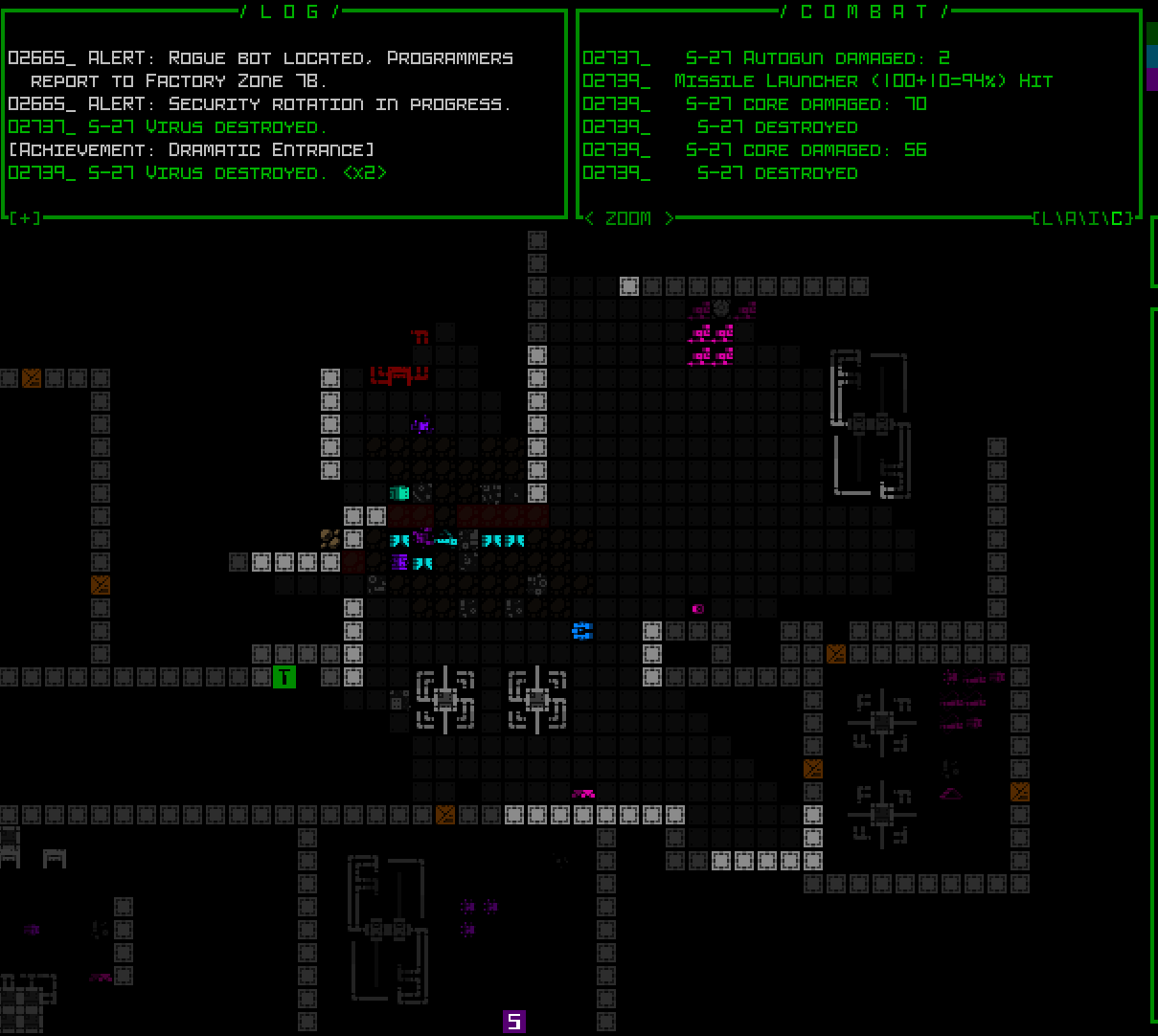 Instant route! Instant route!This world map change will benefit everyone, regardless of UI layout. In fact a number of tweaks and fixes made throughout the layout development project have carried over to the regular interface as well. Game MenuA good half of the work involved in creating a 45-row version of the interface involved adjustments to the game menu and its various subwindows. It was a lot. The content was, after all, mostly designed to fit within the map area, which had presumed minimum dimensions of 50x50. At least we didn't have to worry about the width (whew--very glad Cogmind was designed for 4:3), but again with the height... Pages with a 50-row layout now needed 35-row layouts as well. Overall the biggest impacts were to the Advanced commands page, which had always been pushing up against the limit to begin with, and all the records interfaces. 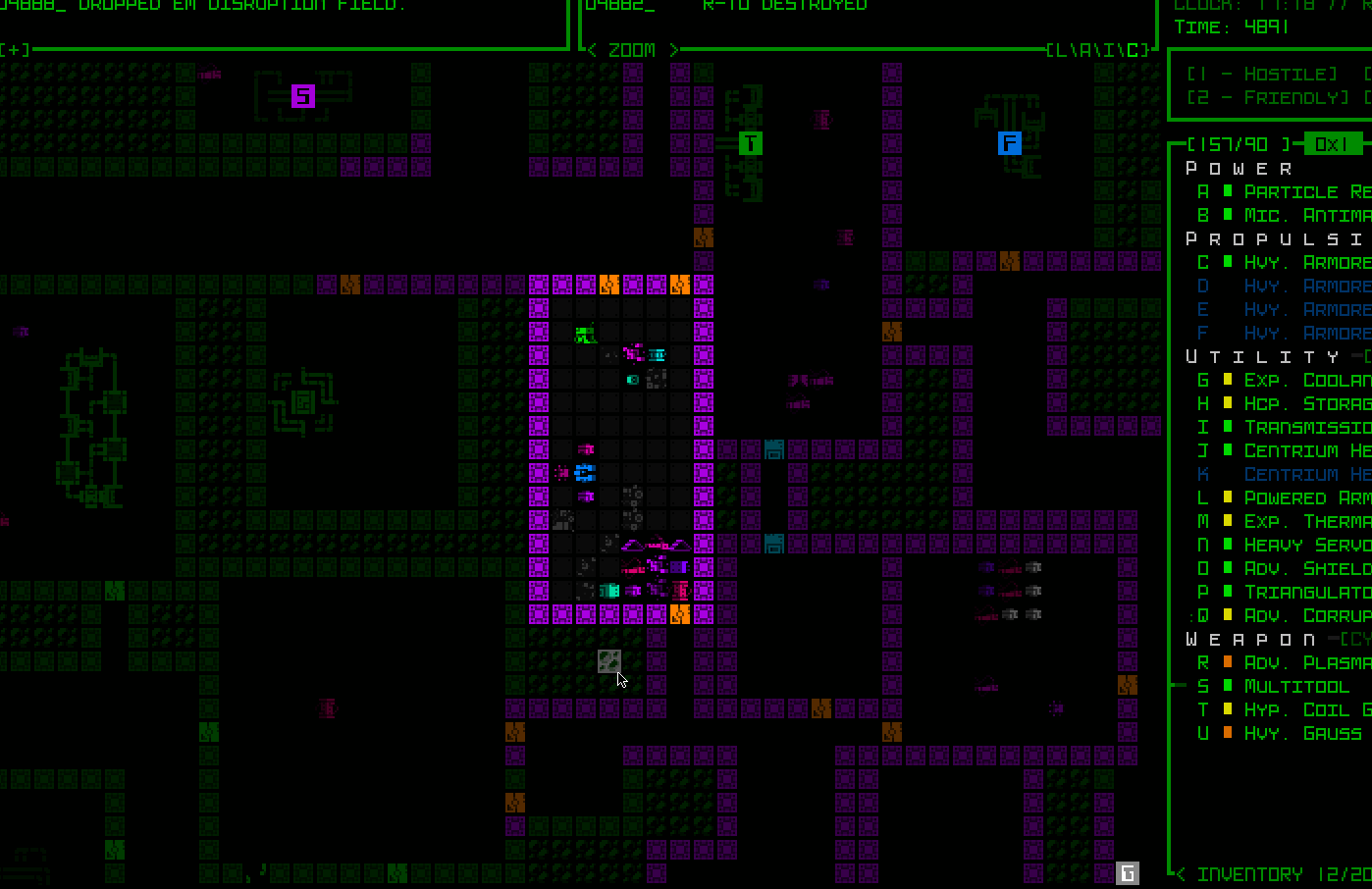 At least the solution was obvious in this case: After all these years, I was finally forced to add a second page to the advanced commands :P At least the solution was obvious in this case: After all these years, I was finally forced to add a second page to the advanced commands :PThe problem with the Achievements/Gallery/Lore records, and actually much of the "game menu" in all, was spaghetti code. Most of Cogmind is fairly well organized code, but not the game menu and its pages--it's all in just two files to which I kept adding and adding and adding and sharing variables and it's just messy all around. I used this opportunity to clean it up a bit, especially the records code which share a lot of the same functionality anyway but instead of using common functions there was just copy-pasted code everywhere. Design-wise, at least the records weren't trying to fit into the map view area, and they turned out fairly well, if slightly cramped compared to before. 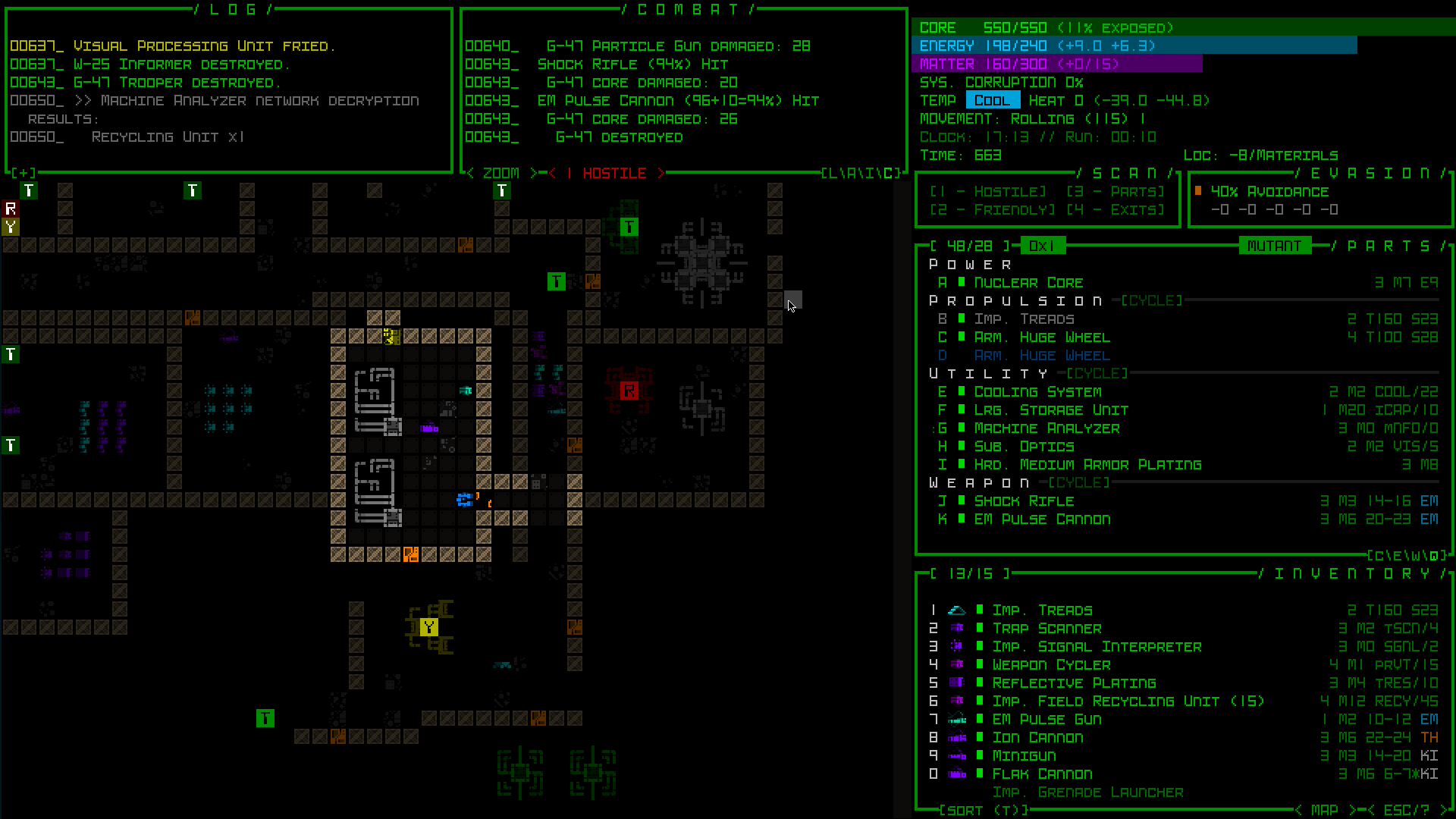 Achievements UI in the 45-row layout, with reworked collection% and export buttons on the right side. Achievements UI in the 45-row layout, with reworked collection% and export buttons on the right side.Amidst the refactoring, in another of those "I should do this while I'm here" moments that benefits all layouts, I finally darkened the background when a modal popup is active in the game menu. Doing so always made sense, of course, but it wasn't vital and it never felt worth dedicating the time before. 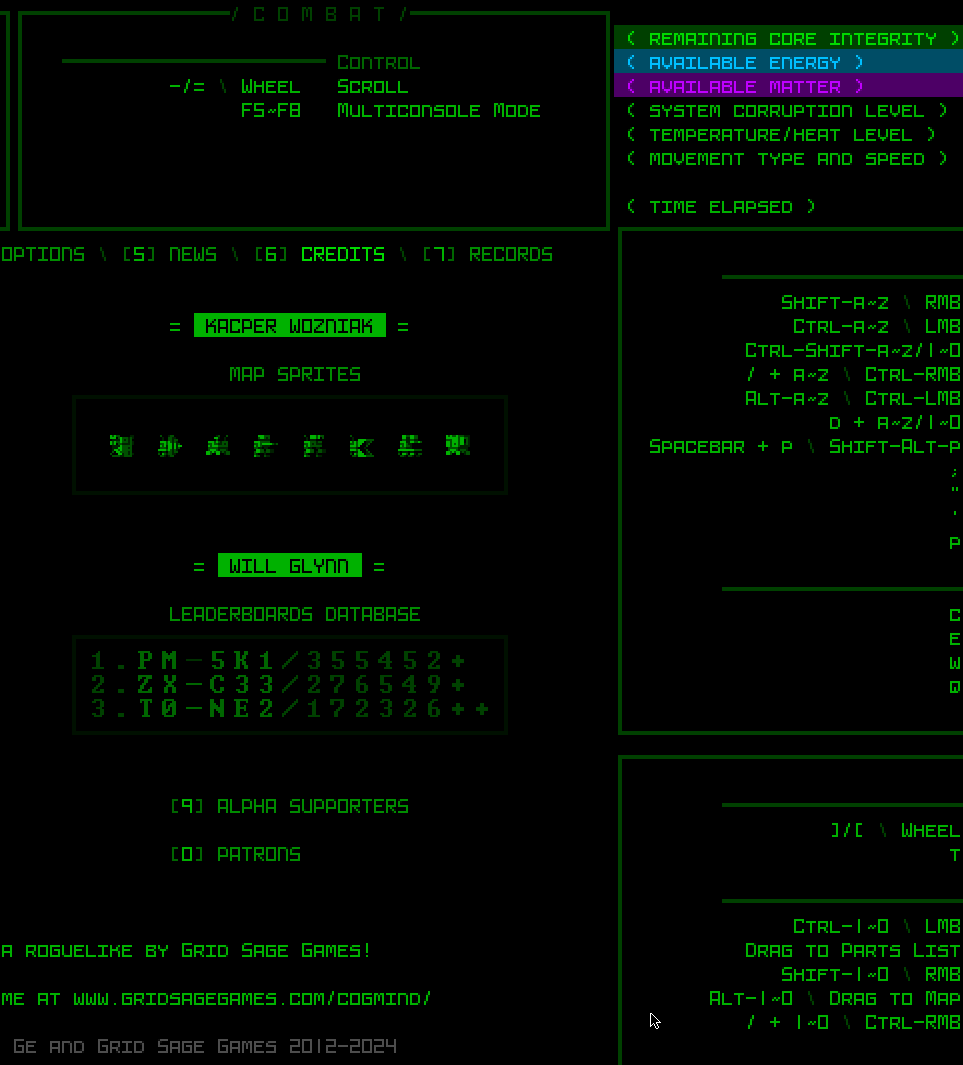 Finally a darkened background! Finally a darkened background!After building this new UI layout, last week I streamed the first run to make use of it, explaining all the major features as we went... "Modal" 45-Row UI LayoutThe first 45-row layout I developed is essentially "semi-modal," because all windows are visible as usual until only later when just the inventory is hidden as necessary. The true modal interface hides multiple windows, and does it immediately from the start, but in doing so allows for a map view which is almost as large as what Cogmind was designed for (50x50). All three options are available in a new setting at the top of the Options menu. 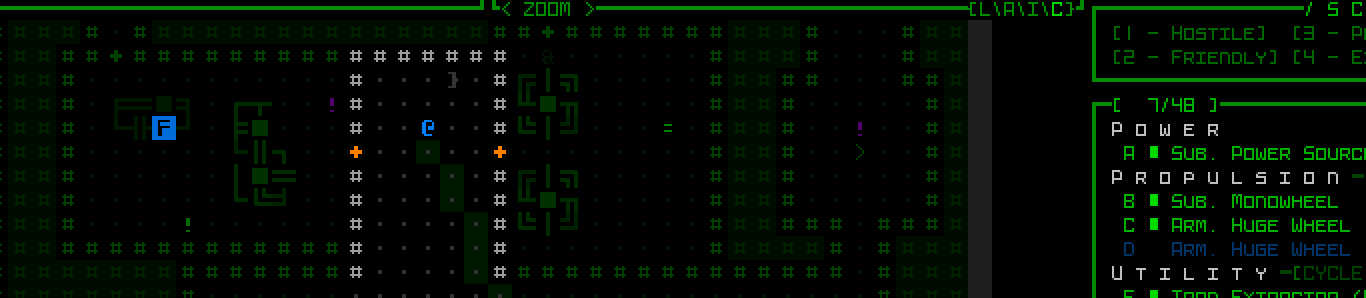 UI Layout selection menu coming to Cogmind Beta 13. UI Layout selection menu coming to Cogmind Beta 13.How do we reclaim our missing map height? By making the top-side consoles all but disappear, of course! The info displayed up there does not warrant constant attention anyway, consisting of transient logging info and some menus for accessing control of allies and intel. Anything that might be of potential importance can be displayed temporarily, and any menus can be called up as needed. The result is a much taller map view: 50x44. 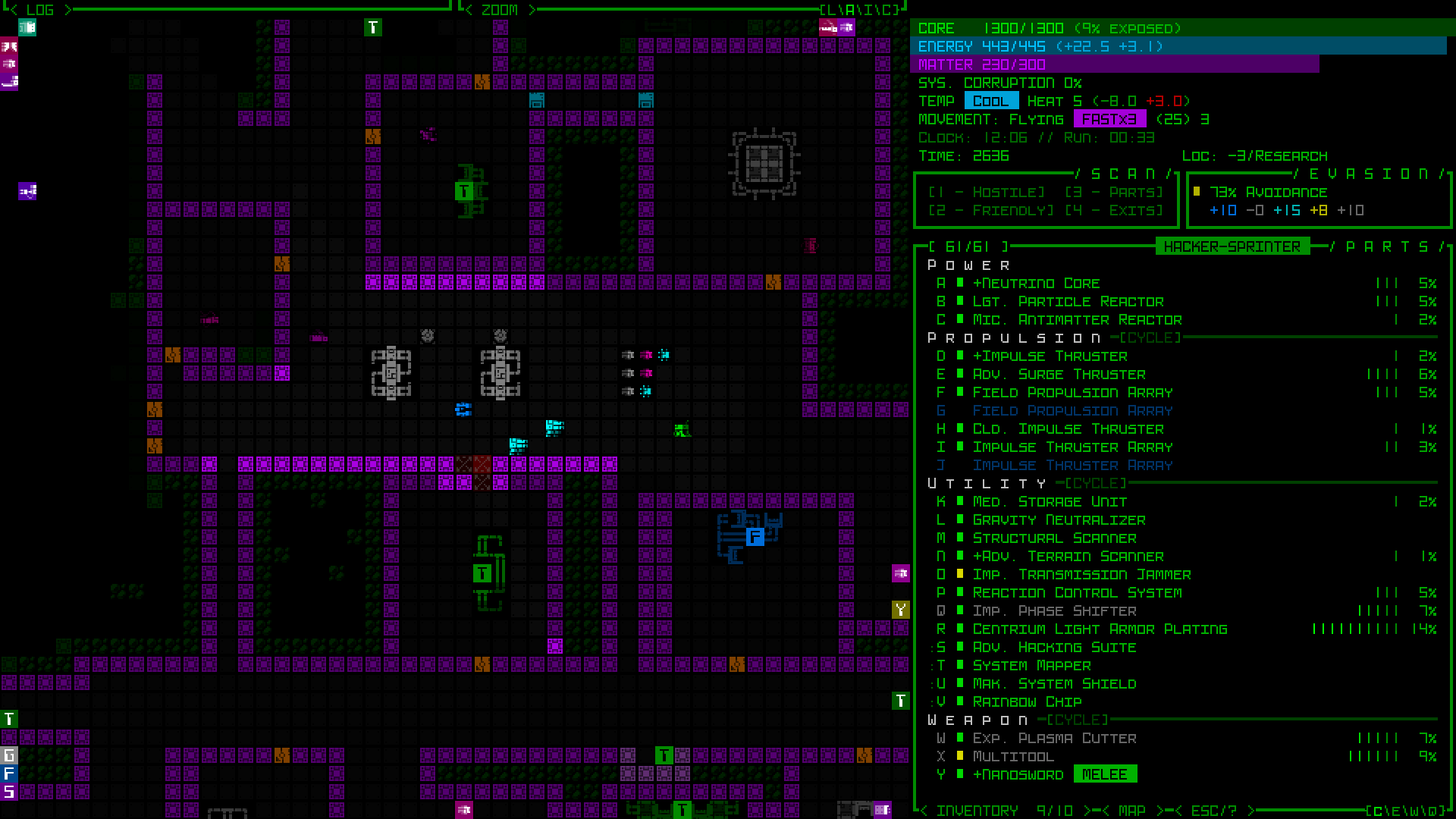 Modal 45-row UI layout screenshot sample (1080p). (See here for a 1440p sample using the new Tamsyn font.) Modal 45-row UI layout screenshot sample (1080p). (See here for a 1440p sample using the new Tamsyn font.)The top row buttons serve more or less the same functions, such as toggling the message log to its full height, or switching the center console mode, though in this case the toggle must also open the Allies/Intel windows to make them visible and interactive when necessary. 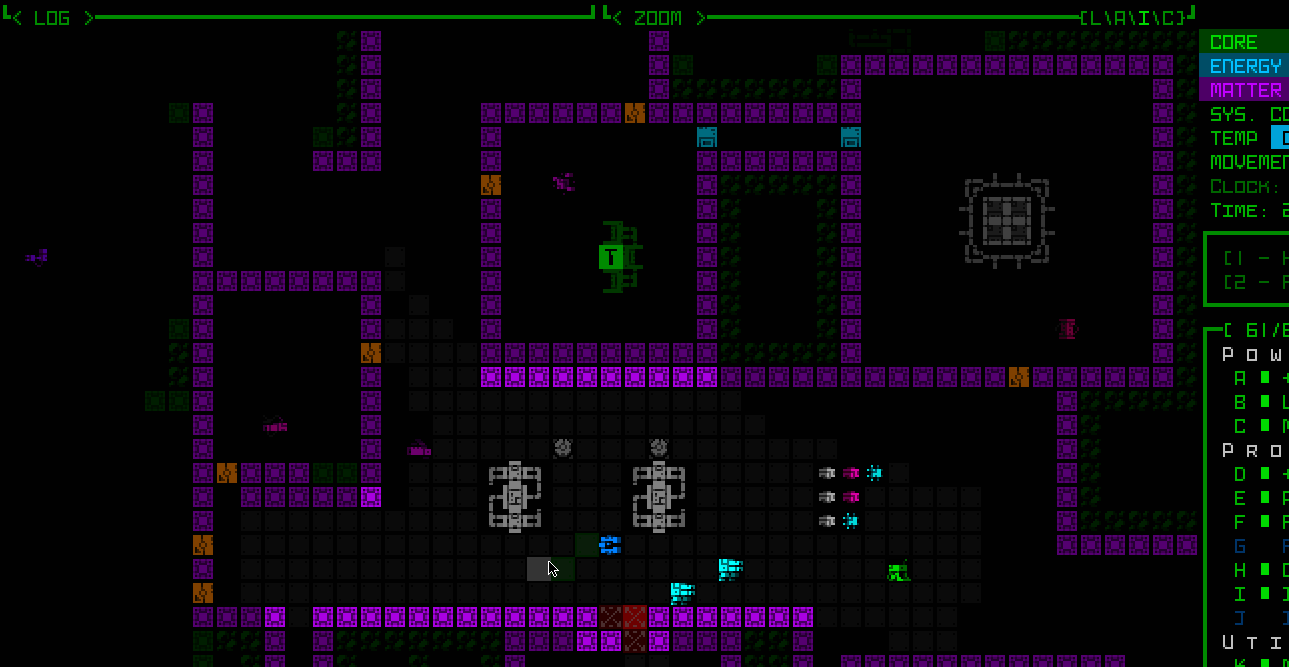 Interacting with various buttons atop the map in the Model 45-row layout. Interacting with various buttons atop the map in the Model 45-row layout.The Extended Log and Combat Log modes simply determine what the space below is used for when messages are being displayed. 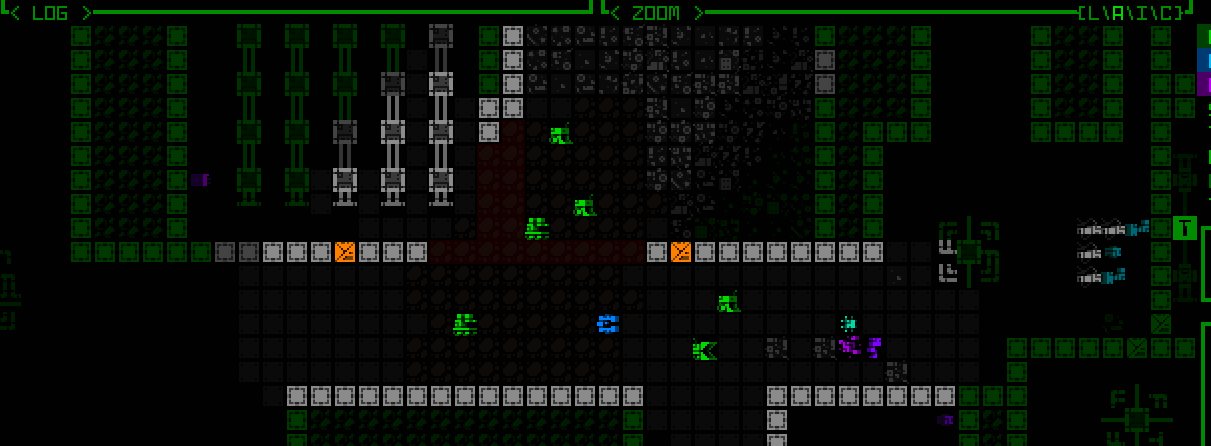 Two columns of message log data. The line count and duration can be controlled via advanced.cfg options. Two columns of message log data. The line count and duration can be controlled via advanced.cfg options.You might recognize the temporary message log style from POLYBOT-7, which is where I ripped it from :) 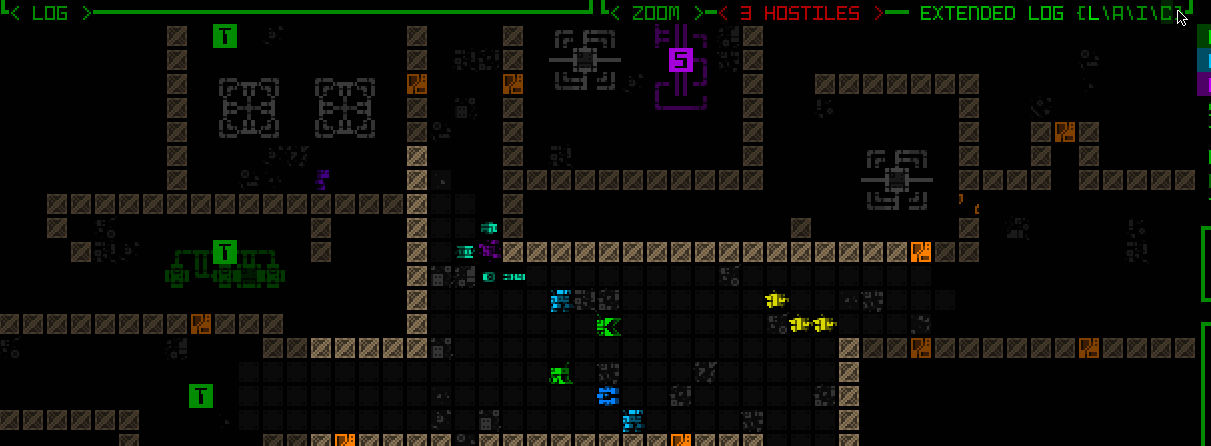 An alternative example combining the regular message log, which always at least appears on the left, with a combat log on the right. An alternative example combining the regular message log, which always at least appears on the left, with a combat log on the right.The automated full-detail combat log messages (the ones that even in the 60-row layout could appear over the map as combat plays out) are hidden by default in 45-row layouts, even if the detail level is set to Full, since given the narrower map view they can easily obscure nearby action. There is a new config option to force it anyway, for those so inclined, but as usual, as long as it's currently your turn, in combat log mode you can always scroll the combat log backward to review the details of recent combat. (However, in the Modal 45-row layout there is currently no way for the mouse to initiate this scroll--it's keyboard-only...) 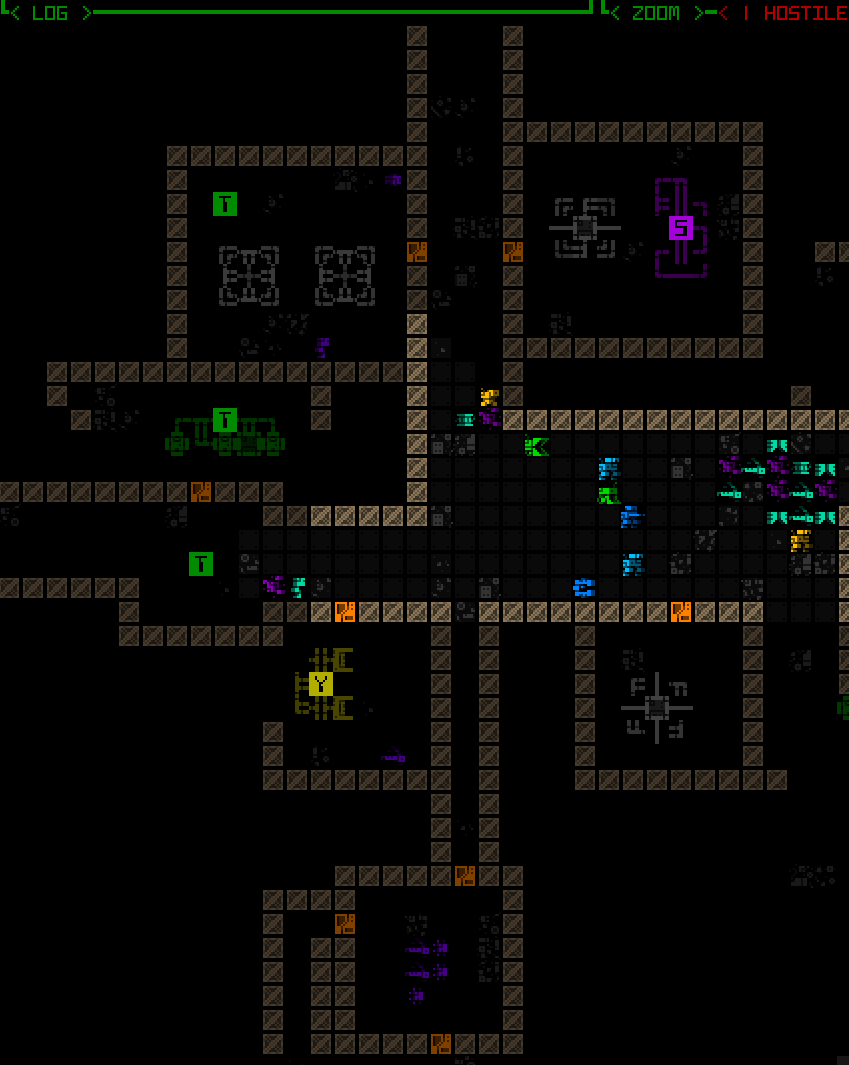 Scrolling the extended combat log history. Scrolling the extended combat log history.Earlier this week I also streamed a run in this layout as well: (continued in next post...)
|
|
|
|
« Last Edit: February 22, 2024, 10:24:56 PM by Kyzrati »
|
 Logged
Logged
|
|
|
|
|
Kyzrati
|
 |
« Reply #1398 on: February 22, 2024, 10:09:57 PM » |
|
(...continued from previous post)
Extra Credit
With playtesting having only just begun, I'm sure these layouts could use some more polish here and there, but they seem in a really good place already. Looking further ahead, there's also the chance that other related features might be added as well, things I've held off on so far in the interest of actually releasing this to players and getting back to the content expansion I was working on before.
Tutorial
One such feature I was on the fence about throughout layout planning, and to a lesser extent throughout all of Cogmind development, is a more intrusive vector for tutorial info. I much prefer to maintain Cogmind's theme of immersion as best possible, and that has always meant avoiding an in-your-face type tutorial with dedicated popups or some similar effect. A sound cue and flashy log messages, that's it.
In particular this Modal 45-row interface has me more worried about teaching new players, especially if it's to be a default layout, because log messages automatically disappear after a little while. Yes the log can be opened in full to view them as normal, but players would need to be proactive about it. A log-based tutorial was already easy enough to miss bits of before, and people did :P
To somewhat address that issue I doubled the duration of specifically tutorial messages in the Modal layout, so they remain visible longer even as other messages disappear.
Another problem which had me again thinking about alternatives is the handful of tutorial messages that appear when the log area is not visible at all in the modal layout, such as while hacking! (since in that case the machine hacking interface now extends all the way to the top of the screen) One might suggest putting these immersion-breaking messages right in the hacking interface itself, but if we're going to go that far we may as well take the dedicated popup route :/
I'm letting this topic simmer for now, and ultimately the decision would be affected by whatever our default layout ends up being.
Screenshot Mode
Although not particular to modal layouts, and a feature I've been considering for years, the need for some form of "screenshot mode" clearly becomes more acute with the introduction of new UI layouts.
One of the original principles of Cogmind UI design was the desire to have all or almost all important information necessary for decision-making visible at all times on the main interface--stats, parts and their condition, inventory and item states, the map, the log, basically everything.
I like that by extension this means a single screenshot could be a comprehensive or at least very good indicator of a run's overall state, either as a record or something to share with others. For that reason I've often considered facilitating a way to include one's entire inventory contents in a single screenshot, since some builds might possess about 10~15 items that aren't currently visible in the screenshot (some people have taken to sharing Cogmind's stat dumps to provide that info, and more, in lieu of a screenshot, but screenshots tend to be easier to digest overall; other folks have literally stitched together their own screenshots to include a complete inventory...).
And now depending on one's UI layout we might have not only zero inventory items visible in a screenshot, but also even a missing message log and list of allies etc. In that light, I guess the chance that I finally add such a feature will only grow going forward... I'll be keeping an eye on the sharing scene among frequent players using these layouts.
I don't have any mockups of "screenshot mode" for you now, but the idea is simply that some of the map area could be used to display the additional info.
A New Default
When the next Cogmind version releases, new and old players alike will be faced with a new UI layout. But which one?
The setting can be changed in the Options menu, but it needs a default, and even returning players who have a config file will be initialized to that layout. This will at least be a good way to get everyone to realize the new layout options exist (if they somehow miss the repeated news :P).
I really like the original layout (obviously), specifically designed to immerse with maximum information, at the cost of cell size perhaps requiring a large display. That might work for a relatively specific target audience, but Cogmind has many more players these days, players who come from a variety of backgrounds and with different setups, and they'd like to enjoy the gameplay, too, so some accommodation is necessary. One of the other layouts then, with larger fonts from the get to...
My original assumption was that the default would be the middle option--partially modal with most windows and info still visible, just the significantly larger text (yay for most people on laptops) and smaller map view (but still large enough). Leaning even more heavily in a modal direction for new players loses some of the overall atmosphere, plus hiding information can be bad. However, that may not be the case with what gets immediately hidden in Cogmind--the top-side windows aren't essential for new players, and necessary messages are still shown and accessible... so maybe hiding windows is okay in order to let everyone see even more of the map at once? The message log being permanently visible doesn't seem to imply that everyone will read it anyway--plenty of people miss important messages :P
The modal inventory has the largest impact on gameplay, and it doesn't even take effect until part way through the game, at which point there is supporting QoL, and applies to both 45-row layouts anyway, so that doesn't work in favor of either.
Results on a default: Inconclusive xD
|
|
|
|
|
 Logged
Logged
|
|
|
|
|
Kyzrati
|
 |
« Reply #1399 on: February 26, 2024, 04:41:36 PM » |
|
 Cogmind Beta 13 "Zoom All The Things" is released! Now with map zooming and multiple UI layout options for larger text/tiles! (Also a new map, new items, and new robots, but BIG TEXT!) For more details and demo images check out the release notes. |
|
|
|
|
 Logged
Logged
|
|
|
|
|
 Community
Community DevLogs
DevLogs Cogmind (sci-fi robot-themed roguelike) - BETA RELEASED
Cogmind (sci-fi robot-themed roguelike) - BETA RELEASED Community
Community DevLogs
DevLogs Cogmind (sci-fi robot-themed roguelike) - BETA RELEASED
Cogmind (sci-fi robot-themed roguelike) - BETA RELEASED
